Note
Access to this page requires authorization. You can try signing in or changing directories.
Access to this page requires authorization. You can try changing directories.
In this article, you learn how to integrate Pega Systems with Microsoft Entra ID. When you integrate Pega Systems with Microsoft Entra ID, you can:
- Control in Microsoft Entra ID who has access to Pega Systems.
- Enable your users to be automatically signed-in to Pega Systems with their Microsoft Entra accounts.
- Manage your accounts in one central location.
Prerequisites
The scenario outlined in this article assumes that you already have the following prerequisites:
- A Microsoft Entra user account with an active subscription. If you don't already have one, you can Create an account for free.
- One of the following roles:
- Pega Systems single sign-on (SSO) enabled subscription.
Scenario description
In this article, you configure and test Microsoft Entra single sign-on in a test environment.
- Pega Systems supports SP-initiated and IdP-initiated SSO.
Add Pega Systems from the gallery
To configure the integration of Pega Systems into Microsoft Entra ID, you need to add Pega Systems from the gallery to your list of managed SaaS apps.
- Sign in to the Microsoft Entra admin center as at least a Cloud Application Administrator.
- Browse to Entra ID > Enterprise apps > New application.
- In the Add from the gallery section, type Pega Systems in the search box.
- Select Pega Systems from results panel and then add the app. Wait a few seconds while the app is added to your tenant.
Alternatively, you can also use the Enterprise App Configuration Wizard. In this wizard, you can add an application to your tenant, add users/groups to the app, assign roles, and walk through the SSO configuration as well. Learn more about Microsoft 365 wizards.
Configure and test Microsoft Entra SSO for Pega Systems
Configure and test Microsoft Entra SSO with Pega Systems using a test user called B.Simon. For SSO to work, you need to establish a link relationship between a Microsoft Entra user and the related user in Pega Systems.
To configure and test Microsoft Entra SSO with Pega Systems, perform the following steps:
- Configure Microsoft Entra SSO - to enable your users to use this feature.
- Create a Microsoft Entra test user - to test Microsoft Entra single sign-on with B.Simon.
- Assign the Microsoft Entra test user - to enable B.Simon to use Microsoft Entra single sign-on.
- Configure Pega Systems SSO - to configure the single sign-on settings on application side.
- Create Pega Systems test user - to have a counterpart of B.Simon in Pega Systems that's linked to the Microsoft Entra representation of user.
- Test SSO - to verify whether the configuration works.
Configure Microsoft Entra SSO
Follow these steps to enable Microsoft Entra SSO.
Sign in to the Microsoft Entra admin center as at least a Cloud Application Administrator.
Browse to Entra ID > Enterprise apps > Pega Systems > Single sign-on.
On the Select a single sign-on method page, select SAML.
On the Set up single sign-on with SAML page, select the pencil icon for Basic SAML Configuration to edit the settings.

In the Basic SAML Configuration dialog box, if you want to configure the application in IdP-initiated mode, perform the following steps.
In the Identifier box, type a URL using the following pattern:
https://<customername>.pegacloud.io:443/prweb/sp/<instanceID>In the Reply URL box, type a URL using the following pattern:
https://<customername>.pegacloud.io:443/prweb/PRRestService/WebSSO/SAML/AssertionConsumerService
If you want to configure the application in SP-initiated mode, select Set additional URLs and complete the following steps.
In the Sign on URL box, enter the sign on URL value.
In the Relay State box, enter a URL in this pattern:
https://<customername>.pegacloud.io/prweb/sso
Note
The values provided here are placeholders. You need to use the actual Identifier, Reply URL, Sign on URL and Relay state URL. You can get the identifier and reply URL values from a Pega application, as explained later in this article. To get the relay state value, contact the Pega Systems support team. You can also refer to the patterns shown in the Basic SAML Configuration section.
The Pega Systems application needs the SAML assertions to be in a specific format. To get them in the correct format, you need to add custom attribute mappings to your SAML token attributes configuration. The following screenshot shows the default attributes. Select the Edit icon to open the User Attributes dialog box:
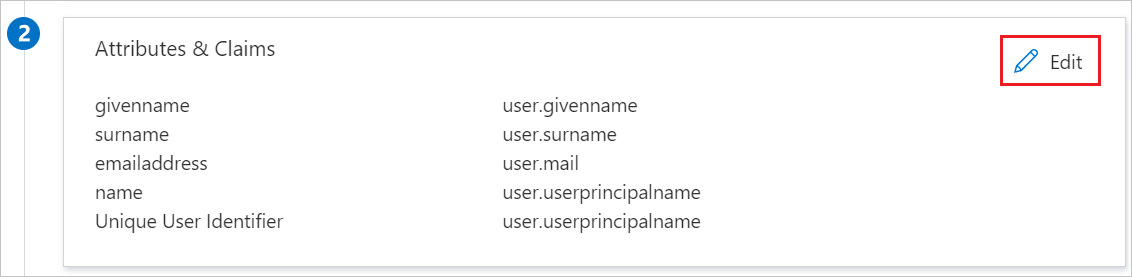
In addition to the attributes shown in the previous screenshot, the Pega Systems application requires a few more attributes to be passed back in the SAML response. In the User claims section of the User Attributes dialog box, complete the following steps to add these SAML token attributes:
uidcnmailaccessgrouporganizationorgdivisionorgunitworkgroupPhone
Note
These values are specific to your organization. Provide the appropriate values.
- Select Add new claim to open the Manage user claims dialog box:
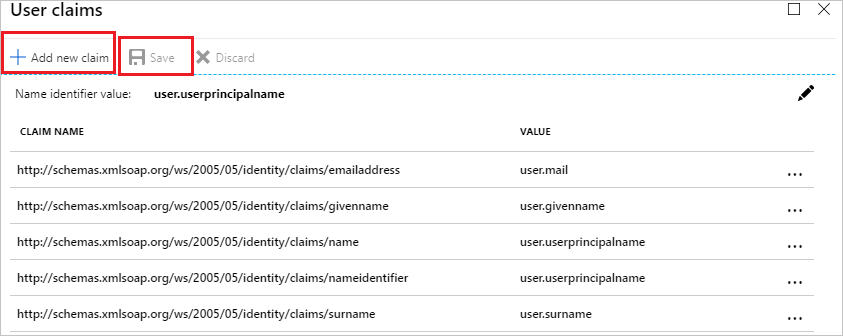
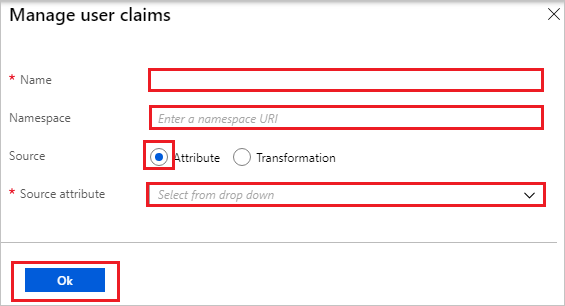
In the Name box, enter the attribute name shown for that row.
Leave the Namespace box empty.
For the Source, select Attribute.
In the Source attribute list, select the attribute value shown for that row.
Select Ok.
Select Save.
On the Set up Single Sign-On with SAML page, in the SAML Signing Certificate section, select the Download link next to Federation Metadata XML, per your requirements, and save the certificate on your computer:

In the Set up Pega Systems section, copy the appropriate URLs, based on your requirements.

Create and assign Microsoft Entra test user
Follow the guidelines in the create and assign a user account quickstart to create a test user account called B.Simon.
Configure Pega Systems SSO
To configure single sign-on on the Pega Systems side, sign in to the Pega Portal with an admin account in another browser window.
Select Create > SysAdmin > Authentication Service:

Perform the following steps on the Create Authentication Service screen.

In the Type list, select SAML 2.0.
In the Name box, enter any name (for example, Microsoft Entra SSO).
In the Short description box, enter a description.
Select Create and open.
In the Identity Provider (IdP) information section, select Import IdP metadata and browse to the metadata file that you downloaded. Select Submit to load the metadata:

The import will populate the IdP data as shown here:

Perform the following steps in the Service Provider (SP) settings section.
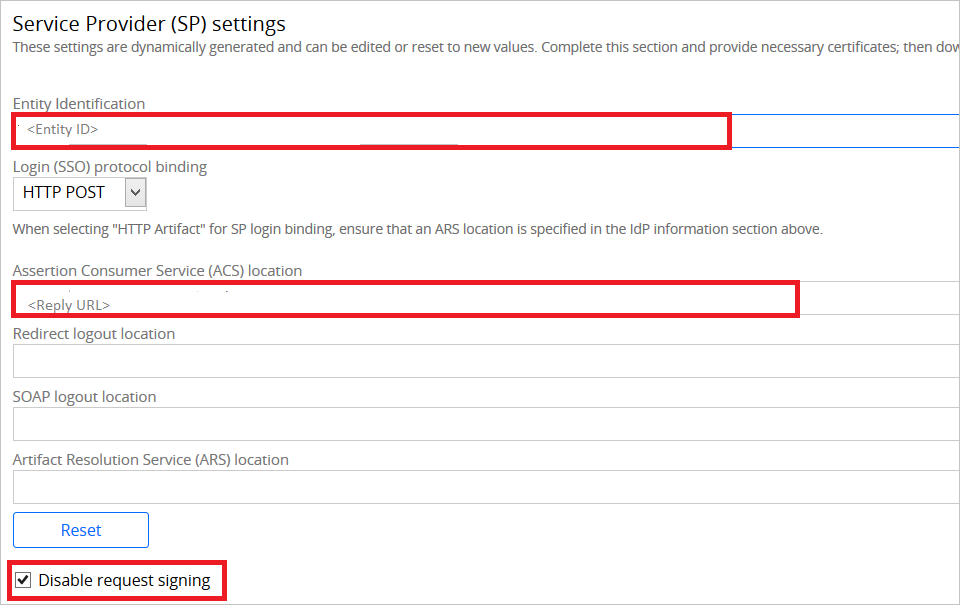
Copy the Entity Identification value and paste it into the Identifier box in the Basic SAML Configuration section.
Copy the Assertion Consumer Service (ACS) location value and paste it into the Reply URL box in the Basic SAML Configuration section.
Select Disable request signing.
Select Save.
Create Pega Systems test user
Next, you need to create a user named Britta Simon in Pega Systems. Work with the Pega Systems support team to create users.
Test SSO
In this section, you test your Microsoft Entra single sign-on configuration with following options.
SP initiated:
Select Test this application, this option redirects to Pega Systems Sign on URL where you can initiate the login flow.
Go to Pega Systems Sign-on URL directly and initiate the login flow from there.
IDP initiated:
- Select Test this application, and you should be automatically signed in to the Pega Systems for which you set up the SSO.
You can also use Microsoft My Apps to test the application in any mode. When you select the Pega Systems tile in the My Apps, if configured in SP mode you would be redirected to the application sign on page for initiating the login flow and if configured in IDP mode, you should be automatically signed in to the Pega Systems for which you set up the SSO. For more information about the My Apps, see Introduction to the My Apps.
Related content
Once you configure Pega Systems you can enforce session control, which protects exfiltration and infiltration of your organization’s sensitive data in real time. Session control extends from Conditional Access. Learn how to enforce session control with Microsoft Defender for Cloud Apps.