Note
Access to this page requires authorization. You can try signing in or changing directories.
Access to this page requires authorization. You can try changing directories.
In this article, you learn how to integrate UltiPro Perception with Microsoft Entra ID. When you integrate UltiPro Perception with Microsoft Entra ID, you can:
- Control in Microsoft Entra ID who has access to UltiPro Perception.
- Enable your users to be automatically signed-in to UltiPro Perception with their Microsoft Entra accounts.
- Manage your accounts in one central location.
Prerequisites
The scenario outlined in this article assumes that you already have the following prerequisites:
- A Microsoft Entra user account with an active subscription. If you don't already have one, you can Create an account for free.
- One of the following roles:
- UltiPro Perception single sign-on (SSO) enabled subscription.
Scenario description
In this article, you configure and test Microsoft Entra single sign-on in a test environment.
- UltiPro Perception supports IDP initiated SSO.
Note
Identifier of this application is a fixed string value so only one instance can be configured in one tenant.
Add UltiPro Perception from the gallery
To configure the integration of UltiPro Perception into Microsoft Entra ID, you need to add UltiPro Perception from the gallery to your list of managed SaaS apps.
- Sign in to the Microsoft Entra admin center as at least a Cloud Application Administrator.
- Browse to Entra ID > Enterprise apps > New application.
- In the Add from the gallery section, type UltiPro Perception in the search box.
- Select UltiPro Perception from results panel and then add the app. Wait a few seconds while the app is added to your tenant.
Alternatively, you can also use the Enterprise App Configuration Wizard. In this wizard, you can add an application to your tenant, add users/groups to the app, assign roles, and walk through the SSO configuration as well. Learn more about Microsoft 365 wizards.
Configure and test Microsoft Entra SSO for UltiPro Perception
Configure and test Microsoft Entra SSO with UltiPro Perception using a test user called B.Simon. For SSO to work, you need to establish a link relationship between a Microsoft Entra user and the related user in UltiPro Perception.
To configure and test Microsoft Entra SSO with UltiPro Perception, perform the following steps:
- Configure Microsoft Entra SSO - to enable your users to use this feature.
- Create a Microsoft Entra test user - to test Microsoft Entra single sign-on with B.Simon.
- Assign the Microsoft Entra test user - to enable B.Simon to use Microsoft Entra single sign-on.
- Configure UltiPro Perception SSO - to configure the single sign-on settings on application side.
- Create UltiPro Perception test user - to have a counterpart of B.Simon in UltiPro Perception that's linked to the Microsoft Entra representation of user.
- Test SSO - to verify whether the configuration works.
Configure Microsoft Entra SSO
Follow these steps to enable Microsoft Entra SSO.
Sign in to the Microsoft Entra admin center as at least a Cloud Application Administrator.
Browse to Entra ID > Enterprise apps > UltiPro Perception > Single sign-on.
On the Select a single sign-on method page, select SAML.
On the Set up single sign-on with SAML page, select the pencil icon for Basic SAML Configuration to edit the settings.

On the Basic SAML Configuration page, perform the following steps:
a. In the Reply URL text box, type a URL using the following pattern:
https://perception.kanjoya.com/sso?idp=<entity_id>b. The UltiPro Perception application requires the Microsoft Entra Identifier value as <entity_id>, which you get from the Set up UltiPro Perception section, to be URI-encoded. To get the URI-encoded value, use the following link: http://www.url-encode-decode.com/.
c. After getting the URI-encoded value combine it with the Reply URL as mentioned below-
https://perception.kanjoya.com/sso?idp=<URI encoded entity_id>d. Paste the above value in the Reply URL textbox.
On the Set up Single Sign-On with SAML page, in the SAML Signing Certificate section, select Download to download the Federation Metadata XML from the given options as per your requirement and save it on your computer.

On the Set up UltiPro Perception section, copy the appropriate URL(s) as per your requirement.

Create and assign Microsoft Entra test user
Follow the guidelines in the create and assign a user account quickstart to create a test user account called B.Simon.
Configure UltiPro Perception SSO
In another browser window, sign on to your UltiPro Perception company site as an administrator.
In the main toolbar, select Account Settings.
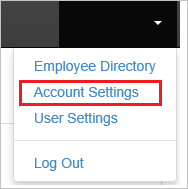
On the Account Settings page, perform the following steps:
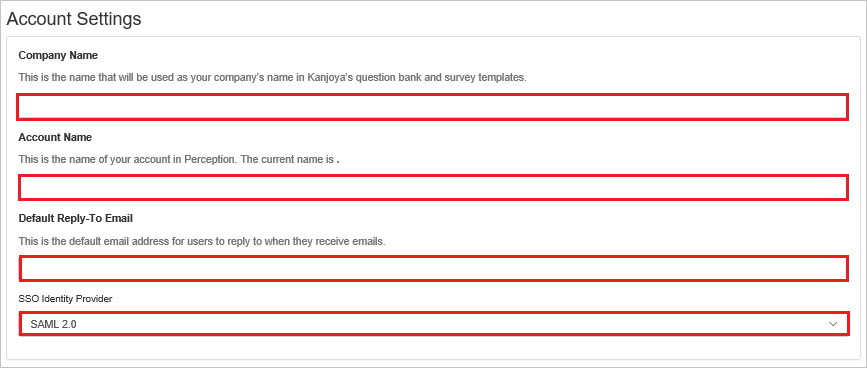
a. In the Company Name textbox, type the name of the Company.
b. In the Account Name textbox, type the name of the Account.
c. In Default Reply-To Email text box, type the valid Email.
d. Select SSO Identity Provider as SAML 2.0.
On the SSO Configuration page, perform the following steps:
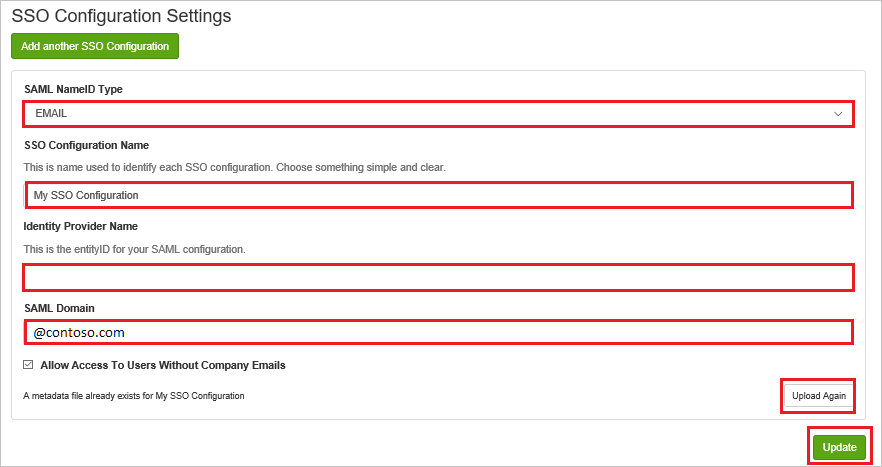
a. Select SAML NameID Type as EMAIL.
b. In the SSO Configuration Name textbox, type the name of your Configuration.
c. In Identity Provider Name textbox, paste the value of Microsoft Entra Identifier.
d. In SAML Domain textbox, enter the domain like @contoso.com.
e. Select Upload Again to upload the Metadata XML file.
f. Select Update.
Create UltiPro Perception test user
In this section, you create a user called Britta Simon in UltiPro Perception. Work with UltiPro Perception support team to add the users in the UltiPro Perception platform.
Test SSO
In this section, you test your Microsoft Entra single sign-on configuration with following options.
Select Test this application, and you should be automatically signed in to the UltiPro Perception for which you set up the SSO.
You can use Microsoft My Apps. When you select the UltiPro Perception tile in the My Apps, you should be automatically signed in to the UltiPro Perception for which you set up the SSO. For more information, see Microsoft Entra My Apps.
Related content
Once you configure UltiPro Perception you can enforce session control, which protects exfiltration and infiltration of your organization’s sensitive data in real time. Session control extends from Conditional Access. Learn how to enforce session control with Microsoft Defender for Cloud Apps.