Note
Access to this page requires authorization. You can try signing in or changing directories.
Access to this page requires authorization. You can try changing directories.
In this article, you learn how to integrate Picturepark with Microsoft Entra ID. When you integrate Picturepark with Microsoft Entra ID, you can:
- Control in Microsoft Entra ID who has access to Picturepark.
- Enable your users to be automatically signed-in to Picturepark with their Microsoft Entra accounts.
- Manage your accounts in one central location.
Prerequisites
The scenario outlined in this article assumes that you already have the following prerequisites:
- A Microsoft Entra user account with an active subscription. If you don't already have one, you can Create an account for free.
- One of the following roles:
- Picturepark single sign-on enabled subscription.
Scenario description
In this article, you configure and test Microsoft Entra single sign-on in a test environment.
- Picturepark supports SP initiated SSO.
Add Picturepark from the gallery
To configure the integration of Picturepark into Microsoft Entra ID, you need to add Picturepark from the gallery to your list of managed SaaS apps.
- Sign in to the Microsoft Entra admin center as at least a Cloud Application Administrator.
- Browse to Entra ID > Enterprise apps > New application.
- In the Add from the gallery section, type Picturepark in the search box.
- Select Picturepark from results panel and then add the app. Wait a few seconds while the app is added to your tenant.
Alternatively, you can also use the Enterprise App Configuration Wizard. In this wizard, you can add an application to your tenant, add users/groups to the app, assign roles, and walk through the SSO configuration as well. Learn more about Microsoft 365 wizards.
Configure and test Microsoft Entra SSO for Picturepark
Configure and test Microsoft Entra SSO with Picturepark using a test user called B.Simon. For SSO to work, you need to establish a link relationship between a Microsoft Entra user and the related user in Picturepark.
To configure and test Microsoft Entra SSO with Picturepark, perform the following steps:
- Configure Microsoft Entra SSO - to enable your users to use this feature.
- Create a Microsoft Entra test user - to test Microsoft Entra single sign-on with B.Simon.
- Assign the Microsoft Entra test user - to enable B.Simon to use Microsoft Entra single sign-on.
- Configure Picturepark SSO - to configure the single sign-on settings on application side.
- Create Picturepark test user - to have a counterpart of B.Simon in Picturepark that's linked to the Microsoft Entra representation of user.
- Test SSO - to verify whether the configuration works.
Configure Microsoft Entra SSO
Follow these steps to enable Microsoft Entra SSO.
Sign in to the Microsoft Entra admin center as at least a Cloud Application Administrator.
Browse to Entra ID > Enterprise apps > Picturepark > Single sign-on.
On the Select a single sign-on method page, select SAML.
On the Set up single sign-on with SAML page, select the pencil icon for Basic SAML Configuration to edit the settings.

On the Basic SAML Configuration section, perform the following steps:
a. In the Identifier (Entity ID) text box, type a URL using one of the following patterns:
Identifier URL https://<COMPANY_NAME>.current-picturepark.comhttps://<COMPANY_NAME>.picturepark.comhttps://<COMPANY_NAME>.next-picturepark.comb. In the Sign on URL text box, type a URL using the following pattern:
https://<COMPANY_NAME>.picturepark.comNote
These values aren't real. Update these values with the actual Identifier and Sign on URL. Contact Picturepark Client support team to get these values. You can also refer to the patterns shown in the Basic SAML Configuration section.
In the SAML Signing Certificate section, select Edit button to open SAML Signing Certificate dialog.
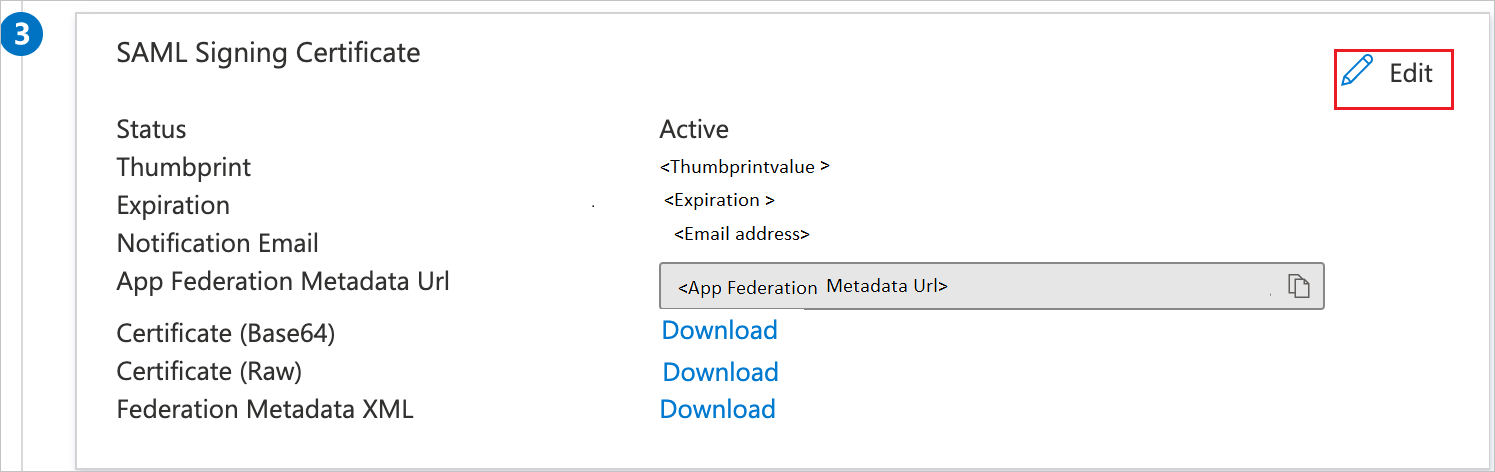
In the SAML Signing Certificate section, copy the Thumbprint and save it on your computer.

On the Set up Picturepark section, copy the appropriate URL(s) as per your requirement. For Login URL, use the value with the following pattern:
https://login.microsoftonline.com/_my_directory_id_/wsfedNote
my_directory_id is the tenant id of Microsoft Entra subscription.
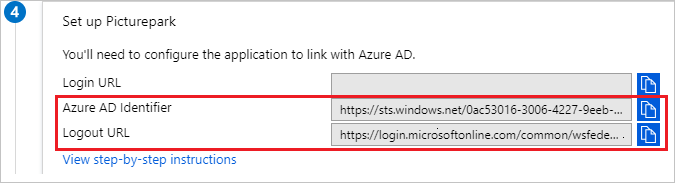
Create and assign Microsoft Entra test user
Follow the guidelines in the create and assign a user account quickstart to create a test user account called B.Simon.
Configure Picturepark SSO
In a different web browser window, sign into your Picturepark company site as an administrator.
In the toolbar on the top, select Administrative tools, and then select Management Console.
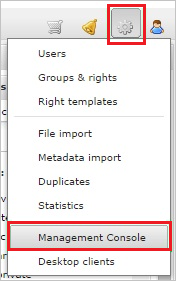
Select Authentication, and then select Identity providers.
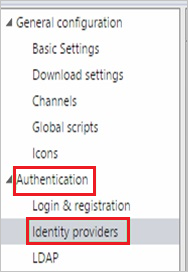
In the Identity provider configuration section, perform the following steps:
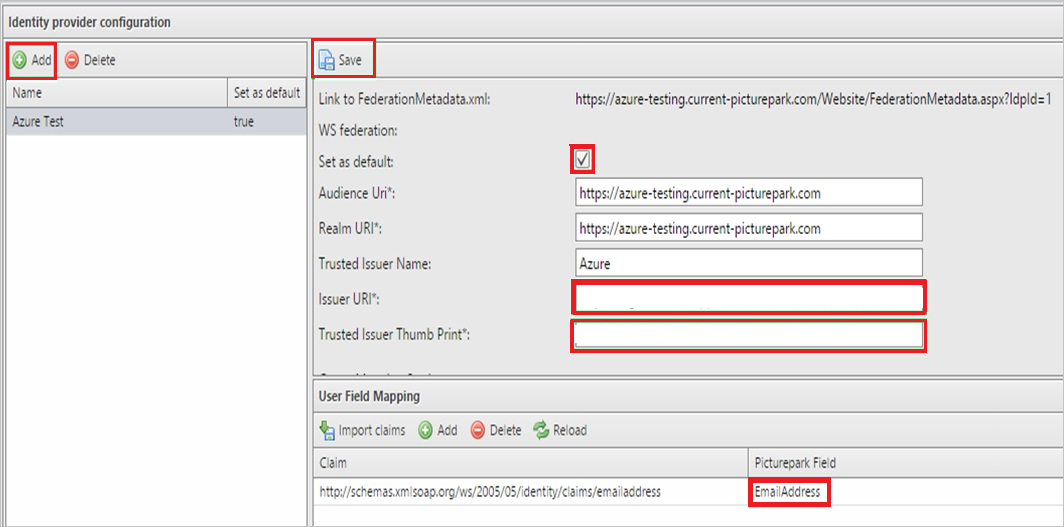
a. Select Add.
b. Type a name for your configuration.
c. Select Set as default.
d. In Issuer URI textbox, paste the value of Login URL..
e. In Trusted Issuer Thumb Print textbox, paste the value of Thumbprint which you have copied from SAML Signing Certificate section.
Select JoinDefaultUsersGroup.
To set the Emailaddress attribute in the Claim textbox, type
http://schemas.xmlsoap.org/ws/2005/05/identity/claims/emailaddressand select Save.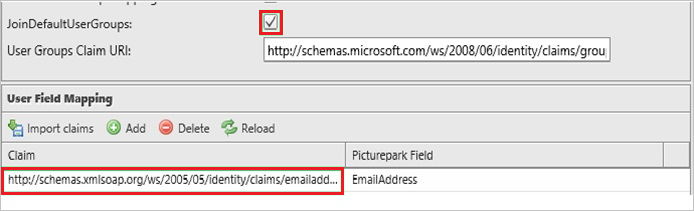
Create Picturepark test user
In order to enable Microsoft Entra users to sign into Picturepark, they must be provisioned into Picturepark. In the case of Picturepark, provisioning is a manual task.
To provision a user account, perform the following steps:
Sign in to your Picturepark tenant.
In the toolbar on the top, select Administrative tools, and then select Users.
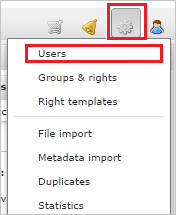
In the Users overview tab, select New.
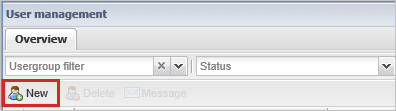
On the Create User dialog, perform the following steps of a valid Microsoft Entra user you want to provision:
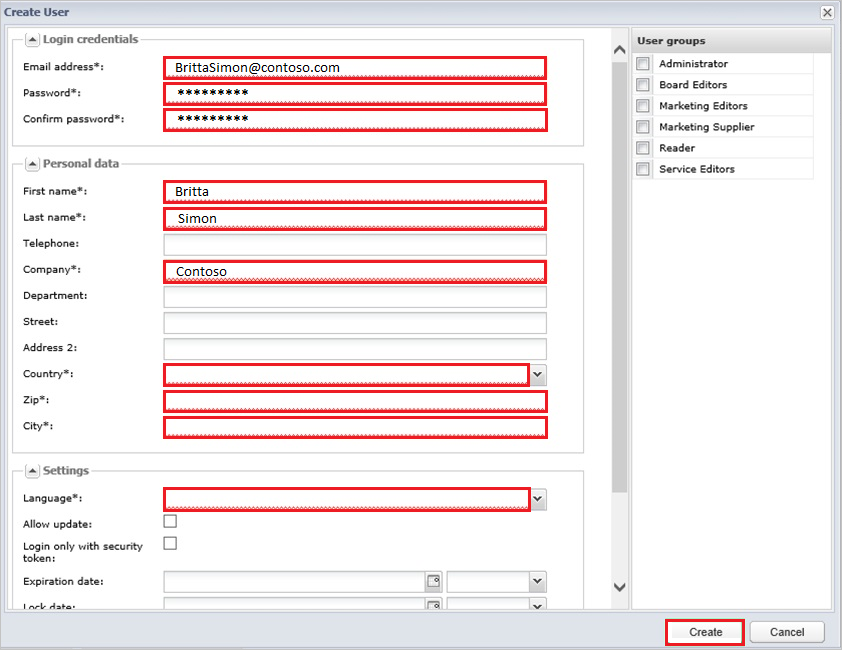
a. In the Email Address textbox, type the email address of the user
BrittaSimon@contoso.com.b. In the Password and Confirm Password textboxes, type the password of BrittaSimon.
c. In the First Name textbox, type the First Name of the user Britta.
d. In the Last Name textbox, type the Last Name of the user Simon.
e. In the Company textbox, type the Company name of the user.
f. In the Country textbox, select the Country/Region of the user.
g. In the ZIP textbox, type the ZIP code of the city.
h. In the City textbox, type the City name of the user.
i. Select a Language.
j. Select Create.
Note
You can use any other Picturepark user account creation tools or APIs provided by Picturepark to provision Microsoft Entra user accounts.
Test SSO
In this section, you test your Microsoft Entra single sign-on configuration with following options.
Select Test this application, this option redirects to Picturepark Sign-on URL where you can initiate the login flow.
Go to Picturepark Sign-on URL directly and initiate the login flow from there.
You can use Microsoft My Apps. When you select the Picturepark tile in the My Apps, this option redirects to Picturepark Sign-on URL. For more information about the My Apps, see Introduction to the My Apps.
Related content
Once you configure Picturepark you can enforce session control, which protects exfiltration and infiltration of your organization’s sensitive data in real time. Session control extends from Conditional Access. Learn how to enforce session control with Microsoft Defender for Cloud Apps.