Note
Access to this page requires authorization. You can try signing in or changing directories.
Access to this page requires authorization. You can try changing directories.
This article describes the steps you need to perform in both Genesys Cloud for Azure and Microsoft Entra ID to configure automatic user provisioning. When configured, Microsoft Entra ID automatically provisions and de-provisions users and groups to Genesys Cloud for Azure using the Microsoft Entra provisioning service. For important details on what this service does, how it works, and frequently asked questions, see Automate user provisioning and deprovisioning to SaaS applications with Microsoft Entra ID.
Capabilities supported
- Create users in Genesys Cloud for Azure
- Remove users in Genesys Cloud for Azure when they don't require access anymore
- Keep user attributes synchronized between Microsoft Entra ID and Genesys Cloud for Azure
- Provision groups and group memberships in Genesys Cloud for Azure
- Single sign-on to Genesys Cloud for Azure (recommended)
Prerequisites
The scenario outlined in this article assumes that you already have the following prerequisites:
- A Microsoft Entra user account with an active subscription. If you don't already have one, you can Create an account for free.
- One of the following roles:
- A PureCloud organization.
- A User with permissions to create an Oauth Client.
Note
This integration is also available to use from Microsoft Entra US Government Cloud environment. You can find this application in the Microsoft Entra US Government Cloud Application Gallery and configure it in the same way as you do from public cloud.
Step 1: Plan your provisioning deployment
- Learn about how the provisioning service works.
- Determine who's in scope for provisioning.
- Determine what data to map between Microsoft Entra ID and Genesys Cloud for Azure.
Step 2: Configure Genesys Cloud for Azure to support provisioning with Microsoft Entra ID
- Create an Oauth Client configured in your PureCloud organization.
- Generate a token with your oauth client.
- If you're wanting to automatically provision Group membership within PureCloud, you must create Groups in PureCloud with an identical name to the group in Microsoft Entra ID.
Step 3: Add Genesys Cloud for Azure from the Microsoft Entra application gallery
Add Genesys Cloud for Azure from the Microsoft Entra application gallery to start managing provisioning to Genesys Cloud for Azure. If you have previously setup Genesys Cloud for Azure for SSO, you can use the same application. However, we recommend that you create a separate app when testing out the integration initially. Learn more about adding an application from the gallery here.
Step 4: Define who is in scope for provisioning
The Microsoft Entra provisioning service allows you to scope who is provisioned based on assignment to the application, or based on attributes of the user or group. If you choose to scope who is provisioned to your app based on assignment, you can use the steps to assign users and groups to the application. If you choose to scope who is provisioned based solely on attributes of the user or group, you can use a scoping filter.
Start small. Test with a small set of users and groups before rolling out to everyone. When scope for provisioning is set to assigned users and groups, you can control this by assigning one or two users or groups to the app. When scope is set to all users and groups, you can specify an attribute based scoping filter.
If you need extra roles, you can update the application manifest to add new roles.
Step 5: Configure automatic user provisioning to Genesys Cloud for Azure
This section guides you through the steps to configure the Microsoft Entra provisioning service to create, update, and disable users and/or groups in TestApp based on user and group assignments in Microsoft Entra ID.
To configure automatic user provisioning for Genesys Cloud for Azure in Microsoft Entra ID:
Sign in to the Microsoft Entra admin center as at least a Cloud Application Administrator.
Browse to Entra ID > Enterprise apps
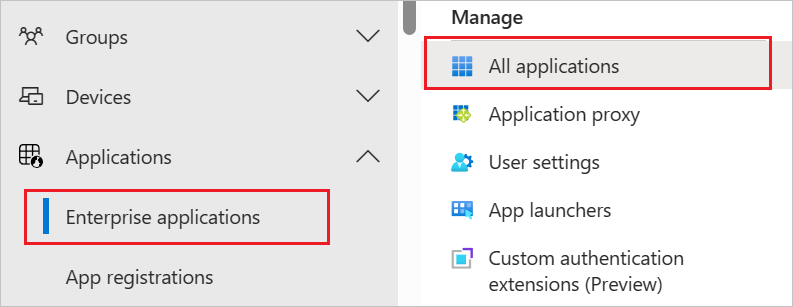
In the applications list, select Genesys Cloud for Azure.
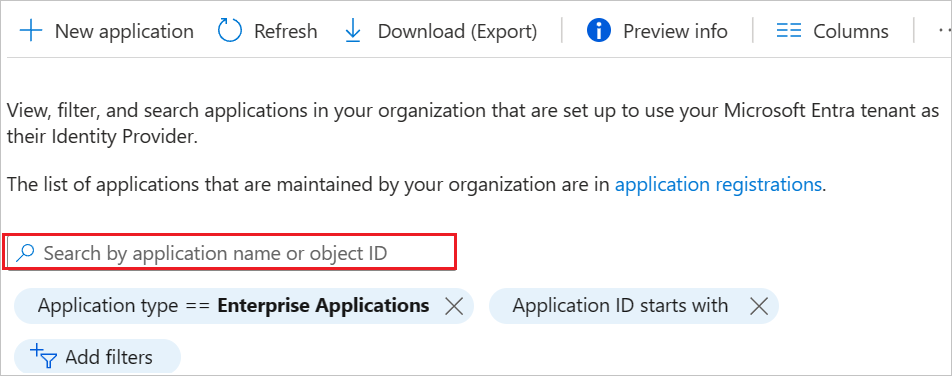
Select the Provisioning tab.
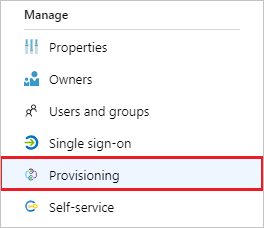
Set the Provisioning Mode to Automatic.

Under the Admin Credentials section, input your Genesys Cloud for Azure API URL and Oauth Token in the Tenant URL and Secret Token fields respectively. The API URL is structured as
{{API Url}}/api/v2/scim/v2, using the API URL for your PureCloud region from the PureCloud Developer Center. Select Test Connection to ensure Microsoft Entra ID can connect to Genesys Cloud for Azure. If the connection fails, ensure your Genesys Cloud for Azure account has Admin permissions and try again.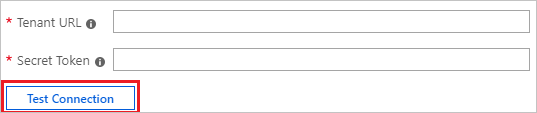
In the Notification Email field, enter the email address of a person or group who should receive the provisioning error notifications and select the Send an email notification when a failure occurs check box.

Select Save.
Under the Mappings section, select Synchronize Microsoft Entra users to Genesys Cloud for Azure.
Review the user attributes that are synchronized from Microsoft Entra ID to Genesys Cloud for Azure in the Attribute-Mapping section. The attributes selected as Matching properties are used to match the user accounts in Genesys Cloud for Azure for update operations. If you choose to change the matching target attribute, you need to ensure that the Genesys Cloud for Azure API supports filtering users based on that attribute. Select the Save button to commit any changes.
Attribute Type Supported for filtering Required by Genesys Cloud for Azure userName String ✓ ✓ active Boolean ✓ displayName String ✓ emails[type eq "work"].value String title String phoneNumbers[type eq "mobile"].value String phoneNumbers[type eq "work"].value String phoneNumbers[type eq "work2"].value String phoneNumbers[type eq "work3"].value String phoneNumbers[type eq "work4"].value String phoneNumbers[type eq "home"].value String phoneNumbers[type eq "microsoftteams"].value String roles String urn:ietf:params:scim:schemas:extension:enterprise:2.0:User:department String urn:ietf:params:scim:schemas:extension:enterprise:2.0:User:manager Reference urn:ietf:params:scim:schemas:extension:enterprise:2.0:User:employeeNumber String urn:ietf:params:scim:schemas:extension:enterprise:2.0:User:division String urn:ietf:params:scim:schemas:extension:genesys:purecloud:2.0:User:externalIds[authority eq ‘microsoftteams’].value String urn:ietf:params:scim:schemas:extension:genesys:purecloud:2.0:User:externalIds[authority eq ‘ringcentral’].value String urn:ietf:params:scim:schemas:extension:genesys:purecloud:2.0:User:externalIds[authority eq ‘zoomphone].value String Under the Mappings section, select Synchronize Microsoft Entra groups to Genesys Cloud for Azure.
Review the group attributes that are synchronized from Microsoft Entra ID to Genesys Cloud for Azure in the Attribute-Mapping section. The attributes selected as Matching properties are used to match the groups in Genesys Cloud for Azure for update operations. Select the Save button to commit any changes. Genesys Cloud for Azure doesn't support group creation or deletion and only supports updating of groups.
Attribute Type Supported for filtering Required by Genesys Cloud for Azure displayName String ✓ ✓ externalId String members Reference To configure scoping filters, refer to the following instructions provided in the Scoping filter article.
To enable the Microsoft Entra provisioning service for Genesys Cloud for Azure, change the Provisioning Status to On in the Settings section.

Define the users and/or groups that you would like to provision to Genesys Cloud for Azure by choosing the desired values in Scope in the Settings section.

When you're ready to provision, select Save.
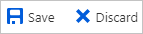
This operation starts the initial synchronization cycle of all users and groups defined in Scope in the Settings section. The initial cycle takes longer to perform than subsequent cycles, which occur approximately every 40 minutes as long as the Microsoft Entra provisioning service is running.
Step 6: Monitor your deployment
Once you configure provisioning, use the following resources to monitor your deployment:
- Use the provisioning logs to determine which users are provisioned successfully or unsuccessfully
- Check the progress bar to see the status of the provisioning cycle and how close it's to completion
- If the provisioning configuration seems to be in an unhealthy state, the application goes into quarantine. Learn more about quarantine states the application provisioning quarantine status article.
Change log
- 09/10/2020 - Added support for extension enterprise attribute employeeNumber.
- 05/18/2021 - Added support for core attributes phoneNumbers[type eq "work2"], phoneNumbers[type eq "work3"], phoneNumbers[type eq "work4"], phoneNumbers[type eq "home"], phoneNumbers[type eq "microsoftteams"] and roles. And also added support for custom extension attributes urn:ietf:params:scim:schemas:extension:genesys:purecloud:2.0:User:externalIds[authority eq ‘microsoftteams’], urn:ietf:params:scim:schemas:extension:genesys:purecloud:2.0:User:externalIds[authority eq ‘zoomphone] and urn:ietf:params:scim:schemas:extension:genesys:purecloud:2.0:User:externalIds[authority eq ‘ringcentral’].
More resources
- Managing user account provisioning for Enterprise Apps
- What is application access and single sign-on with Microsoft Entra ID?