Note
Access to this page requires authorization. You can try signing in or changing directories.
Access to this page requires authorization. You can try changing directories.
In this article, you learn how to integrate Replicon with Microsoft Entra ID. When you integrate Replicon with Microsoft Entra ID, you can:
- Control in Microsoft Entra ID who has access to Replicon.
- Enable your users to be automatically signed-in to Replicon with their Microsoft Entra accounts.
- Manage your accounts in one central location.
Prerequisites
The scenario outlined in this article assumes that you already have the following prerequisites:
- A Microsoft Entra user account with an active subscription. If you don't already have one, you can Create an account for free.
- One of the following roles:
- Replicon single sign-on (SSO) enabled subscription.
Note
This integration is also available to use from Microsoft Entra US Government Cloud environment. You can find this application in the Microsoft Entra US Government Cloud Application Gallery and configure it in the same way as you do from public cloud.
Scenario description
In this article, you configure and test Microsoft Entra SSO in a test environment.
- Replicon supports SP initiated SSO.
Add Replicon from the gallery
To configure the integration of Replicon into Microsoft Entra ID, you need to add Replicon from the gallery to your list of managed SaaS apps.
- Sign in to the Microsoft Entra admin center as at least a Cloud Application Administrator.
- Browse to Entra ID > Enterprise apps > New application.
- In the Add from the gallery section, type Replicon in the search box.
- Select Replicon from results panel and then add the app. Wait a few seconds while the app is added to your tenant.
Alternatively, you can also use the Enterprise App Configuration Wizard. In this wizard, you can add an application to your tenant, add users/groups to the app, assign roles, and walk through the SSO configuration as well. Learn more about Microsoft 365 wizards.
Configure and test Microsoft Entra SSO for Replicon
Configure and test Microsoft Entra SSO with Replicon using a test user called B.Simon. For SSO to work, you need to establish a link relationship between a Microsoft Entra user and the related user in Replicon.
To configure and test Microsoft Entra SSO with Replicon, perform the following steps:
- Configure Microsoft Entra SSO - to enable your users to use this feature.
- Create a Microsoft Entra test user - to test Microsoft Entra single sign-on with B.Simon.
- Assign the Microsoft Entra test user - to enable B.Simon to use Microsoft Entra single sign-on.
- Configure Replicon SSO - to configure the single sign-on settings on application side.
- Create Replicon test user - to have a counterpart of B.Simon in Replicon that's linked to the Microsoft Entra representation of user.
- Test SSO - to verify whether the configuration works.
Configure Microsoft Entra SSO
Follow these steps to enable Microsoft Entra SSO.
Sign in to the Microsoft Entra admin center as at least a Cloud Application Administrator.
Browse to Entra ID > Enterprise apps > Replicon application integration page, find the Manage section and select Single sign-on.
On the Select a Single sign-on method page, select SAML.
On the Set up Single Sign-On with SAML page, select the pencil icon for Basic SAML Configuration to edit the settings.

On the Basic SAML Configuration page, perform the following steps:
a. In the Sign-on URL text box, type a URL using the following pattern:
https://global.replicon.com/!/saml2/<client name>/sp-sso/postb. In the Identifier box, type a URL using the following pattern:
https://global.replicon.com/!/saml2/<client name>c. In the Reply URL text box, type a URL using the following pattern:
https://global.replicon.com/!/saml2/<client name>/sso/postNote
These values aren't real. Update these values with the actual Sign-On URL, Identifier and Reply URL. Contact Replicon Client support team to get these values. You can also refer to the patterns shown in the Basic SAML Configuration section.
Select the pencil icon for SAML Signing Certificate to edit the settings.

Select Sign SAML assertion as the Signing Option.
Select SHA-256 as the Signing Algorithm.
On the Set up Single Sign-On with SAML page, in the SAML Signing Certificate section, find Federation Metadata XML and select Download to download the certificate and save it on your computer.

Create and assign Microsoft Entra test user
Follow the guidelines in the create and assign a user account quickstart to create a test user account called B.Simon.
Configure Replicon SSO
In a different web browser window, sign into your Replicon company site as an administrator.
To configure SAML 2.0, perform the following steps:
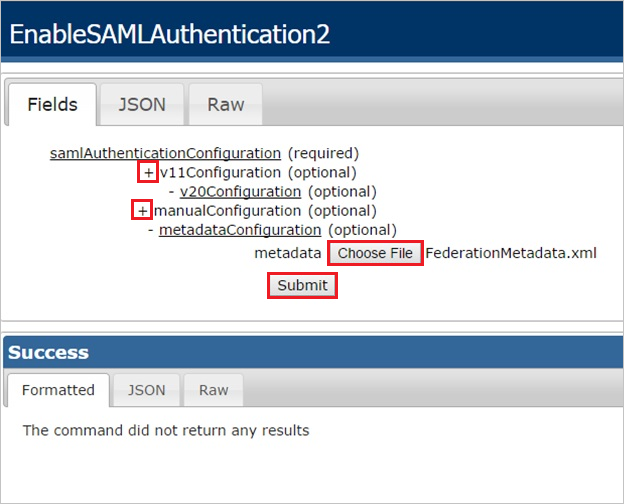
a. To display the EnableSAML Authentication2 dialog, append the following to your URL, after your company key:
/services/SecurityService1.svc/help/test/EnableSAMLAuthentication2- The following shows the schema of the complete URL:
https://na2.replicon.com/<YourCompanyKey>/services/SecurityService1.svc/help/test/EnableSAMLAuthentication2
b. Select the + to expand the v20Configuration section.
c. Select the + to expand the metaDataConfiguration section.
d. Select SHA256 for xmlSignatureAlgorithm
e. Select Choose File, to select your identity provider metadata XML file, and select Submit.
- The following shows the schema of the complete URL:
Create Replicon test user
The objective of this section is to create a user called B.Simon in Replicon.
If you need to create user manually, perform following steps:
In a web browser window, sign into your Replicon company site as an administrator.
Go to Administration > Users.
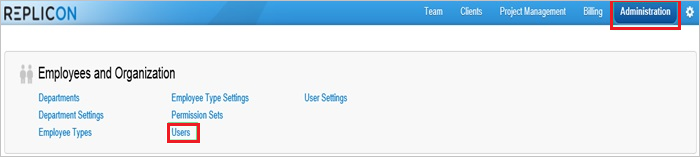
Select +Add User.

In the User Profile section, perform the following steps:
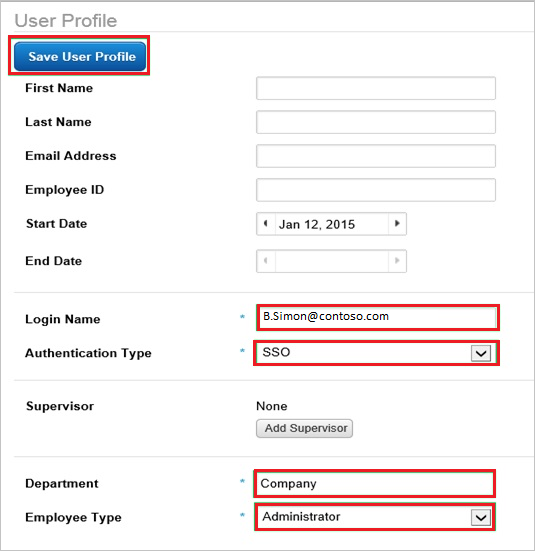
a. In the Login Name textbox, type the Microsoft Entra ID email address of the Microsoft Entra user you want to provision like
B.Simon@contoso.com.Note
Login Name needs to match the user's email address in Microsoft Entra ID
b. As Authentication Type, select SSO.
c. Set Authentication ID to the same value as Login Name (The Microsoft Entra ID email address of the user)
d. In the Department textbox, type the user’s department.
e. As Employee Type, select Administrator.
f. Select Save User Profile.
Note
You can use any other Replicon user account creation tools or APIs provided by Replicon to provision Microsoft Entra user accounts.
Test SSO
In this section, you test your Microsoft Entra single sign-on configuration with following options.
Select Test this application, this option redirects to Replicon Sign-on URL where you can initiate the login flow.
Go to Replicon Sign-on URL directly and initiate the login flow from there.
You can use Microsoft My Apps. When you select the Replicon tile in the My Apps, this option redirects to Replicon Sign-on URL. For more information about the My Apps, see Introduction to the My Apps.
Related content
Once you configure Replicon you can enforce session control, which protects exfiltration and infiltration of your organization’s sensitive data in real time. Session control extends from Conditional Access. Learn how to enforce session control with Microsoft Defender for Cloud Apps.