Note
Access to this page requires authorization. You can try signing in or changing directories.
Access to this page requires authorization. You can try changing directories.
In this article, you learn how to integrate SolarWinds with Microsoft Entra ID. When you integrate SolarWinds with Microsoft Entra ID, you can:
- Control in Microsoft Entra ID who has access to SolarWinds.
- Enable your users to be automatically signed-in to SolarWinds with their Microsoft Entra accounts.
- Manage your accounts in one central location.
Prerequisites
The scenario outlined in this article assumes that you already have the following prerequisites:
- A Microsoft Entra user account with an active subscription. If you don't already have one, you can Create an account for free.
- One of the following roles:
- SolarWinds single sign-on (SSO) enabled subscription.
Note
This integration is also available to use from Microsoft Entra US Government Cloud environment. You can find this application in the Microsoft Entra US Government Cloud Application Gallery and configure it in the same way as you do from public cloud.
Scenario description
In this article, you configure and test Microsoft Entra single sign-on in a test environment.
- SolarWinds supports SP initiated SSO.
- SolarWinds supports Automated user provisioning.
Add SolarWinds from the gallery
To configure the integration of SolarWinds into Microsoft Entra ID, you need to add SolarWinds from the gallery to your list of managed SaaS apps.
- Sign in to the Microsoft Entra admin center as at least a Cloud Application Administrator.
- Browse to Entra ID > Enterprise apps > New application.
- In the Add from the gallery section, type SolarWinds in the search box.
- Select SolarWinds from results panel and then add the app. Wait a few seconds while the app is added to your tenant.
Alternatively, you can also use the Enterprise App Configuration Wizard. In this wizard, you can add an application to your tenant, add users/groups to the app, assign roles, and walk through the SSO configuration as well. Learn more about Microsoft 365 wizards.
Configure and test Microsoft Entra SSO for SolarWinds
Configure and test Microsoft Entra SSO with SolarWinds using a test user called B.Simon. For SSO to work, you need to establish a link relationship between a Microsoft Entra user and the related user in SolarWinds.
To configure and test Microsoft Entra SSO with SolarWinds, perform the following steps:
- Configure Microsoft Entra SSO - to enable your users to use this feature.
- Create a Microsoft Entra test user - to test Microsoft Entra single sign-on with B.Simon.
- Assign the Microsoft Entra test user - to enable B.Simon to use Microsoft Entra single sign-on.
- Configure SolarWinds SSO - to configure the single sign-on settings on application side.
- Create SolarWinds test user - to have a counterpart of B.Simon in SolarWinds that's linked to the Microsoft Entra representation of user.
- Test SSO - to verify whether the configuration works.
Configure Microsoft Entra SSO
Follow these steps to enable Microsoft Entra SSO.
Sign in to the Microsoft Entra admin center as at least a Cloud Application Administrator.
Browse to Entra ID > Enterprise apps > SolarWinds > Single sign-on.
On the Select a single sign-on method page, select SAML.
On the Set up single sign-on with SAML page, select the pencil icon for Basic SAML Configuration to edit the settings.

On the Basic SAML Configuration section, perform the following steps:
a. In the Sign on URL text box, type a URL using the following pattern:
https://<Company Name>.samanage.com/saml_login/<Company Name>b. In the Identifier (Entity ID) text box, type a URL using the following pattern:
https://<Company Name>.samanage.comNote
These values aren't real. Update these values with the actual Sign-on URL and Identifier, which is explained later in the article. For more details contact Samanage Client support team. You can also refer to the patterns shown in the Basic SAML Configuration section.
On the Set up Single Sign-On with SAML page, in the SAML Signing Certificate section, select Download to download the Certificate (Base64) from the given options as per your requirement and save it on your computer.

On the Set up SolarWinds section, copy the appropriate URL(s) as per your requirement.

Create and assign Microsoft Entra test user
Follow the guidelines in the create and assign a user account quickstart to create a test user account called B.Simon.
Configure SolarWinds SSO
In a different web browser window, log into your SolarWinds company site as an administrator.
Select Dashboard and select Setup in left navigation pane.
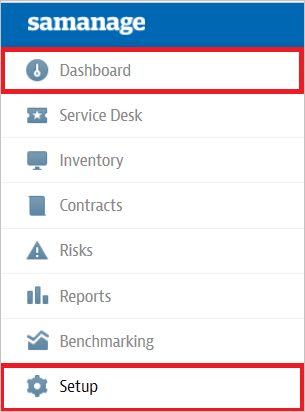
Select Single Sign-On.
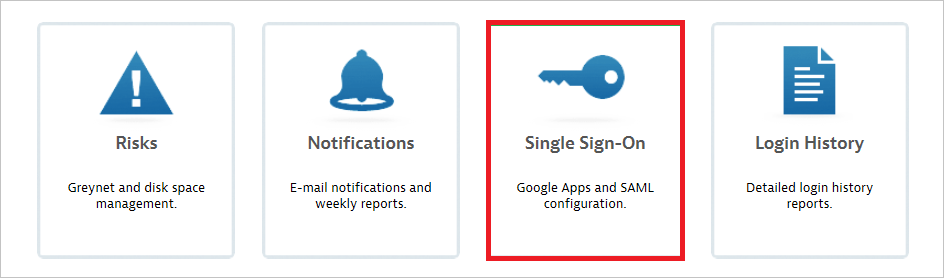
Navigate to Login using SAML section, perform the following steps:
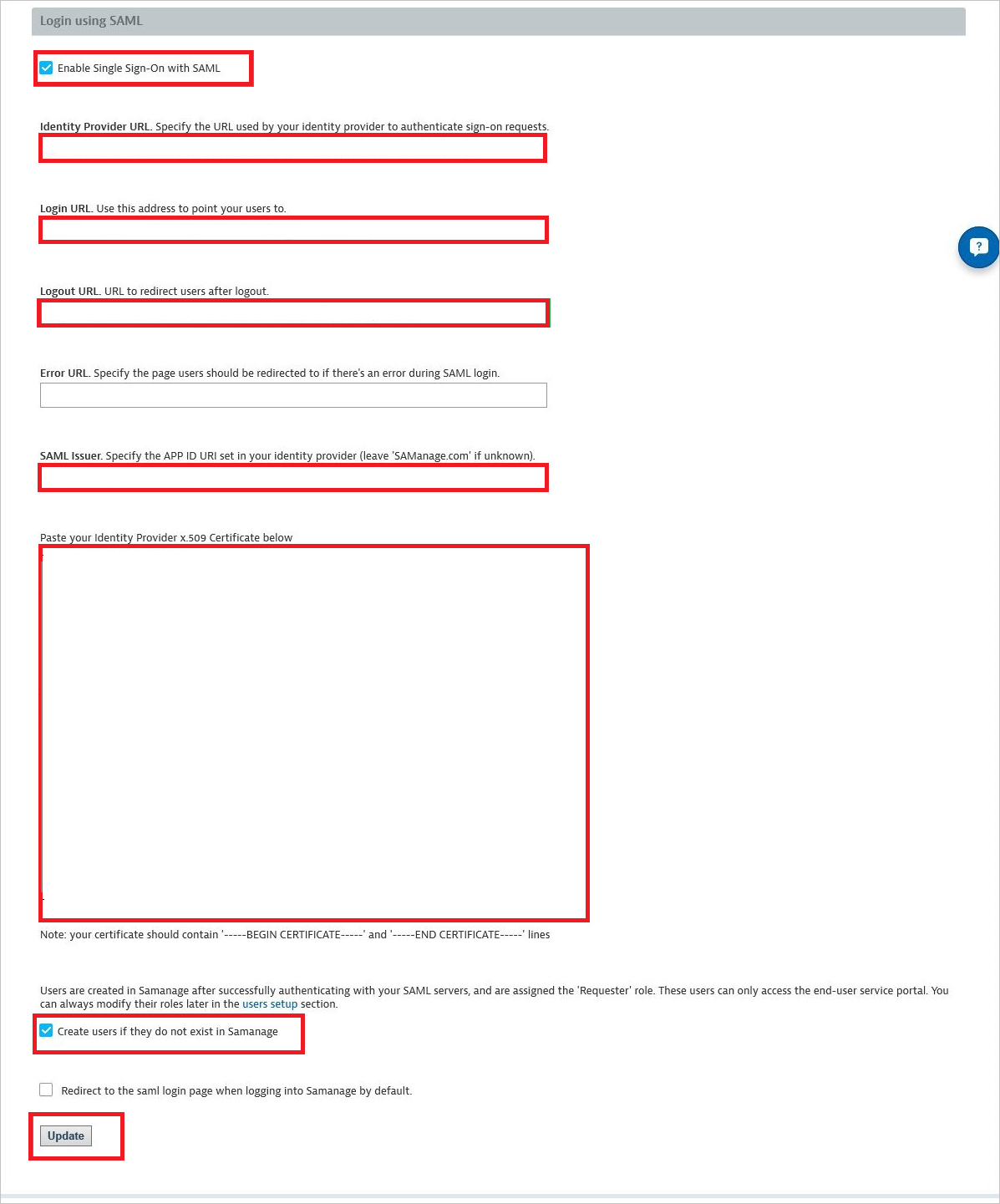
a. Select Enable Single Sign-On with SAML.
b. In the Identity Provider URL textbox, enter the value like
https://YourAccountName.samanage.com.c. Confirm the Login URL matches the Sign On URL of Basic SAML Configuration section in Azure portal.
d. In the Logout URL textbox, enter the value of Logout URL..
e. In the SAML Issuer textbox, type the app id URI set in your identity provider.
f. Open your base-64 encoded certificate downloaded from Azure portal in notepad, copy the content of it into your clipboard, and then paste it to the Paste your Identity Provider x.509 Certificate below textbox.
g. Select Create users if they don't exist in SolarWinds.
h. Select Update.
Create SolarWinds test user
To enable Microsoft Entra users to log in to SolarWinds, they must be provisioned into SolarWinds.
In the case of SolarWinds, provisioning is a manual task.
To provision a user account, perform the following steps:
Log into your SolarWinds company site as an administrator.
Select Dashboard and select Setup in left navigation pan.
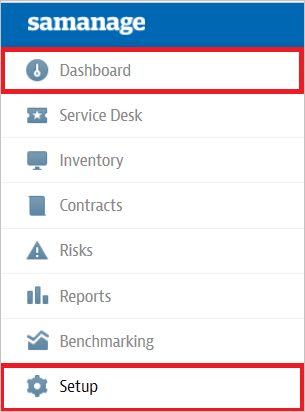
Select the Users tab

Select New User.

Type the Name and the Email Address of a Microsoft Entra account you want to provision and select Create user.
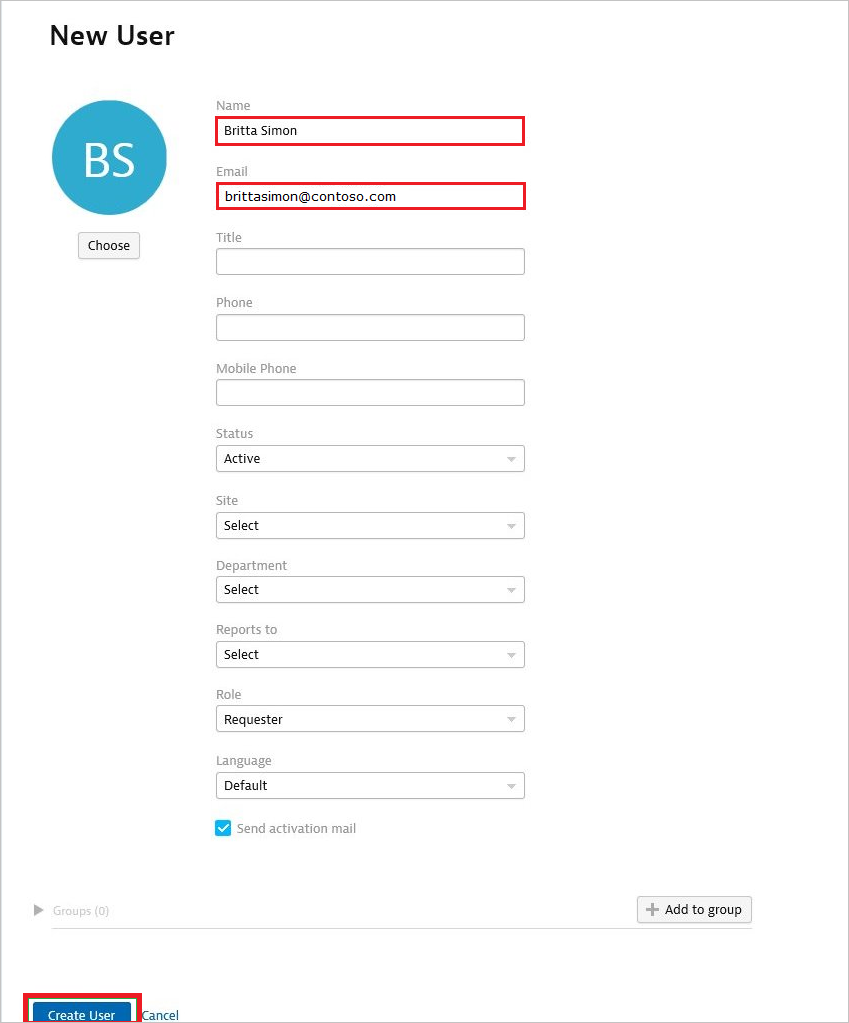
Note
The Microsoft Entra account holder will receive an email and follow a link to confirm their account before it becomes active. You can use any other SolarWinds user account creation tools or APIs provided by SolarWinds to provision Microsoft Entra user accounts.
Note
SolarWinds also supports automatic user provisioning, you can find more details here on how to configure automatic user provisioning.
Test SSO
In this section, you test your Microsoft Entra single sign-on configuration with following options.
Select Test this application, this option redirects to SolarWinds Sign-on URL where you can initiate the login flow.
Go to SolarWinds Sign-on URL directly and initiate the login flow from there.
You can use Microsoft My Apps. When you select the SolarWinds tile in the My Apps, this option redirects to SolarWinds Sign-on URL. For more information about the My Apps, see Introduction to the My Apps.
Related content
Once you configure SolarWinds you can enforce session control, which protects exfiltration and infiltration of your organization’s sensitive data in real time. Session control extends from Conditional Access. Learn how to enforce session control with Microsoft Defender for Cloud Apps.