Note
Access to this page requires authorization. You can try signing in or changing directories.
Access to this page requires authorization. You can try changing directories.
In this article, you learn how to integrate SAML SSO for Confluence by resolution GmbH with Microsoft Entra ID. When you integrate SAML SSO for Confluence by resolution GmbH with Microsoft Entra ID, you can:
- Control in Microsoft Entra ID who has access to SAML SSO for Confluence by resolution GmbH.
- Enable your users to be automatically signed-in to SAML SSO for Confluence by resolution GmbH with their Microsoft Entra accounts.
- Manage your accounts in one central location.
Prerequisites
The scenario outlined in this article assumes that you already have the following prerequisites:
- A Microsoft Entra user account with an active subscription. If you don't already have one, you can Create an account for free.
- One of the following roles:
- SAML SSO for Confluence by resolution GmbH single sign-on (SSO) enabled subscription.
Scenario description
In this article, you configure and test Microsoft Entra SSO in a test environment.
- SAML SSO for Confluence by resolution GmbH supports SP and IDP initiated SSO
Add SAML SSO for Confluence by resolution GmbH from the gallery
To configure the integration of SAML SSO for Confluence by resolution GmbH into Microsoft Entra ID, you need to add SAML SSO for Confluence by resolution GmbH from the gallery to your list of managed SaaS apps.
- Sign in to the Microsoft Entra admin center as at least a Cloud Application Administrator.
- Browse to Entra ID > Enterprise apps > New application.
- In the Add from the gallery section, type SAML SSO for Confluence by resolution GmbH in the search box.
- Select SAML SSO for Confluence by resolution GmbH from results panel and then add the app. Wait a few seconds while the app is added to your tenant.
Alternatively, you can also use the Enterprise App Configuration Wizard. In this wizard, you can add an application to your tenant, add users/groups to the app, assign roles, and walk through the SSO configuration as well. Learn more about Microsoft 365 wizards.
Configure and test Microsoft Entra SSO for SAML SSO for Confluence by resolution GmbH
Configure and test Microsoft Entra SSO with SAML SSO for Confluence by resolution GmbH using a test user called B.Simon. For SSO to work, you need to establish a link relationship between a Microsoft Entra user and the related user in SAML SSO for Confluence by resolution GmbH.
To configure and test Microsoft Entra SSO with SAML SSO for Confluence by resolution GmbH, perform the following steps:
- Configure Microsoft Entra SSO - to enable your users to use this feature.
- Create a Microsoft Entra test user - to test Microsoft Entra single sign-on with B.Simon.
- Assign the Microsoft Entra test user - to enable B.Simon to use Microsoft Entra single sign-on.
- Configure SAML SSO for Confluence by resolution GmbH SSO - to configure the Single Sign-On settings on application side.
- Create SAML SSO for Confluence by resolution GmbH test user - to have a counterpart of Britta Simon in SAML SSO for Confluence by resolution GmbH that's linked to the Microsoft Entra representation of user.
- Test SSO - to verify whether the configuration works.
Configure Microsoft Entra SSO
Follow these steps to enable Microsoft Entra SSO.
Sign in to the Microsoft Entra admin center as at least a Cloud Application Administrator.
Browse to Entra ID > Enterprise apps > SAML SSO for Confluence by resolution GmbH > Single sign-on.
On the Select a single sign-on method page, select SAML.
On the Set up single sign-on with SAML page, select the pencil icon for Basic SAML Configuration to edit the settings.

On the Basic SAML Configuration section, if you wish to configure the application in IDP initiated mode, enter the values for the following fields:
a. In the Identifier text box, type a URL using the following pattern:
https://<server-base-url>/plugins/servlet/samlssob. In the Reply URL text box, type a URL using the following pattern:
https://<server-base-url>/plugins/servlet/samlssoSelect Set additional URLs and perform the following step if you wish to configure the application in SP initiated mode:
In the Sign-on URL text box, type a URL using the following pattern:
https://<server-base-url>/plugins/servlet/samlssoNote
These values aren't real. Update these values with the actual Identifier, Reply URL and Sign-on URL. Contact SAML SSO for Confluence by resolution GmbH Client support team to get these values. You can also refer to the patterns shown in the Basic SAML Configuration section.
On the Set up Single Sign-On with SAML page, in the SAML Signing Certificate section, select Download to download the Federation Metadata XML from the given options as per your requirement and save it on your computer.

Create and assign Microsoft Entra test user
Follow the guidelines in the create and assign a user account quickstart to create a test user account called B.Simon.
Configure SAML SSO for Confluence by resolution GmbH SSO
In a different web browser window, log in to your SAML SSO for Confluence by resolution GmbH admin portal as an administrator.
Hover on cog and select the Add-ons.
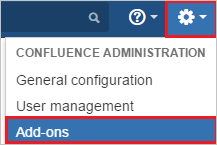
You're redirected to Administrator Access page. Enter the password and select Confirm button.
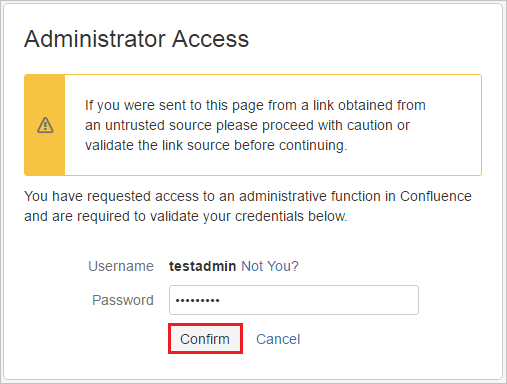
Under ATLASSIAN MARKETPLACE tab, select Find new add-ons.
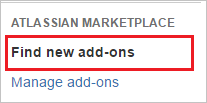
Search SAML Single Sign On (SSO) for Confluence and select Install button to install the new SAML plugin.
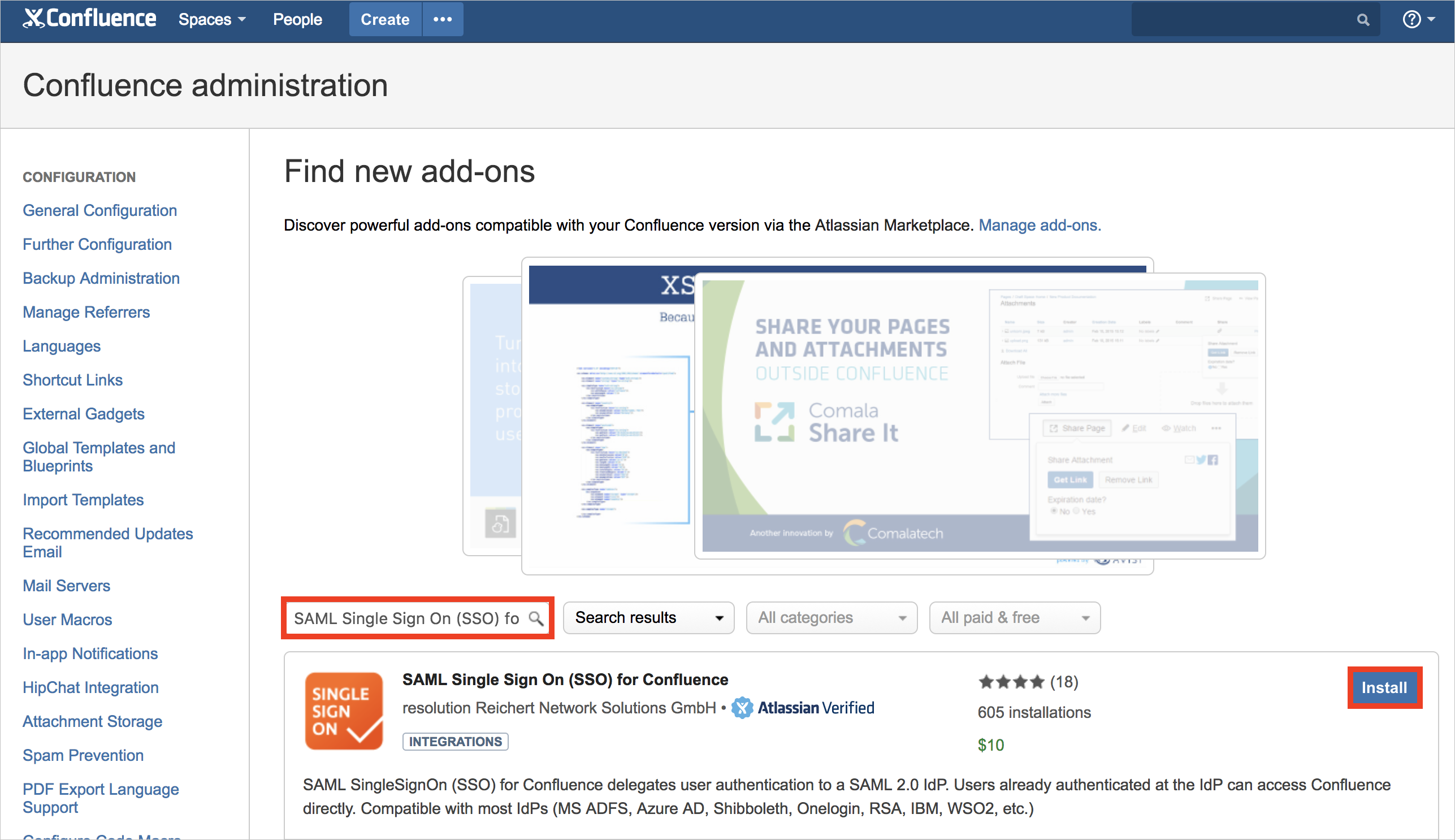
The plugin installation will start. Select Close.
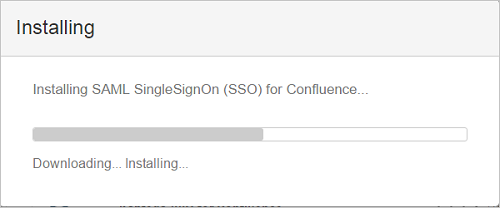
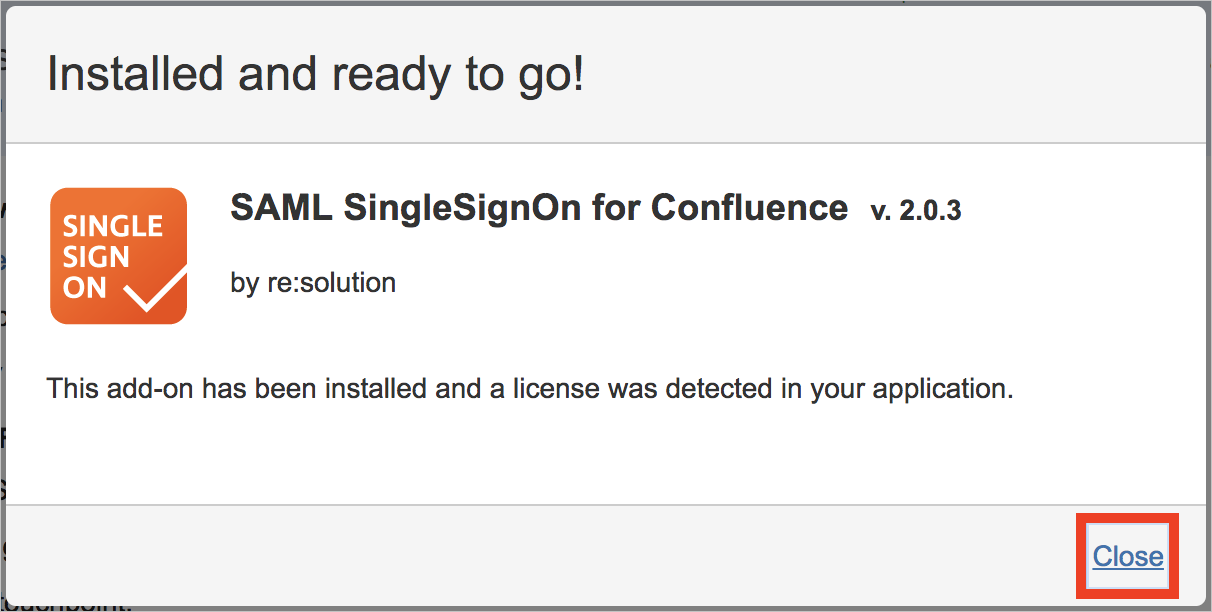
Select Manage.
Select Configure to configure the new plugin.
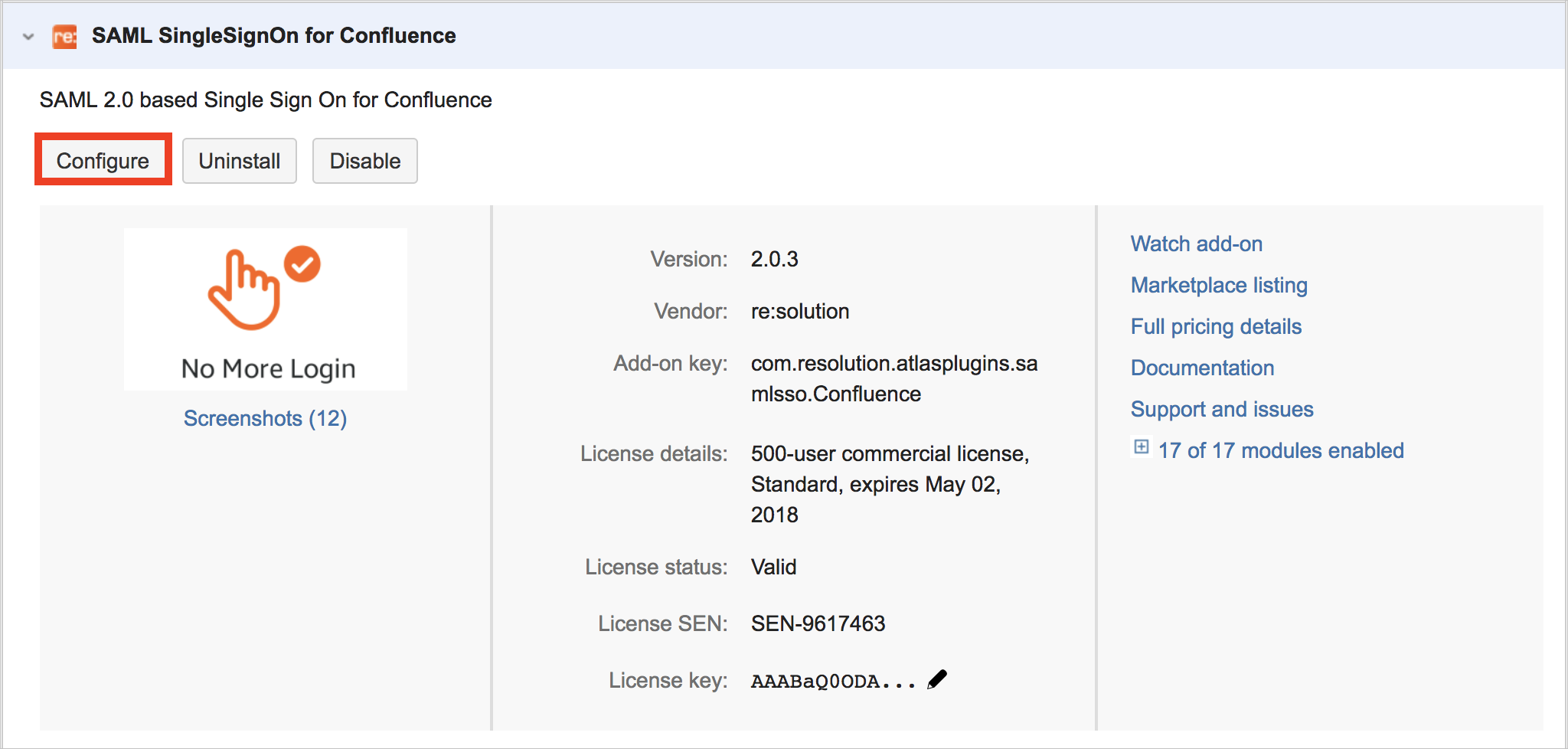
This new plugin can also be found under USERS & SECURITY tab.
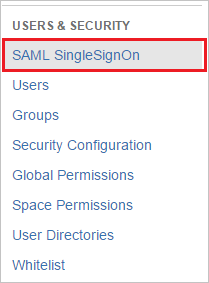
On SAML SingleSignOn Plugin Configuration page, select Add new IdP button to configure the settings of Identity Provider.
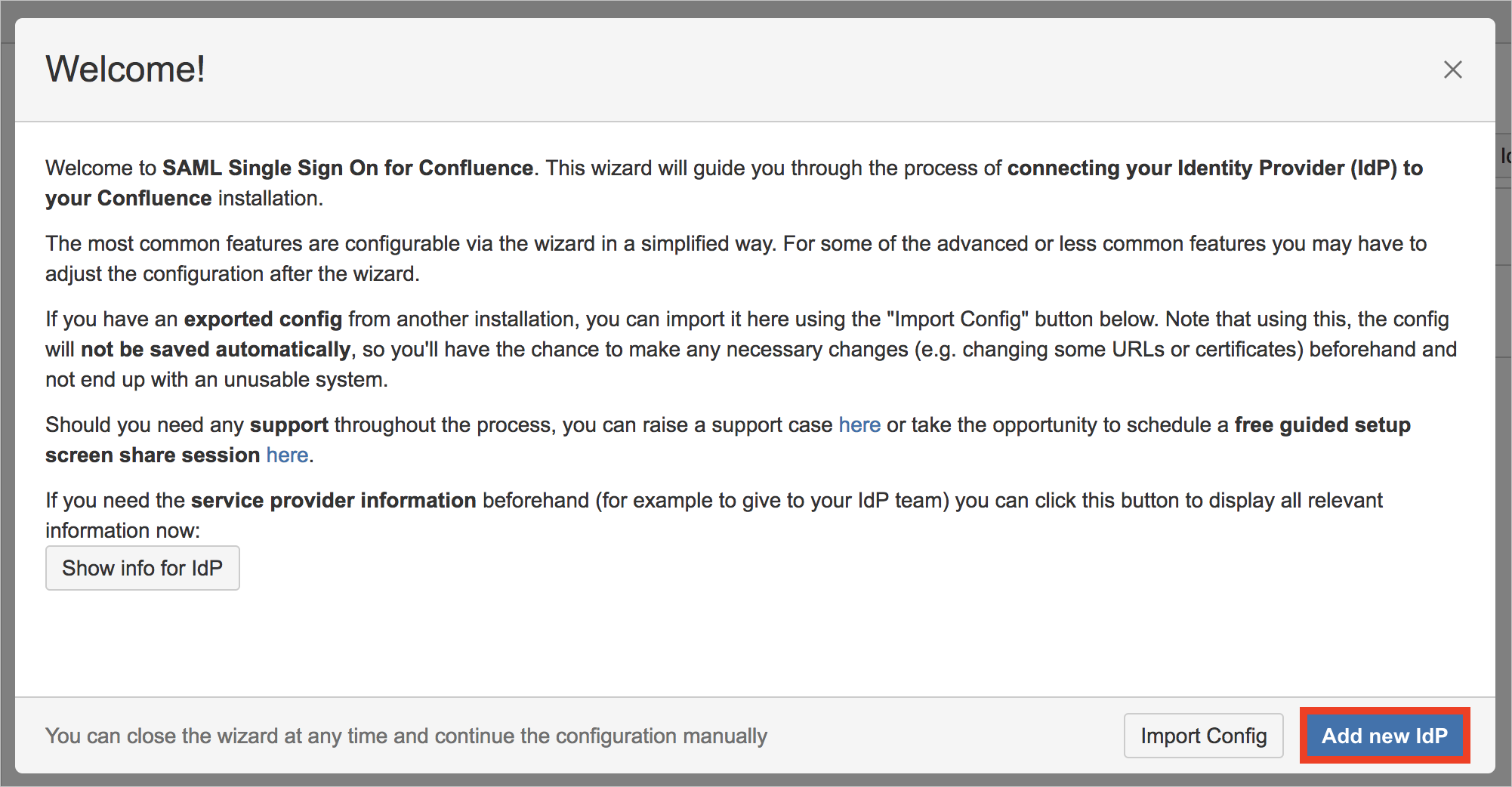
On Choose your SAML Identity Provider page, perform the following steps:
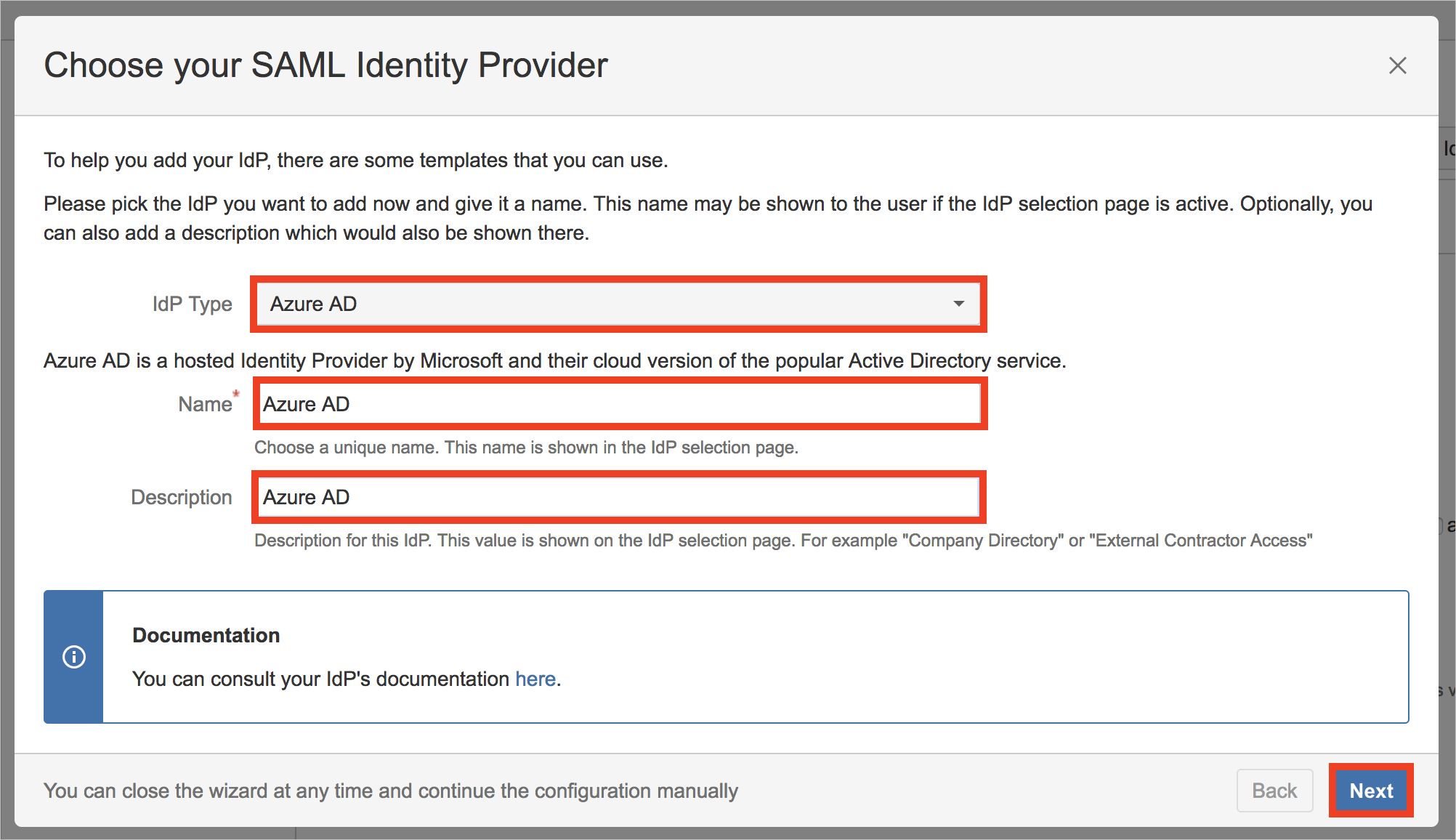
a. Set Microsoft Entra ID as the IdP type.
b. Add Name of the Identity Provider (such as Microsoft Entra ID).
c. Add Description of the Identity Provider (such as Microsoft Entra ID).
d. Select Next.
On Identity provider configuration page, select Next button.
On Import SAML IdP Metadata page, perform the following steps:
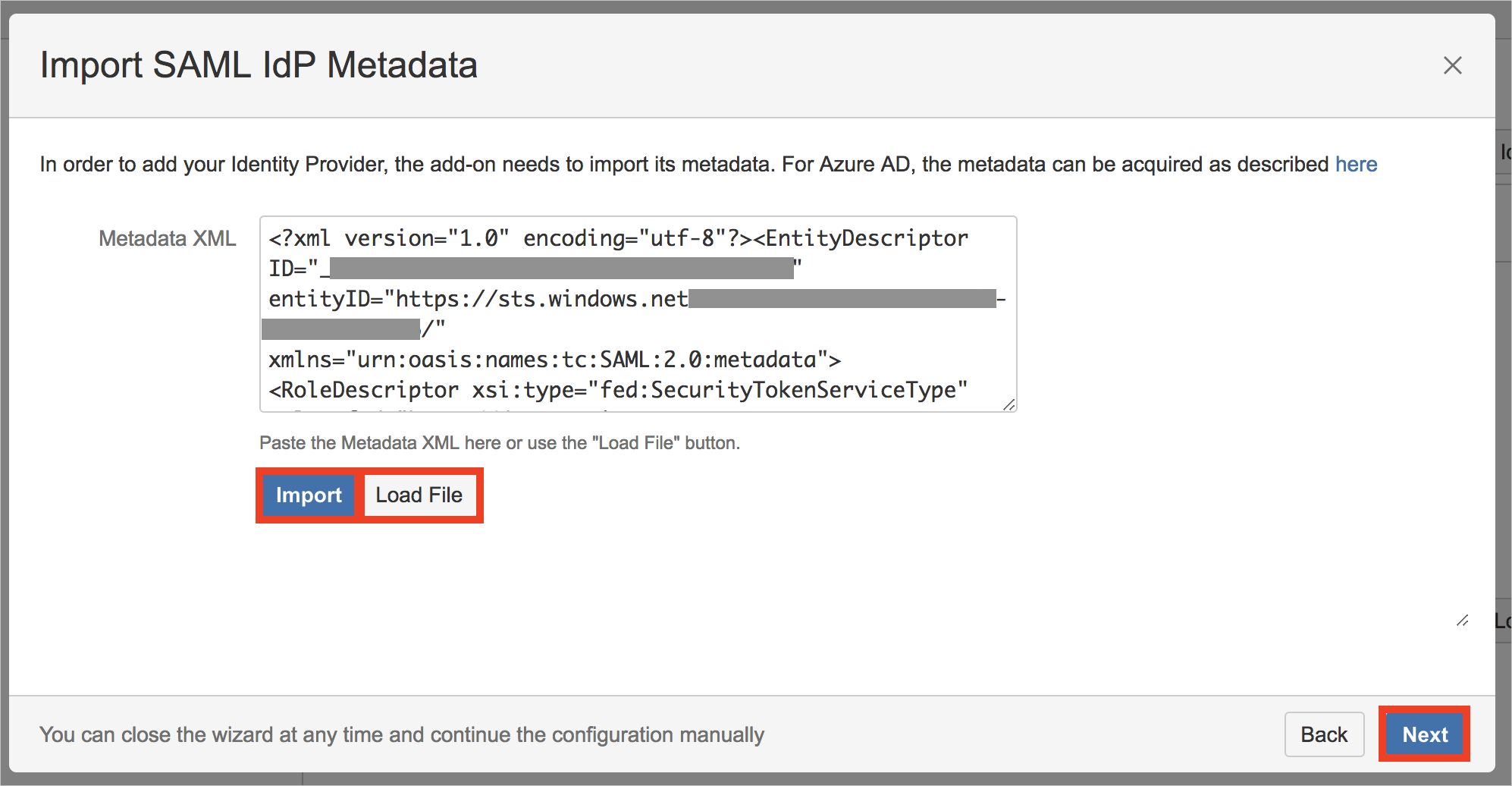
a. Select Load File button and pick Metadata XML file you downloaded in Step 5.
b. Select Import button.
c. Wait briefly until import succeeds.
d. Select Next button.
On User ID attribute and transformation page, select Next button.
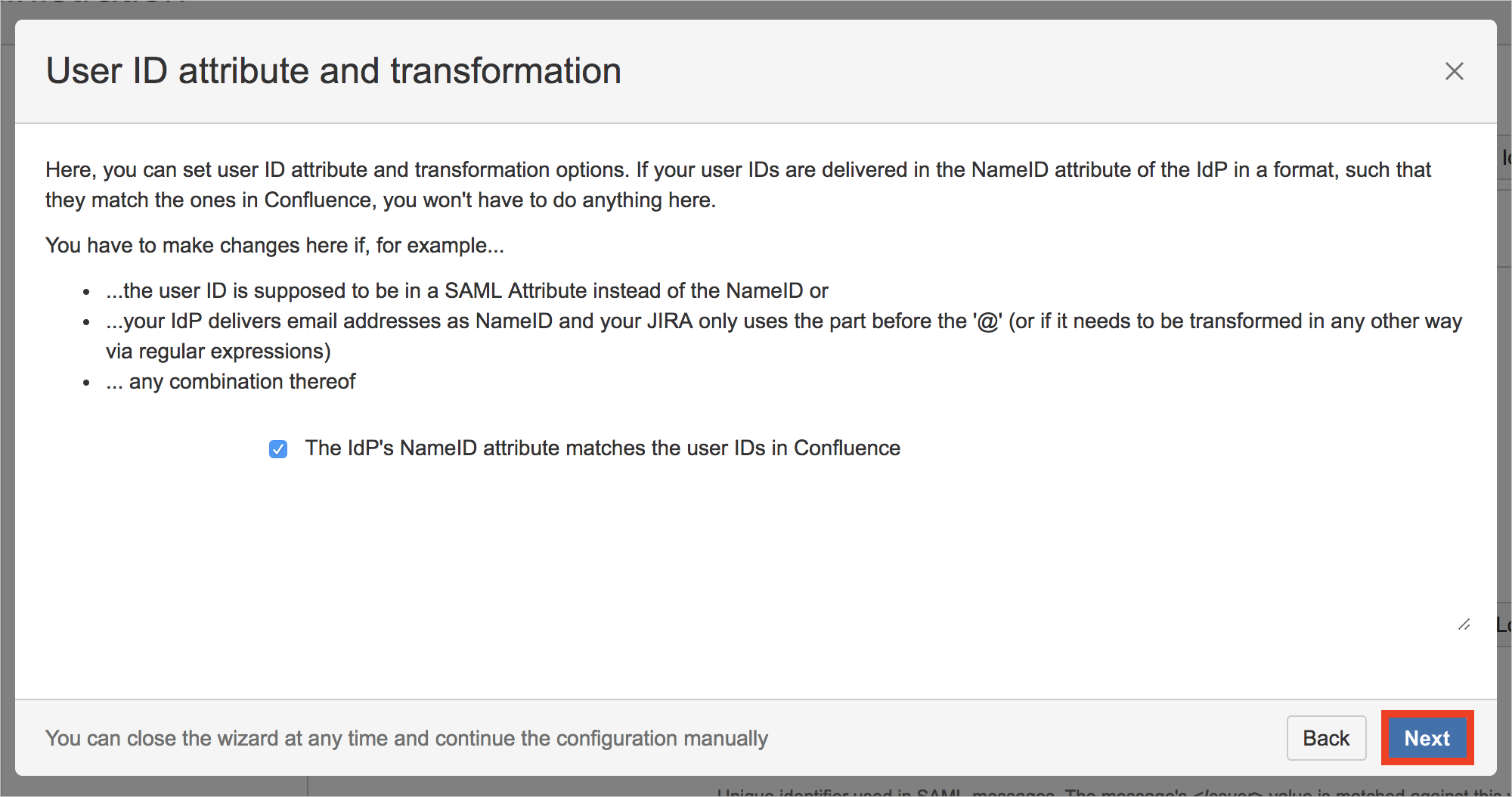
On User creation and update page, select Save & Next to save settings.
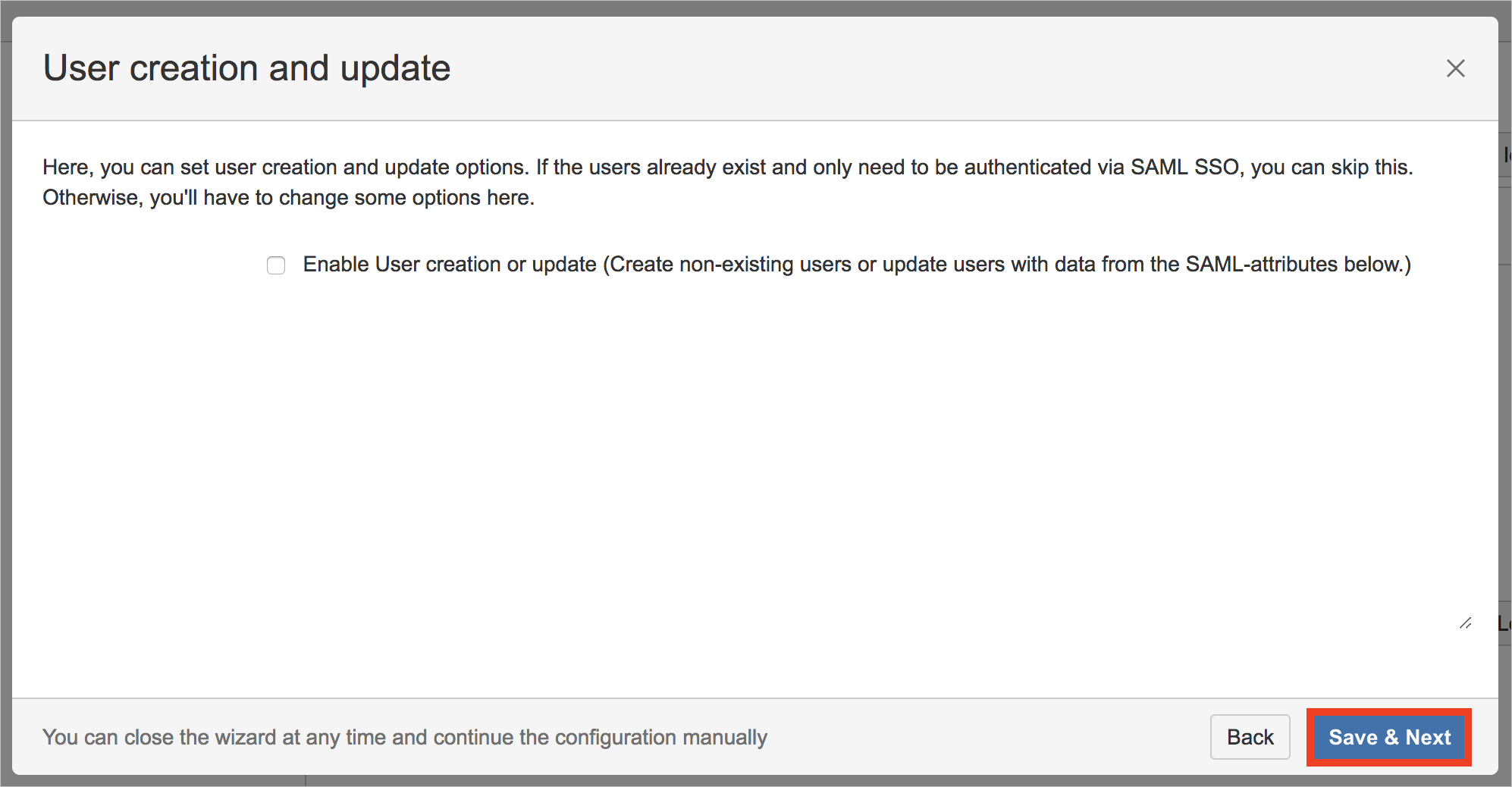
On Test your settings page, select Skip test & configure manually to skip the user test for now. This are performed in the next section and requires some settings in Azure portal.

In the appearing dialog reading Skipping the test means..., select OK.
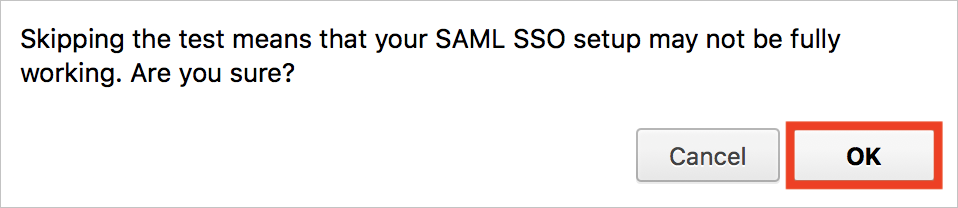
Create SAML SSO for Confluence by resolution GmbH test user
To enable Microsoft Entra users to log in to SAML SSO for Confluence by resolution GmbH, they must be provisioned into SAML SSO for Confluence by resolution GmbH.
In SAML SSO for Confluence by resolution GmbH, provisioning is a manual task.
To provision a user account, perform the following steps:
Log in to your SAML SSO for Confluence by resolution GmbH company site as an administrator.
Hover on cog and select the User management.
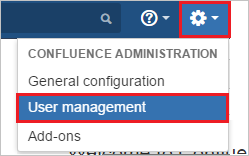
Under Users section, select Add users tab. On the “Add a User” dialog page, perform the following steps:
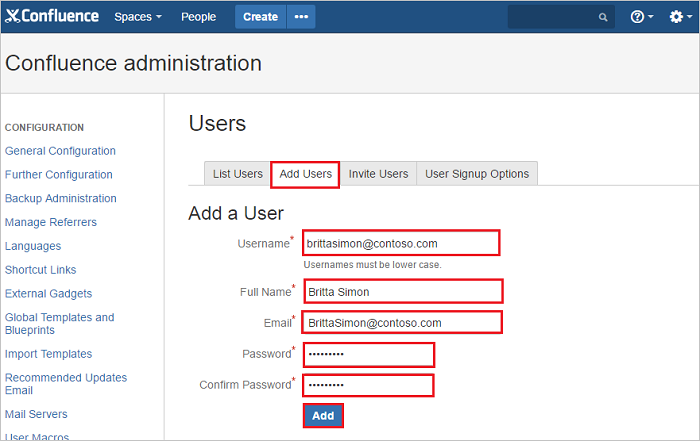
a. In the Username textbox, type the email of user like Britta Simon.
b. In the Full Name textbox, type the full name of user like Britta Simon.
c. In the Email textbox, type the email address of user like Brittasimon@contoso.com.
d. In the Password textbox, type the password for Britta Simon.
e. Select Confirm Password reenter the password.
f. Select Add button.
Test SSO
In this section, you test your Microsoft Entra single sign-on configuration with following options.
SP initiated:
Select Test this application, this option redirects to SAML SSO for Confluence by resolution GmbH Sign on URL where you can initiate the login flow.
Go to SAML SSO for Confluence by resolution GmbH Sign-on URL directly and initiate the login flow from there.
IDP initiated:
- Select Test this application, and you should be automatically signed in to the SAML SSO for Confluence by resolution GmbH for which you set up the SSO
You can also use Microsoft My Apps to test the application in any mode. When you select the SAML SSO for Confluence by resolution GmbH tile in the My Apps, if configured in SP mode you would be redirected to the application sign-on page for initiating the login flow and if configured in IDP mode, you should be automatically signed in to the SAML SSO for Confluence by resolution GmbH for which you set up the SSO. For more information about the My Apps, see Introduction to the My Apps.
Related content
Once you configure SAML SSO for Confluence by resolution GmbH you can enforce session control, which protects exfiltration and infiltration of your organization’s sensitive data in real time. Session control extends from Conditional Access. Learn how to enforce session control with Microsoft Defender for Cloud Apps.