Note
Access to this page requires authorization. You can try signing in or changing directories.
Access to this page requires authorization. You can try changing directories.
In this article, you learn how to integrate Standard for Success K-12 with Microsoft Entra ID. When you integrate Standard for Success K-12 with Microsoft Entra ID, you can:
- Control in Microsoft Entra ID who has access to Standard for Success K-12.
- Enable your users to be automatically signed-in to Standard for Success K-12 with their Microsoft Entra accounts.
- Manage your accounts in one central location.
Prerequisites
To get started, you need the following items:
- A Microsoft Entra subscription. If you don't have a subscription, you can get a free account.
- Standard for Success K-12 single sign-on (SSO) enabled subscription.
- Along with Cloud Application Administrator, Application Administrator can also add or manage applications in Microsoft Entra ID. For more information, see Azure built-in roles.
Scenario description
In this article, you configure and test Microsoft Entra SSO in a test environment.
- Standard for Success K-12 supports SP and IDP initiated SSO.
Add Standard for Success K-12 from the gallery
To configure the integration of Standard for Success K-12 into Microsoft Entra ID, you need to add Standard for Success K-12 from the gallery to your list of managed SaaS apps.
- Sign in to the Microsoft Entra admin center as at least a Cloud Application Administrator.
- Browse to Entra ID > Enterprise apps > New application.
- In the Add from the gallery section, type Standard for Success K-12 in the search box.
- Select Standard for Success K-12 from results panel and then add the app. Wait a few seconds while the app is added to your tenant.
Alternatively, you can also use the Enterprise App Configuration Wizard. In this wizard, you can add an application to your tenant, add users/groups to the app, assign roles, and walk through the SSO configuration as well. Learn more about Microsoft 365 wizards.
Configure and test Microsoft Entra SSO for Standard for Success K-12
Configure and test Microsoft Entra SSO with Standard for Success K-12 using a test user called B.Simon. For SSO to work, you need to establish a link relationship between a Microsoft Entra user and the related user in Standard for Success K-12.
To configure and test Microsoft Entra SSO with Standard for Success K-12, perform the following steps:
- Configure Microsoft Entra SSO - to enable your users to use this feature.
- Create a Microsoft Entra test user - to test Microsoft Entra single sign-on with B.Simon.
- Assign the Microsoft Entra test user - to enable B.Simon to use Microsoft Entra single sign-on.
- Configure Standard for Success K-12 SSO - to configure the single sign-on settings on application side.
- Create Standard for Success K-12 test user - to have a counterpart of B.Simon in Standard for Success K-12 that's linked to the Microsoft Entra representation of user.
- Test SSO - to verify whether the configuration works.
Configure Microsoft Entra SSO
Follow these steps to enable Microsoft Entra SSO.
Sign in to the Microsoft Entra admin center as at least a Cloud Application Administrator.
Browse to Entra ID > Enterprise apps > Standard for Success K-12 > Single sign-on.
On the Select a single sign-on method page, select SAML.
On the Set up single sign-on with SAML page, select the pencil icon for Basic SAML Configuration to edit the settings.

On the Basic SAML Configuration section, perform the following steps:
a. In the Identifier text box, type a value using the following pattern:
api://<ApplicationId>b. In the Reply URL text box, type a URL using the following pattern:
https://edu.standardforsuccess.com/access/mssaml_consume?did=<INSTITUTION-ID>Select Set additional URLs and perform the following steps if you wish to configure the application in SP initiated mode:
a. In the Sign-on URL text box, type a URL using the following pattern:
https://edu.standardforsuccess.com/access/mssaml_int?did=<INSTITUTION-ID>b. In the Relay State text box, type a URL using the following pattern:
https://edu.standardforsuccess.com/access/mssaml_consume?did=<INSTITUTION-ID>Note
These values aren't real. Update these values with the actual Identifier, Reply URL, Sign-on URL and Relay State. Contact Standard for Success K-12 Client support team to get the INSTITUTION-ID value. You can also refer to the patterns shown in the Basic SAML Configuration section.
In the SAML Signing Certificate section, select Edit button to open SAML Signing Certificate dialog.
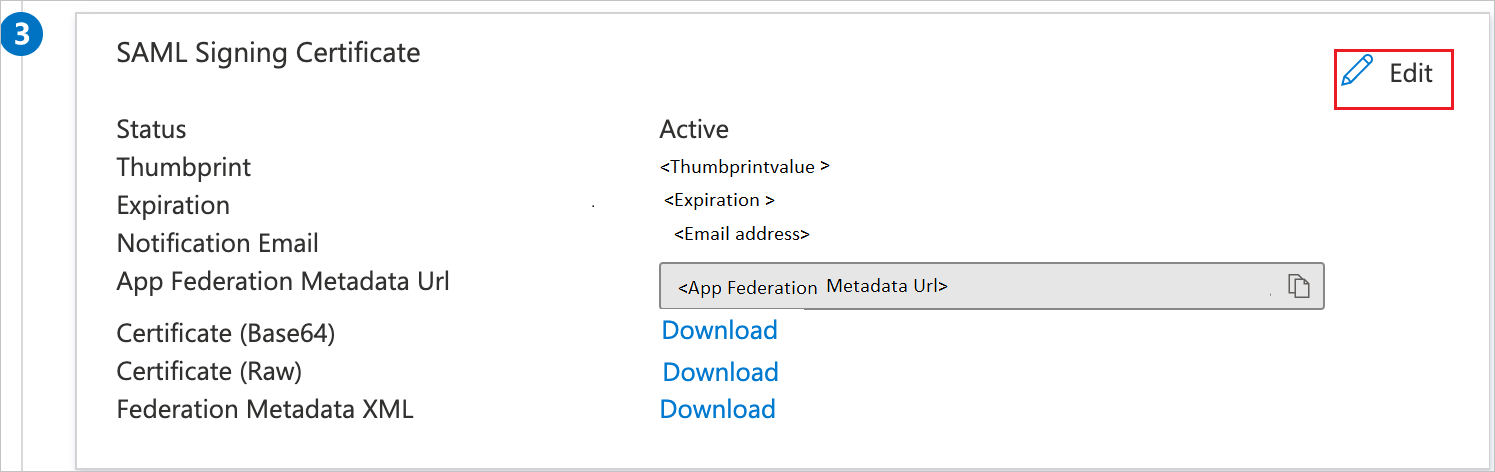
In the SAML Signing Certificate section, copy the Thumbprint Value and save it on your computer.

On the Set up Standard for Success K-12 section, copy the appropriate URL(s) based on your requirement.

Create and assign Microsoft Entra test user
Follow the guidelines in the create and assign a user account quickstart to create a test user account called B.Simon.
Configure Standard for Success K-12 SSO
Log in to your Standard for Success K-12 company site as an administrator with superuser access.
From the menu, navigate to Utilities > Tools & Features.
Scroll down to Single Sign On Settings and select the Microsoft Azure Single Sign On link and perform the following steps:
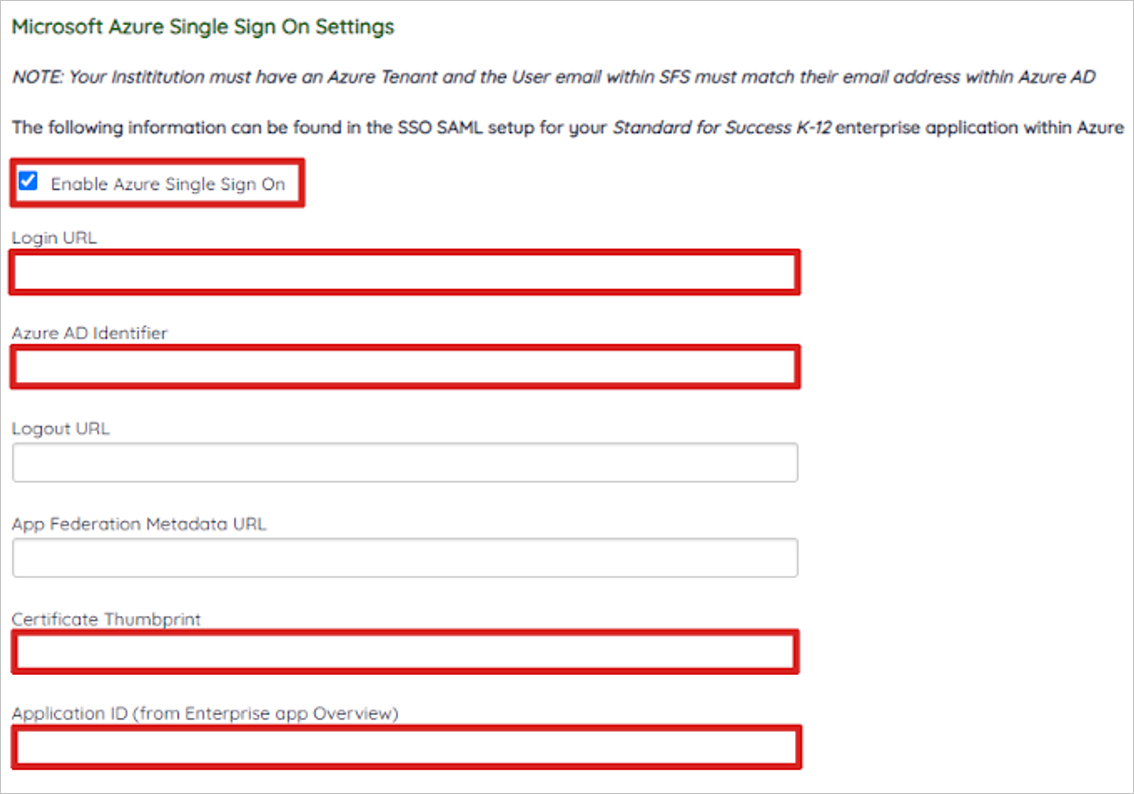
a. Select Enable Azure Single Sign On checkbox.
b. In the Login URL textbox, paste the Login URL value which you copied previously.
c. In the Microsoft Entra Identifier textbox, paste the Microsoft Entra Identifier value which you copied previously.
d. Fill the Application ID in the Application ID text box.
e. In the Certificate Thumbprint text box, paste the Thumbprint Value that you copied.
f. Select Save.
Create Standard for Success K-12 test user
In a different web browser window, log into your Standard for Success K-12 website as an administrator with superuser privileges.
From the menu, navigate to Utilities > Accounts Manager, then select Create New User and perform the following steps:
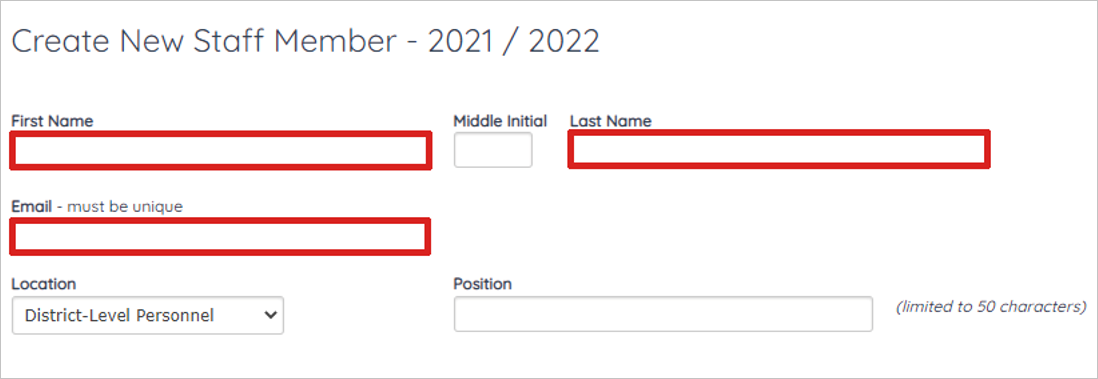
a. In First Name text box, enter the first name of the user.
b. In Last Name text box, enter the last name of the user.
c. In Email text box, enter the email address which you have added within Azure.
d. Scroll to the bottom and Select Create User.
Test SSO
In this section, you test your Microsoft Entra single sign-on configuration with following options.
SP initiated:
Select Test this application, this option redirects to Standard for Success K-12 Sign on URL where you can initiate the login flow.
Go to Standard for Success K-12 Sign-on URL directly and initiate the login flow from there.
IDP initiated:
- Select Test this application, and you should be automatically signed in to the Standard for Success K-12 for which you set up the SSO.
You can also use Microsoft My Apps to test the application in any mode. When you select the Standard for Success K-12 tile in the My Apps, if configured in SP mode you would be redirected to the application sign on page for initiating the login flow and if configured in IDP mode, you should be automatically signed in to the Standard for Success K-12 for which you set up the SSO. For more information, see Microsoft Entra My Apps.
Related content
Once you configure Standard for Success K-12 you can enforce session control, which protects exfiltration and infiltration of your organization’s sensitive data in real time. Session control extends from Conditional Access. Learn how to enforce session control with Microsoft Cloud App Security.