Note
Access to this page requires authorization. You can try signing in or changing directories.
Access to this page requires authorization. You can try changing directories.
In this article, you learn how to integrate Tableau Cloud with Microsoft Entra ID. When you integrate Tableau Cloud with Microsoft Entra ID, you can:
- Control in Microsoft Entra ID who has access to Tableau Cloud.
- Enable your users to be automatically signed-in to Tableau Cloud with their Microsoft Entra accounts.
- Manage your accounts in one central location.
Prerequisites
The scenario outlined in this article assumes that you already have the following prerequisites:
- A Microsoft Entra user account with an active subscription. If you don't already have one, you can Create an account for free.
- One of the following roles:
- Tableau Cloud single sign-on (SSO) enabled subscription.
Note
This integration is also available to use from Microsoft Entra US Government Cloud environment. You can find this application in the Microsoft Entra US Government Cloud Application Gallery and configure it in the same way as you do from public cloud.
Scenario description
In this article, you configure and test Microsoft Entra single sign-on in a test environment.
- Tableau Cloud supports SP initiated SSO.
- Tableau Cloud supports automated user provisioning and deprovisioning (recommended).
Add Tableau Cloud from the gallery
To configure the integration of Tableau Cloud into Microsoft Entra ID, you need to add Tableau Cloud from the gallery to your list of managed SaaS apps.
- Sign in to the Microsoft Entra admin center as at least a Cloud Application Administrator.
- Browse to Entra ID > Enterprise apps > New application.
- In the Add from the gallery section, type Tableau Cloud in the search box.
- Select Tableau Cloud from results panel and then add the app. Wait a few seconds while the app is added to your tenant.
Alternatively, you can also use the Enterprise App Configuration Wizard. In this wizard, you can add an application to your tenant, add users/groups to the app, assign roles, and walk through the SSO configuration as well. Learn more about Microsoft 365 wizards.
Configure and test Microsoft Entra SSO for Tableau Cloud
In this section, you configure and test Microsoft Entra single sign-on with Tableau Cloud based on a test user called Britta Simon. For single sign-on to work, a link relationship between a Microsoft Entra user and the related user in Tableau Cloud needs to be established.
To configure and test Microsoft Entra SSO with Tableau Cloud, perform the following steps:
- Configure Microsoft Entra SSO - to enable your users to use this feature.
- Create a Microsoft Entra test user - to test Microsoft Entra single sign-on with B.Simon.
- Assign the Microsoft Entra test user - to enable B.Simon to use Microsoft Entra single sign-on.
- Configure Tableau Cloud SSO - to configure the single sign-on settings on application side.
- Create Tableau Cloud test user - to have a counterpart of B.Simon in Tableau Cloud that's linked to the Microsoft Entra representation of user.
- Test SSO - to verify whether the configuration works.
Configure Microsoft Entra SSO
Follow these steps to enable Microsoft Entra SSO.
Sign in to the Microsoft Entra admin center as at least a Cloud Application Administrator.
Browse to Entra ID > Enterprise apps > Tableau Cloud > Single sign-on.
On the Select a single sign-on method page, select SAML.
On the Set up single sign-on with SAML page, select the pencil icon for Basic SAML Configuration to edit the settings.

On the Basic SAML Configuration section, perform the following steps:
a. In the Identifier (Entity ID) text box, type a URL using the following pattern:
https://sso.online.tableau.com/public/sp/metadata?alias=<entityid>b. In the Reply URL text box, type a URL using the following pattern:
https://sso.online.tableau.com/public/sp/<CUSTOM_URL>c. In the Sign on URL text box, type the URL:
https://sso.online.tableau.comNote
You get the
<entityid>value from the Set up Tableau Cloud section in this article. The entity ID value is Microsoft Entra identifier value in Set up Tableau Cloud section.On the Set up Single Sign-On with SAML page, in the SAML Signing Certificate section, select Download to download the Federation Metadata XML from the given options as per your requirement and save it on your computer.

On the Set up Tableau Cloud section, copy the appropriate URL(s) as per your requirement.

Create and assign Microsoft Entra test user
Follow the guidelines in the create and assign a user account quickstart to create a test user account called B.Simon.
Configure Tableau Cloud SSO
In a different web browser window, sign in to your up Tableau Cloud company site as an administrator
Go to Settings and then Authentication.

To enable SAML, Under Authentication types section. Check Enable an additional authentication method and then check SAML checkbox.
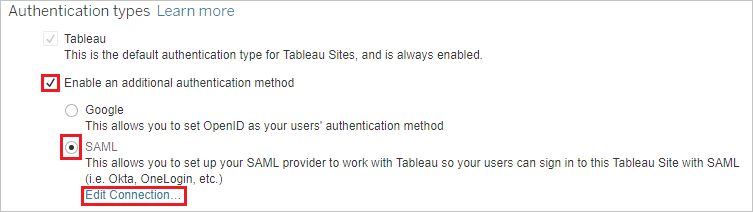
Scroll down up to Import metadata file into Tableau Cloud section. Select Browse and import the metadata file, which you have downloaded from Microsoft Entra ID. Then, select Apply.
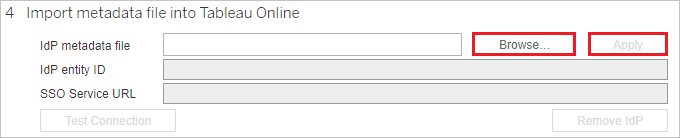
In the Match assertions section, insert the corresponding Identity Provider assertion name for email address, first name, and last name. To get this information from Microsoft Entra ID:
a. In the Azure portal, go on the Tableau Cloud application integration page.
b. In the User Attributes & Claims section, select the edit icon, perform the following steps to add SAML token attribute as shown in the below table:
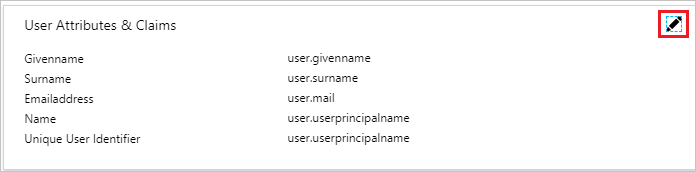
Name Source Attribute DisplayName user.displayname c. Copy the namespace value for these attributes: givenname, email and surname by using the following steps:
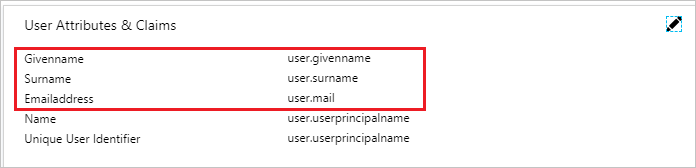
d. Select user.givenname value
e. Copy the value from the Namespace and Claim name textbox.
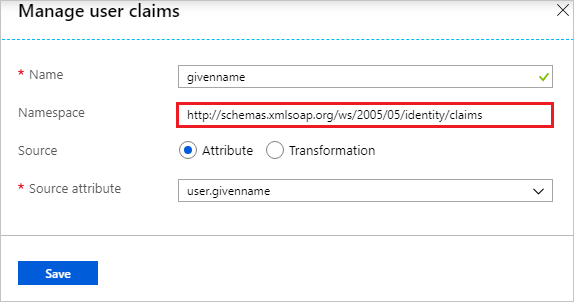
f. To copy the namespace values for the email and surname repeat the above steps.
g. Switch to the Tableau Cloud application, then set the User Attributes & Claims section as follows:
Email: mail or userprincipalname
Full name: displayname
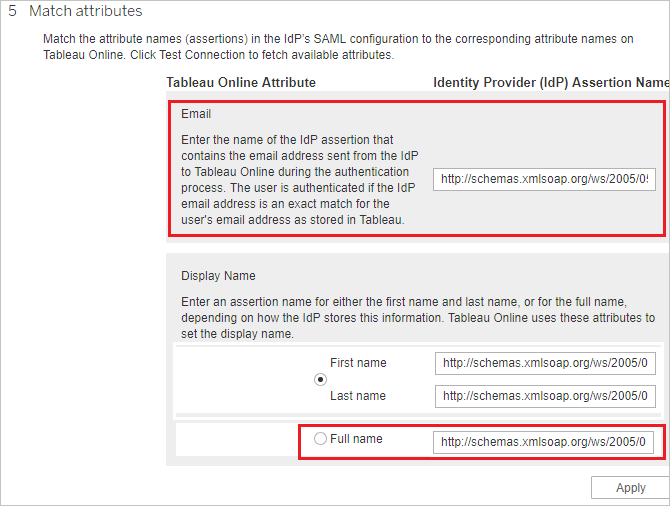
Create Tableau Cloud test user
In this section, you create a user called Britta Simon in Tableau Cloud.
On Tableau Cloud, select Settings and then Authentication section. Scroll down to Manage Users section. Select Add Users and then select Enter Email Addresses.

Select Add users for (SAML) authentication. In the Enter email addresses textbox add britta.simon@contoso.com
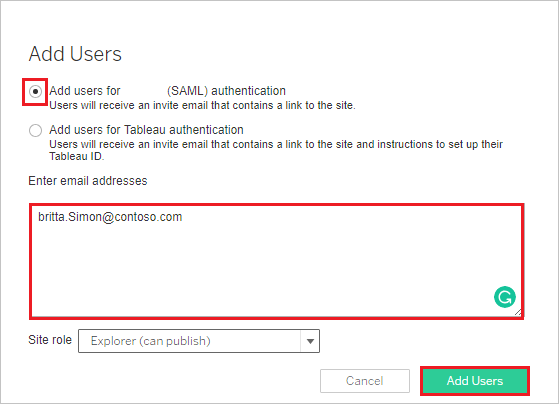
Select Add Users.
Test SSO
In this section, you test your Microsoft Entra single sign-on configuration with following options.
Select Test this application, this option redirects to Tableau Cloud Sign-on URL where you can initiate the login flow.
Go to Tableau Cloud Sign-on URL directly and initiate the login flow from there.
You can use Microsoft My Apps. When you select the Tableau Cloud tile in the My Apps, this option redirects to Tableau Cloud Sign-on URL. For more information about the My Apps, see Introduction to the My Apps.
Related content
Once you configure Tableau Cloud you can enforce Session control, which protects exfiltration and infiltration of your organization’s sensitive data in real time. Session control extends from Conditional Access. Learn how to enforce session control with Microsoft Defender for Cloud Apps.