Note
Access to this page requires authorization. You can try signing in or changing directories.
Access to this page requires authorization. You can try changing directories.
In this article, you learn how to integrate TalentLMS with Microsoft Entra ID. When you integrate TalentLMS with Microsoft Entra ID, you can:
- Control in Microsoft Entra ID who has access to TalentLMS.
- Enable your users to be automatically signed-in to TalentLMS with their Microsoft Entra accounts.
- Manage your accounts in one central location.
Prerequisites
The scenario outlined in this article assumes that you already have the following prerequisites:
- A Microsoft Entra user account with an active subscription. If you don't already have one, you can Create an account for free.
- One of the following roles:
- TalentLMS single sign-on enabled subscription.
Scenario description
In this article, you configure and test Microsoft Entra single sign-on in a test environment.
- TalentLMS supports SP initiated SSO.
Add TalentLMS from the gallery
To configure the integration of TalentLMS into Microsoft Entra ID, you need to add TalentLMS from the gallery to your list of managed SaaS apps.
- Sign in to the Microsoft Entra admin center as at least a Cloud Application Administrator.
- Browse to Entra ID > Enterprise apps > New application.
- In the Add from the gallery section, type TalentLMS in the search box.
- Select TalentLMS from results panel and then add the app. Wait a few seconds while the app is added to your tenant.
Alternatively, you can also use the Enterprise App Configuration Wizard. In this wizard, you can add an application to your tenant, add users/groups to the app, assign roles, and walk through the SSO configuration as well. Learn more about Microsoft 365 wizards.
Configure and test Microsoft Entra SSO for TalentLMS
Configure and test Microsoft Entra SSO with TalentLMS using a test user called B.Simon. For SSO to work, you need to establish a link relationship between a Microsoft Entra user and the related user in TalentLMS.
To configure and test Microsoft Entra SSO with TalentLMS, perform the following steps:
- Configure Microsoft Entra SSO - to enable your users to use this feature.
- Create a Microsoft Entra test user - to test Microsoft Entra single sign-on with B.Simon.
- Assign the Microsoft Entra test user - to enable B.Simon to use Microsoft Entra single sign-on.
- Configure TalentLMS SSO - to configure the single sign-on settings on application side.
- Create TalentLMS test user - to have a counterpart of B.Simon in TalentLMS that's linked to the Microsoft Entra representation of user.
- Test SSO - to verify whether the configuration works.
Configure Microsoft Entra SSO
Follow these steps to enable Microsoft Entra SSO.
Sign in to the Microsoft Entra admin center as at least a Cloud Application Administrator.
Browse to Entra ID > Enterprise apps > TalentLMS > Single sign-on.
On the Select a single sign-on method page, select SAML.
On the Set up single sign-on with SAML page, select the pencil icon for Basic SAML Configuration to edit the settings.

On the Basic SAML Configuration section, perform the following steps:
a. In the Identifier (Entity ID) text box, type a URL using the following pattern:
<tenant-name>.talentlms.comb. In the Sign on URL text box, type a URL using the following pattern:
https://<tenant-name>.TalentLMSapp.comNote
These values aren't real. Update these values with the actual Identifier and Sign on URL. Contact TalentLMS Client support team to get these values. You can also refer to the patterns shown in the Basic SAML Configuration section.
In the SAML Signing Certificate section, select Edit button to open SAML Signing Certificate dialog.
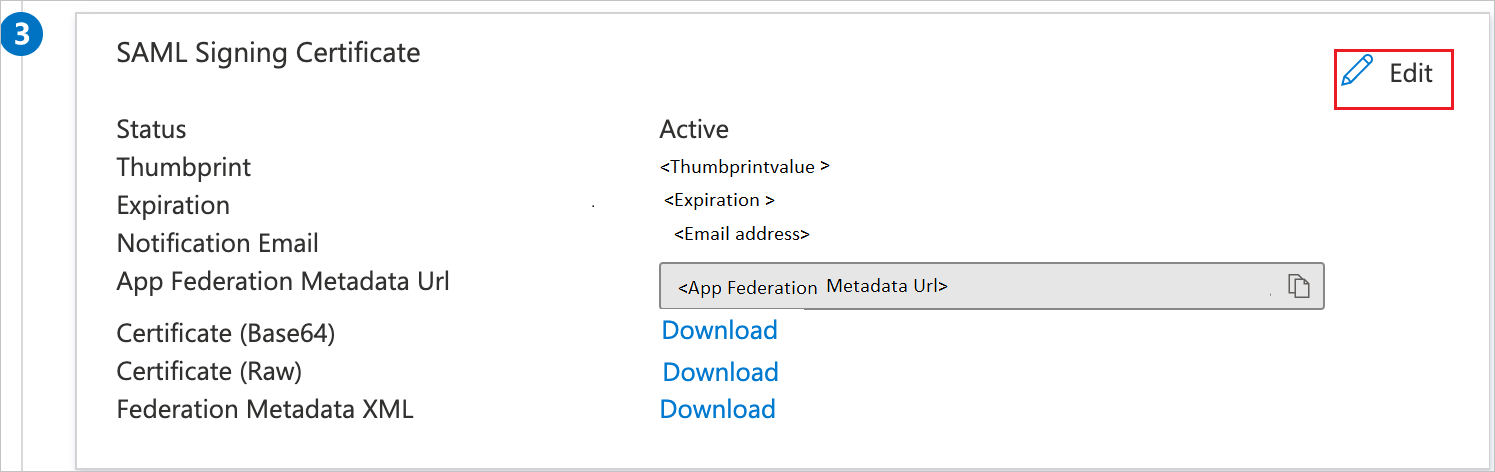
In the SAML Signing Certificate section, copy the THUMBPRINT and save it on your computer.

On the Set up TalentLMS section, copy the appropriate URL(s) as per your requirement.

Create and assign Microsoft Entra test user
Follow the guidelines in the create and assign a user account quickstart to create a test user account called B.Simon.
Configure TalentLMS SSO
In a different web browser window, sign in to your TalentLMS company site as an administrator.
In the Account & Settings section, select the Users tab.

Select Single Sign-On (SSO),
In the Single Sign-On section, perform the following steps:
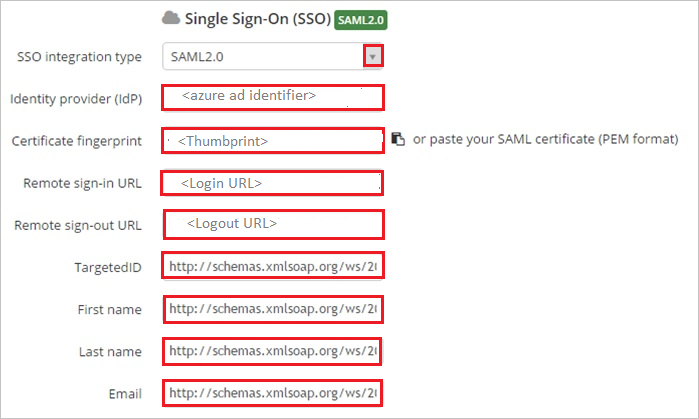
a. From the SSO integration type list, select SAML 2.0.
b. In the Identity provider (IDP) textbox, paste the value of Microsoft Entra Identifier.
c. Paste the Thumbprint value from Azure portal into the Certificate fingerprint textbox.
d. In the Remote sign-in URL textbox, paste the value of Login URL.
e. In the Remote sign-out URL textbox, paste the value of Logout URL.
f. Fill in the following:
In the TargetedID textbox, type
http://schemas.xmlsoap.org/ws/2005/05/identity/claims/nameIn the First name textbox, type
http://schemas.xmlsoap.org/ws/2005/05/identity/claims/givennameIn the Last name textbox, type
http://schemas.xmlsoap.org/ws/2005/05/identity/claims/surnameIn the Email textbox, type
http://schemas.xmlsoap.org/ws/2005/05/identity/claims/emailaddress
Select Save.
Create TalentLMS test user
To enable Microsoft Entra users to sign in to TalentLMS, they must be provisioned into TalentLMS. In the case of TalentLMS, provisioning is a manual task.
To provision a user account, perform the following steps:
Sign in to your TalentLMS tenant.
Select Users, and then select Add User.
On the Add user dialog page, perform the following steps:
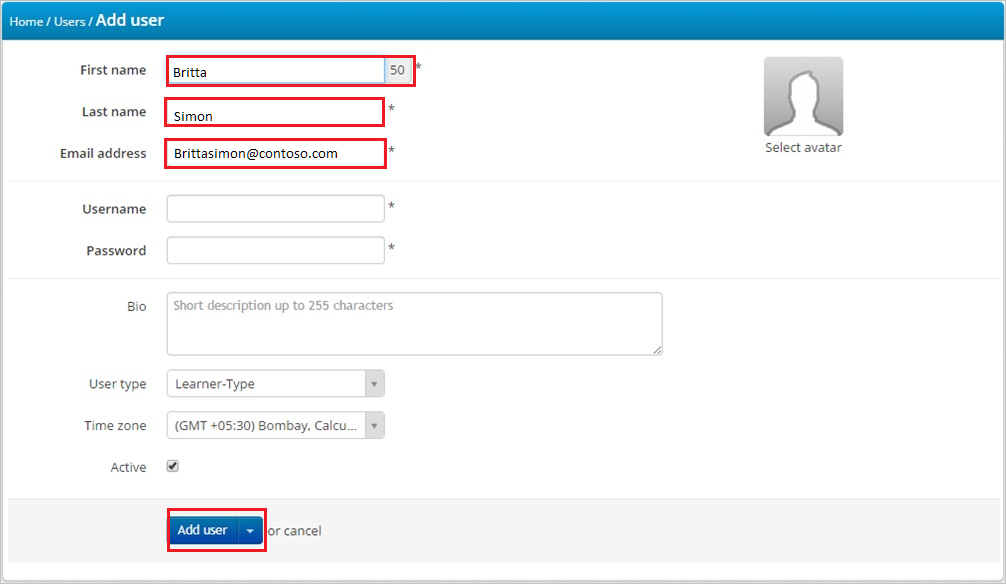
a. In the First name textbox, enter the first name of user like
Britta.b. In the Last name textbox, enter the last name of user like
Simon.c. In the Email address textbox, enter the email of user like
brittasimon@contoso.com.d. Select Add User.
Note
You can use any other TalentLMS user account creation tools or APIs provided by TalentLMS to provision Microsoft Entra user accounts.
Test SSO
In this section, you test your Microsoft Entra single sign-on configuration with following options.
Select Test this application, this option redirects to TalentLMS Sign-on URL where you can initiate the login flow.
Go to TalentLMS Sign-on URL directly and initiate the login flow from there.
You can use Microsoft My Apps. When you select the TalentLMS tile in the My Apps, this option redirects to TalentLMS Sign-on URL. For more information about the My Apps, see Introduction to the My Apps.
Related content
Once you configure TalentLMS you can enforce session control, which protects exfiltration and infiltration of your organization’s sensitive data in real time. Session control extends from Conditional Access. Learn how to enforce session control with Microsoft Defender for Cloud Apps.