Note
Access to this page requires authorization. You can try signing in or changing directories.
Access to this page requires authorization. You can try changing directories.
In this article, you learn how to integrate Teamphoria with Microsoft Entra ID. When you integrate Teamphoria with Microsoft Entra ID, you can:
- Control in Microsoft Entra ID who has access to Teamphoria.
- Enable your users to be automatically signed-in to Teamphoria with their Microsoft Entra accounts.
- Manage your accounts in one central location.
To learn more about SaaS app integration with Microsoft Entra ID, see What is application access and single sign-on with Microsoft Entra ID.
Prerequisites
The scenario outlined in this article assumes that you already have the following prerequisites:
- A Microsoft Entra user account with an active subscription. If you don't already have one, you can Create an account for free.
- One of the following roles:
- Teamphoria single sign-on (SSO) enabled subscription.
Scenario description
In this article, you configure and test Microsoft Entra SSO in a test environment.
- Teamphoria supports SP initiated SSO
Adding Teamphoria from the gallery
To configure the integration of Teamphoria into Microsoft Entra ID, you need to add Teamphoria from the gallery to your list of managed SaaS apps.
- Sign in to the Microsoft Entra admin center as at least a Cloud Application Administrator.
- Browse to Entra ID > Enterprise apps > New application.
- In the Add from the gallery section, type Teamphoria in the search box.
- Select Teamphoria from results panel and then add the app. Wait a few seconds while the app is added to your tenant.
Alternatively, you can also use the Enterprise App Configuration Wizard. In this wizard, you can add an application to your tenant, add users/groups to the app, assign roles, and walk through the SSO configuration as well. Learn more about Microsoft 365 wizards.
Configure and test Microsoft Entra single sign-on for Teamphoria
Configure and test Microsoft Entra SSO with Teamphoria using a test user called B.Simon. For SSO to work, you need to establish a link relationship between a Microsoft Entra user and the related user in Teamphoria.
To configure and test Microsoft Entra SSO with Teamphoria, complete the following building blocks:
- Configure Microsoft Entra SSO - to enable your users to use this feature.
- Create a Microsoft Entra test user - to test Microsoft Entra single sign-on with B.Simon.
- Assign the Microsoft Entra test user - to enable B.Simon to use Microsoft Entra single sign-on.
- Configure Teamphoria SSO - to configure the single sign-on settings on application side.
- Create Teamphoria test user - to have a counterpart of B.Simon in Teamphoria that's linked to the Microsoft Entra representation of user.
- Test SSO - to verify whether the configuration works.
Configure Microsoft Entra SSO
Follow these steps to enable Microsoft Entra SSO.
Sign in to the Microsoft Entra admin center as at least a Cloud Application Administrator.
Browse to Entra ID > Enterprise apps > Teamphoria > Single sign-on.
On the Select a single sign-on method page, select SAML.
On the Set up single sign-on with SAML page, select the edit/pen icon for Basic SAML Configuration to edit the settings.

On the Basic SAML Configuration section, enter the values for the following fields:
In the Sign-on URL text box, type a URL using the following pattern:
https://<sub-domain>.teamphoria.com/loginNote
The value isn't real. Update the value with the actual Sign-On URL. Contact Teamphoria Client support team to get the value. You can also refer to the patterns shown in the Basic SAML Configuration section.
On the Set up single sign-on with SAML page, in the SAML Signing Certificate section, find Certificate (Base64) and select Download to download the certificate and save it on your computer.

On the Set up Teamphoria section, copy the appropriate URL(s) based on your requirement.

Create and assign Microsoft Entra test user
Follow the guidelines in the create and assign a user account quickstart to create a test user account called B.Simon.
Configure Teamphoria SSO
In a different web browser window, sign in to your Teamphoria company site as an administrator
Go to ADMIN SETTINGS option in the left toolbar and under the Configure Tab select SINGLE SIGN-ON to open the SSO configuration window.
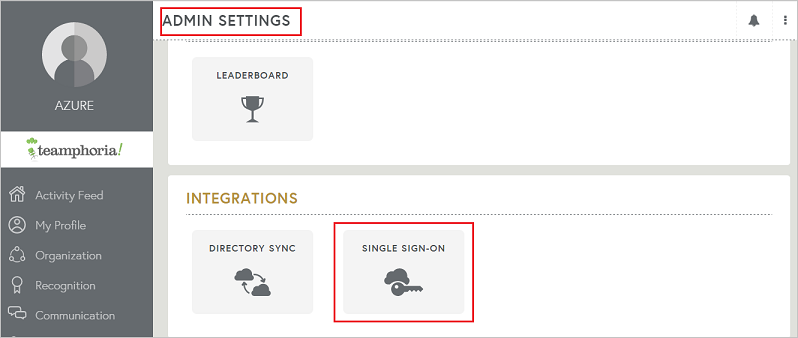
Select ADD NEW IDENTITY PROVIDER option in the top right corner to open the form for adding the settings for SSO.
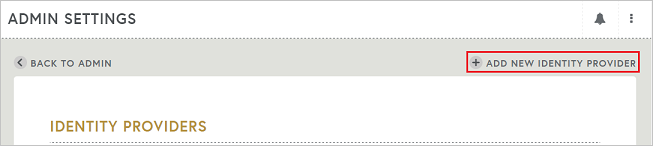
Enter the details in the fields as described below-
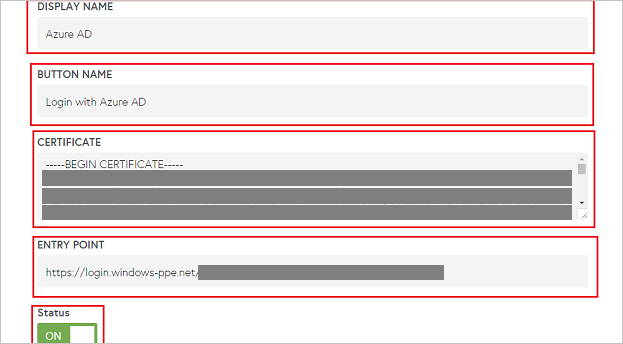
a. DISPLAY NAME: Enter the display name of the plugin on the admin page.
b. BUTTON NAME: The name of the tab that will display on the login page for logging in via SSO.
c. CERTIFICATE: Open the Certificate downloaded earlier in notepad, copy the contents of the same and paste it here in the box.
d. ENTRY POINT: Paste the Login URL copied earlier.
e. Switch the option to ON and select SAVE.
Create Teamphoria test user
In order to enable Microsoft Entra users to sign in to Teamphoria, they must be provisioned into Teamphoria. In the case of Teamphoria, provisioning is a manual task.
To provision a user account, perform the following steps:
Sign in to your Teamphoria company site as an administrator.
Select ADMIN settings on the left toolbar and under the MANAGE tab Select USERS to open the admin page for users.
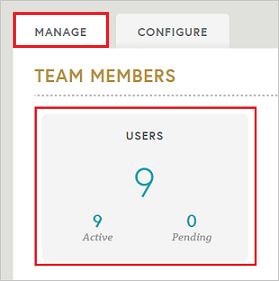
Select the MANUAL INVITE option.
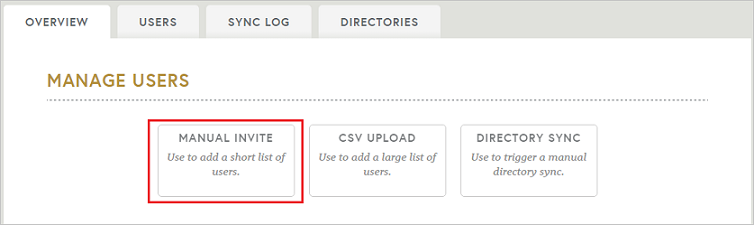
On this page, perform following action.
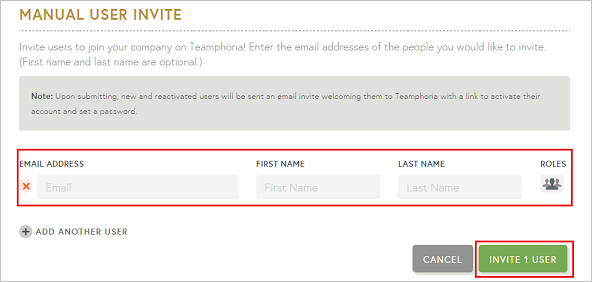
a. In the EMAIL ADDRESS textbox, enter the email address of the user like B.Simon.
b. In the FIRST NAME textbox, enter the first name of the user like B.
c. In the LAST NAME textbox, enter the last name of the user like Simon.
d. Select INVITE 1 USER. User needs to accept the invite to get created in the system.
Test SSO
In this section, you test your Microsoft Entra single sign-on configuration using the Access Panel.
When you select the Teamphoria tile in the Access Panel, you should be automatically signed in to the Teamphoria for which you set up SSO. For more information about the Access Panel, see Introduction to the Access Panel.