Note
Access to this page requires authorization. You can try signing in or changing directories.
Access to this page requires authorization. You can try changing directories.
In this article, you learn how to integrate TeamSeer with Microsoft Entra ID. When you integrate TeamSeer with Microsoft Entra ID, you can:
- Control in Microsoft Entra ID who has access to TeamSeer.
- Enable your users to be automatically signed-in to TeamSeer with their Microsoft Entra accounts.
- Manage your accounts in one central location.
Prerequisites
To configure Microsoft Entra integration with TeamSeer, you need the following items:
- A Microsoft Entra subscription. If you don't have a Microsoft Entra environment, you can get a free account.
- TeamSeer single sign-on enabled subscription.
- Along with Cloud Application Administrator, Application Administrator can also add or manage applications in Microsoft Entra ID. For more information, see Azure built-in roles.
Scenario description
In this article, you configure and test Microsoft Entra single sign-on in a test environment.
- TeamSeer supports SP initiated SSO.
Add TeamSeer from the gallery
To configure the integration of TeamSeer into Microsoft Entra ID, you need to add TeamSeer from the gallery to your list of managed SaaS apps.
- Sign in to the Microsoft Entra admin center as at least a Cloud Application Administrator.
- Browse to Entra ID > Enterprise apps > New application.
- In the Add from the gallery section, type TeamSeer in the search box.
- Select TeamSeer from results panel and then add the app. Wait a few seconds while the app is added to your tenant.
Alternatively, you can also use the Enterprise App Configuration Wizard. In this wizard, you can add an application to your tenant, add users/groups to the app, assign roles, and walk through the SSO configuration as well. Learn more about Microsoft 365 wizards.
Configure and test Microsoft Entra SSO for TeamSeer
Configure and test Microsoft Entra SSO with TeamSeer using a test user called B.Simon. For SSO to work, you need to establish a link relationship between a Microsoft Entra user and the related user in TeamSeer.
To configure and test Microsoft Entra SSO with TeamSeer, perform the following steps:
- Configure Microsoft Entra SSO - to enable your users to use this feature.
- Create a Microsoft Entra test user - to test Microsoft Entra single sign-on with B.Simon.
- Assign the Microsoft Entra test user - to enable B.Simon to use Microsoft Entra single sign-on.
- Configure TeamSeer SSO - to configure the single sign-on settings on application side.
- Create TeamSeer test user - to have a counterpart of B.Simon in TeamSeer that's linked to the Microsoft Entra representation of user.
- Test SSO - to verify whether the configuration works.
Configure Microsoft Entra SSO
Follow these steps to enable Microsoft Entra SSO.
Sign in to the Microsoft Entra admin center as at least a Cloud Application Administrator.
Browse to Entra ID > Enterprise apps > TeamSeer > Single sign-on.
On the Select a single sign-on method page, select SAML.
On the Set up single sign-on with SAML page, select the pencil icon for Basic SAML Configuration to edit the settings.

On the Basic SAML Configuration section, perform the following step:
In the Sign-on URL text box, type a URL using the following pattern:
https://www.teamseer.com/<companyid>Note
The value isn't real. Update the value with the actual Sign-On URL. Contact TeamSeer Client support team to get the value. You can also refer to the patterns shown in the Basic SAML Configuration section.
On the Set up Single Sign-On with SAML page, in the SAML Signing Certificate section, select Download to download the Certificate (Base64) from the given options as per your requirement and save it on your computer.

On the Set up TeamSeer section, copy the appropriate URL(s) as per your requirement.

Create and assign Microsoft Entra test user
Follow the guidelines in the create and assign a user account quickstart to create a test user account called B.Simon.
Configure TeamSeer SSO
In a different web browser window, sign in to your TeamSeer company site as an administrator.
Go to HR Admin.

Select Setup.
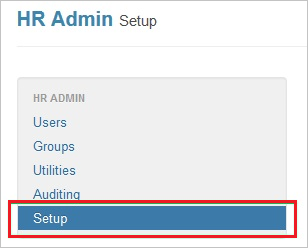
Select Set up SAML provider details.

In the SAML provider details section, perform the following steps:
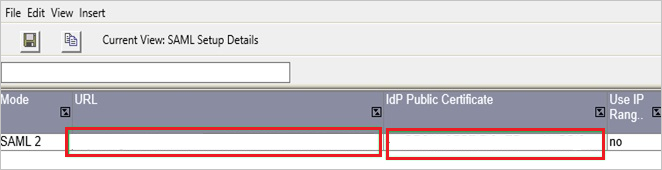
a. In the URL textbox, paste the Login URL value, which you copied previously.
b. Open your base-64 encoded certificate in notepad, copy the content of it in to your clipboard, and then paste it to the IdP Public Certificate textbox.
To complete the SAML provider configuration, perform the following steps:
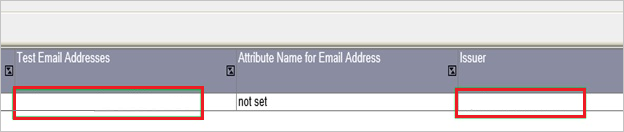
a. In the Test Email Addresses, type the test user’s email address.
b. In the Issuer textbox, type the Issuer URL of the service provider.
c. Select Save.
Create TeamSeer test user
To enable Microsoft Entra users to sign in to TeamSeer, they must be provisioned in to ShiftPlanning. In the case of TeamSeer, provisioning is a manual task.
To provision a user account, perform the following steps:
Sign in to your TeamSeer company site as an administrator.
Go to HR Admin > Users and then select Run the New User wizard.
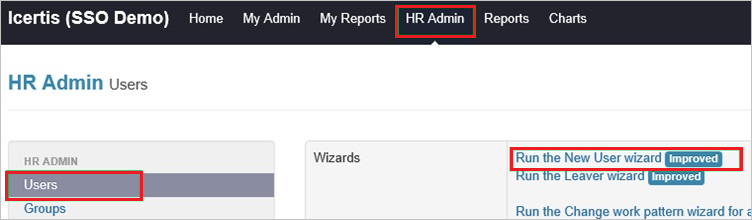
In the User Details section, perform the following steps:
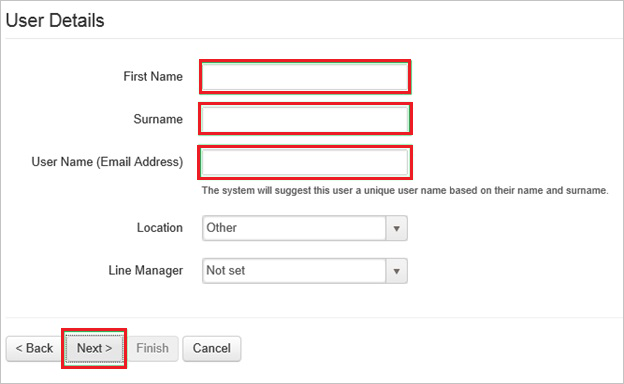
a. Type the First Name, Surname, User name (Email address) of a valid Microsoft Entra account you want to provision in to the related textboxes.
b. Select Next.
Follow the on-screen instructions for adding a new user, and select Finish.
Note
You can use any other TeamSeer user account creation tools or APIs provided by TeamSeer to provision Microsoft Entra user accounts.
Test SSO
In this section, you test your Microsoft Entra single sign-on configuration with following options.
Select Test this application, this option redirects to TeamSeer Sign-on URL where you can initiate the login flow.
Go to TeamSeer Sign-on URL directly and initiate the login flow from there.
You can use Microsoft My Apps. When you select the TeamSeer tile in the My Apps, this option redirects to TeamSeer Sign-on URL. For more information, see Microsoft Entra My Apps.
Related content
Once you configure TeamSeer you can enforce session control, which protects exfiltration and infiltration of your organization’s sensitive data in real time. Session control extends from Conditional Access. Learn how to enforce session control with Microsoft Cloud App Security.