Note
Access to this page requires authorization. You can try signing in or changing directories.
Access to this page requires authorization. You can try changing directories.
In this article, you learn how to integrate ThirdLight with Microsoft Entra ID. When you integrate ThirdLight with Microsoft Entra ID, you can:
- Control in Microsoft Entra ID who has access to ThirdLight.
- Enable your users to be automatically signed-in to ThirdLight with their Microsoft Entra accounts.
- Manage your accounts in one central location.
Prerequisites
To configure Microsoft Entra integration with ThirdLight, you need to have:
- A Microsoft Entra subscription. If you don't have a Microsoft Entra environment, you can get a free account.
- A ThirdLight subscription that has single sign-on enabled.
- Along with Cloud Application Administrator, Application Administrator can also add or manage applications in Microsoft Entra ID. For more information, see Azure built-in roles.
Scenario description
In this article, you configure and test Microsoft Entra single sign-on in a test environment.
- ThirdLight supports SP-initiated SSO.
Add ThirdLight from the gallery
To configure the integration of ThirdLight into Microsoft Entra ID, you need to add ThirdLight from the gallery to your list of managed SaaS apps.
- Sign in to the Microsoft Entra admin center as at least a Cloud Application Administrator.
- Browse to Entra ID > Enterprise apps > New application.
- In the Add from the gallery section, type ThirdLight in the search box.
- Select ThirdLight from results panel and then add the app. Wait a few seconds while the app is added to your tenant.
Alternatively, you can also use the Enterprise App Configuration Wizard. In this wizard, you can add an application to your tenant, add users/groups to the app, assign roles, and walk through the SSO configuration as well. Learn more about Microsoft 365 wizards.
Configure and test Microsoft Entra SSO for ThirdLight
Configure and test Microsoft Entra SSO with ThirdLight using a test user called B.Simon. For SSO to work, you need to establish a link relationship between a Microsoft Entra user and the related user in ThirdLight.
To configure and test Microsoft Entra SSO with ThirdLight, perform the following steps:
- Configure Microsoft Entra SSO - to enable your users to use this feature.
- Create a Microsoft Entra test user - to test Microsoft Entra single sign-on with B.Simon.
- Assign the Microsoft Entra test user - to enable B.Simon to use Microsoft Entra single sign-on.
- Configure ThirdLight SSO - to configure the single sign-on settings on application side.
- Create ThirdLight test user - to have a counterpart of B.Simon in ThirdLight that's linked to the Microsoft Entra representation of user.
- Test SSO - to verify whether the configuration works.
Configure Microsoft Entra SSO
Follow these steps to enable Microsoft Entra SSO.
Sign in to the Microsoft Entra admin center as at least a Cloud Application Administrator.
Browse to Entra ID > Enterprise apps > ThirdLight > Single sign-on.
On the Select a single sign-on method page, select SAML.
On the Set up single sign-on with SAML page, select the pencil icon for Basic SAML Configuration to edit the settings.

In the Basic SAML Configuration dialog box, perform the following steps:
In the Identifier (Entity ID) box, type a URL using the following pattern:
https://<subdomain>.thirdlight.com/saml/spIn the Sign on URL box, type a URL using the following pattern:
https://<subdomain>.thirdlight.com/Note
These values are placeholders. You need to use the actual Identifier and Sign on URL. Contact the ThirdLight support team to get the values. You can also refer to the patterns shown in the Basic SAML Configuration dialog box.
On the Set up Single Sign-On with SAML page, in the SAML Signing Certificate section, select the Download link next to Federation Metadata XML, per your requirements, and save the file on your computer:

In the Set up ThirdLight section, copy the appropriate URLs, based on your requirements:

Create and assign Microsoft Entra test user
Follow the guidelines in the create and assign a user account quickstart to create a test user account called B.Simon.
Configure ThirdLight SSO
In a new web browser window, sign in to your ThirdLight company site as an admin.
Go to Configuration > System Administration > SAML2:
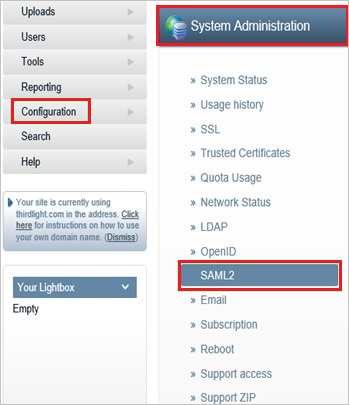
In the SAML2 configuration section, take the following steps.
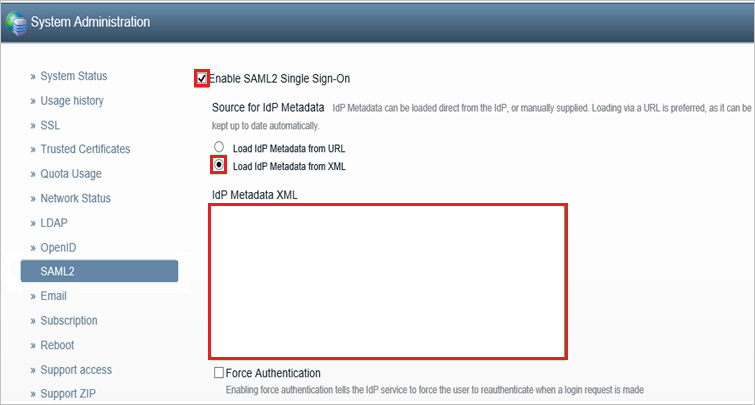
Select Enable SAML2 Single Sign-On.
Under Source for IdP Metadata, select Load IdP Metadata from XML.
Open the metadata file that you downloaded in the previous section. Copy the file's content and paste it into the IdP Metadata XML box.
Select Save SAML2 settings.
Create ThirdLight test user
To enable Microsoft Entra users to sign in to ThirdLight, you need to add them to ThirdLight. You need to add them manually.
To create a user account, take these steps:
Sign in to your ThirdLight company site as an admin.
Go to the Users tab.
Select Users and Groups.
Select Add new User.
Enter the user name, a name or description, and the email address of a valid Microsoft Entra account that you want to provision. Choose a Preset or Group of New Members.
Select Create.
Note
You can use any user account creation tool or API provided by ThirdLight to provision Microsoft Entra user accounts.
Test SSO
In this section, you test your Microsoft Entra single sign-on configuration with following options.
Select Test this application, this option redirects to ThirdLight Sign-on URL where you can initiate the login flow.
Go to ThirdLight Sign-on URL directly and initiate the login flow from there.
You can use Microsoft My Apps. When you select the ThirdLight tile in the My Apps, this option redirects to ThirdLight Sign-on URL. For more information, see Microsoft Entra My Apps.
Related content
Once you configure ThirdLight you can enforce session control, which protects exfiltration and infiltration of your organization’s sensitive data in real time. Session control extends from Conditional Access. Learn how to enforce session control with Microsoft Cloud App Security.