Note
Access to this page requires authorization. You can try signing in or changing directories.
Access to this page requires authorization. You can try changing directories.
In this article, you learn how to integrate Timetabling Solutions with Microsoft Entra ID. When you integrate Timetabling Solutions with Microsoft Entra ID, you can:
- Control in Microsoft Entra ID who has access to Timetabling Solutions.
- Enable your users to be automatically signed-in to Timetabling Solutions with their Microsoft Entra accounts.
- Manage your accounts in one central location.
Prerequisites
To get started, you need the following items:
- A Microsoft Entra subscription. If you don't have a subscription, you can get a free account.
- Timetabling Solutions single sign-on (SSO) enabled subscription.
- Along with Cloud Application Administrator, Application Administrator can also add or manage applications in Microsoft Entra ID. For more information, see Azure built-in roles.
Scenario description
In this article, you configure and test Microsoft Entra SSO in a test environment.
- Timetabling Solutions supports SP initiated SSO.
Note
Identifier of this application is a fixed string value so only one instance can be configured in one tenant.
Add Timetabling Solutions from the gallery
To configure the integration of Timetabling Solutions into Microsoft Entra ID, you need to add Timetabling Solutions from the gallery to your list of managed SaaS apps.
- Sign in to the Microsoft Entra admin center as at least a Cloud Application Administrator.
- Browse to Entra ID > Enterprise apps > New application.
- In the Add from the gallery section, type Timetabling Solutions in the search box.
- Select Timetabling Solutions from results panel and then add the app. Wait a few seconds while the app is added to your tenant.
Configure and test Microsoft Entra SSO for Timetabling Solutions
Configure and test Microsoft Entra SSO with Timetabling Solutions using a test user called B.Simon. For SSO to work, you need to establish a link relationship between a Microsoft Entra user and the related user in Timetabling Solutions.
To configure and test Microsoft Entra SSO with Timetabling Solutions, perform the following steps:
- Configure Microsoft Entra SSO - to enable your users to use this feature.
- Create a Microsoft Entra test user - to test Microsoft Entra single sign-on with B.Simon.
- Assign the Microsoft Entra test user - to enable B.Simon to use Microsoft Entra single sign-on.
- Configure Timetabling Solutions SSO - to configure the single sign-on settings on application side.
- Create Timetabling Solutions test user - to have a counterpart of B.Simon in Timetabling Solutions that's linked to the Microsoft Entra representation of user.
- Test SSO - to verify whether the configuration works.
Configure Microsoft Entra SSO
Follow these steps to enable Microsoft Entra SSO.
Sign in to the Microsoft Entra admin center as at least a Cloud Application Administrator.
Browse to Entra ID > Enterprise apps > Timetabling Solutions > Single sign-on.
On the Select a single sign-on method page, select SAML.
On the Set up single sign-on with SAML page, select the pencil icon for Basic SAML Configuration to edit the settings.

On the Basic SAML Configuration section, perform the following steps:
a. In the Identifier (Entity ID) text box, type the URL:
https://auth.timetabling.educationb. In the Reply URL (Assertion Consumer Service URL) text box, type the URL:
https://auth.timetabling.educationc. In the Sign-on URL text box, type the URL:
https://auth.timetabling.educationIn the SAML Signing Certificate section, select Edit button to open SAML Signing Certificate dialog.
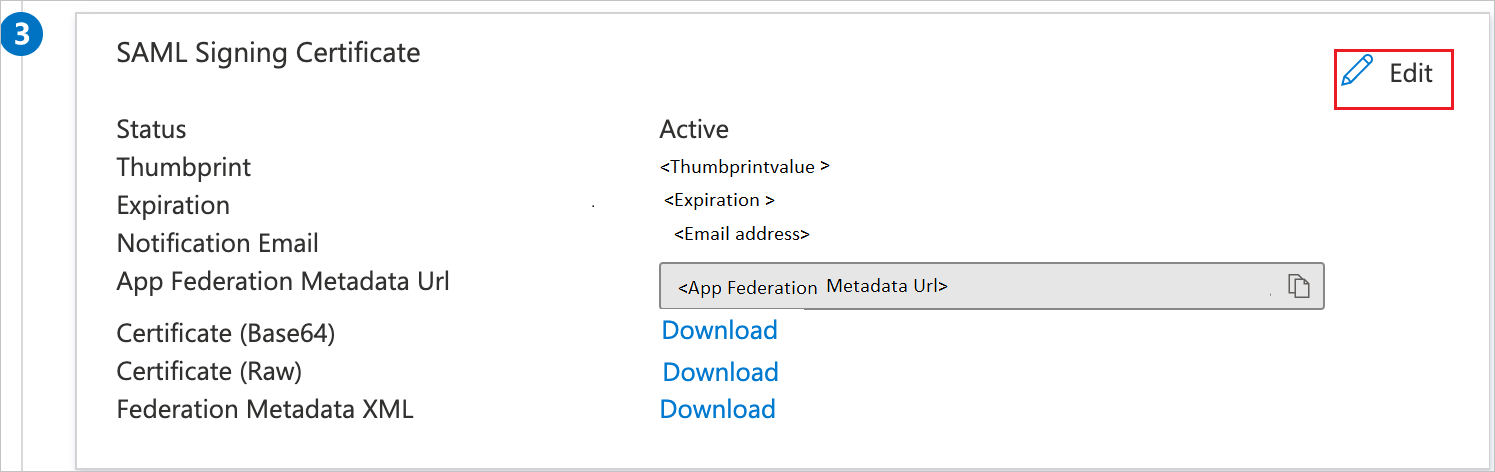
In the SAML Signing Certificate section, copy the Thumbprint Value and save it on your computer.

On the Set up Timetabling Solutions section, copy the appropriate URL(s) based on your requirement.

Create and assign Microsoft Entra test user
Follow the guidelines in the create and assign a user account quickstart to create a test user account called B.Simon.
Configure Timetabling Solutions SSO
In this section, you populate the relevant SSO values in the Timetabling Solutions Administration Console.
In the Administration Console, select 5 Settings, and then select the SAML SSO tab.
Perform the following steps in the SAML SSO section:
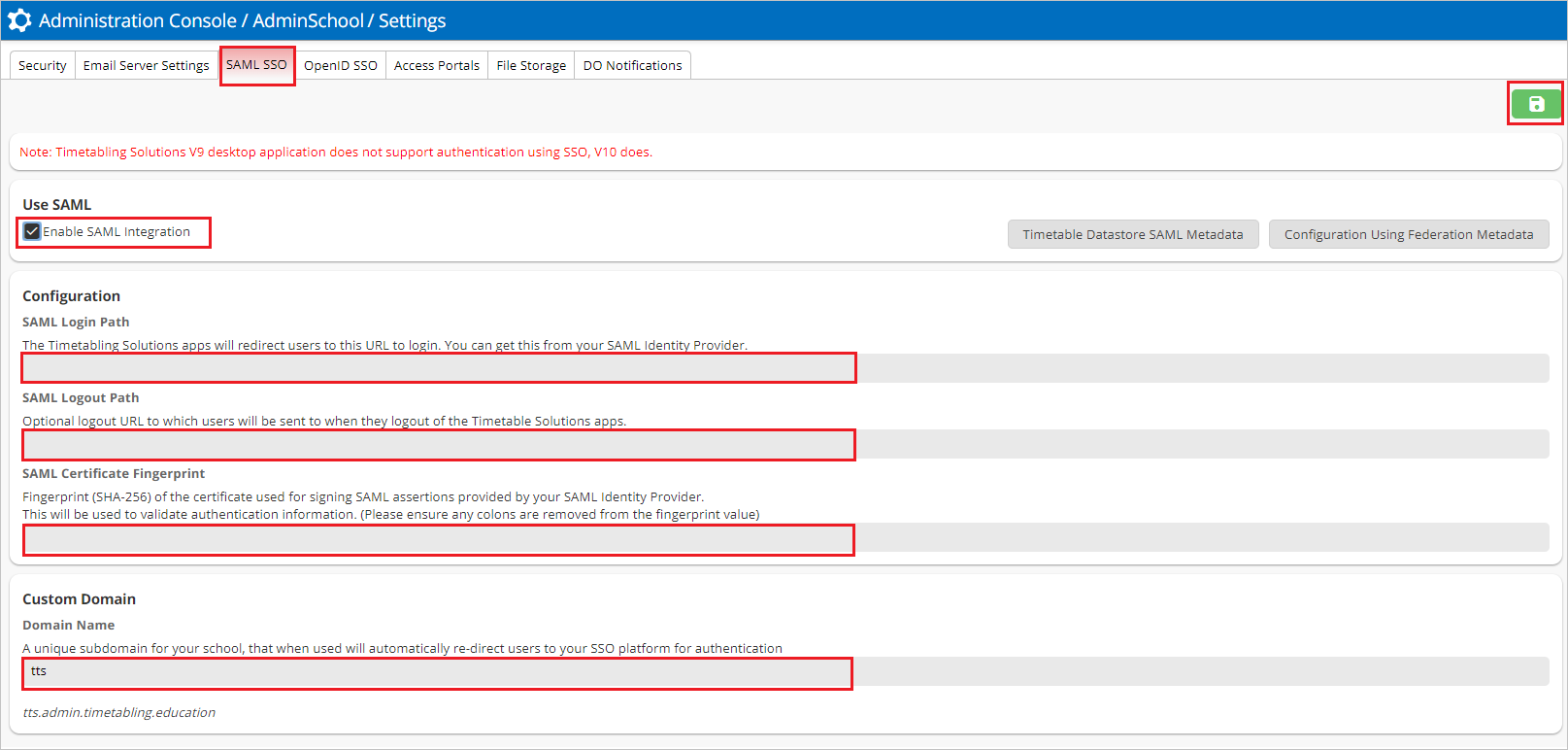
a. Enable SAML Integration.
b. In the SAML Login Path textbox, paste the Login URL value, which you copied previously.
c. In the SAML Logout Path textbox, paste the Logout URL value, which you copied previously.
d. In the SAML Certificate Fingerprint textbox, paste the Thumbprint Value, which you copied previously.
e. Enter the Custom Domain name.
f. Save the settings.
Create Timetabling Solutions test user
In this section, you create a user called Britta Simon in the Timetabling Solutions Administration Console.
- In the Administration Console, select 1 Manage Users, and select Add.
- Enter the mandatory fields First Name, Family Name and Email Address. Add other appropriate values in the non-mandatory fields.
- Ensure Online is active in Status.
- Select Save and Next.
Note
To add the users in the Timetabling Solutions platform. Users must be created and activated before you use single sign-on.
Test SSO
In this section, you test your Microsoft Entra single sign-on configuration with following options.
Select Test this application, this option redirects to Timetabling Solutions Sign-On URL where you can initiate the login flow.
Go to Timetabling Solutions Sign-On URL directly and initiate the login flow from there.
You can use Microsoft My Apps. When you select the Timetabling Solutions tile in the My Apps, this option redirects to Timetabling Solutions Sign-On URL. For more information, see Microsoft Entra My Apps.
Related content
Once you configure Timetabling Solutions you can enforce session control, which protects exfiltration and infiltration of your organization’s sensitive data in real time. Session control extends from Conditional Access. Learn how to enforce session control with Microsoft Cloud App Security.