Note
Access to this page requires authorization. You can try signing in or changing directories.
Access to this page requires authorization. You can try changing directories.
In this article, you learn how to integrate Treasury Intelligence Solutions (TIS) with Microsoft Entra ID. When you integrate Treasury Intelligence Solutions (TIS) with Microsoft Entra ID, you can:
- Control in Microsoft Entra ID who has access to Treasury Intelligence Solutions (TIS).
- Enable your users to be automatically signed-in to Treasury Intelligence Solutions (TIS) with their Microsoft Entra accounts.
- Manage your accounts in one central location.
Prerequisites
The scenario outlined in this article assumes that you already have the following prerequisites:
- A Microsoft Entra user account with an active subscription. If you don't already have one, you can Create an account for free.
- One of the following roles:
- Treasury Intelligence Solutions (TIS) single sign-on (SSO) enabled subscription.
Scenario description
In this article, you configure and test Microsoft Entra SSO in a test environment.
- Treasury Intelligence Solutions (TIS) supports both SP and IDP initiated SSO.
Add Treasury Intelligence Solutions (TIS) from the gallery
To configure the integration of Treasury Intelligence Solutions (TIS) into Microsoft Entra ID, you need to add Treasury Intelligence Solutions (TIS) from the gallery to your list of managed SaaS apps.
- Sign in to the Microsoft Entra admin center as at least a Cloud Application Administrator.
- Browse to Entra ID > Enterprise apps > New application.
- In the Add from the gallery section, type Treasury Intelligence Solutions (TIS) in the search box.
- Select Treasury Intelligence Solutions (TIS) from results panel and then add the app. Wait a few seconds while the app is added to your tenant.
Alternatively, you can also use the Enterprise App Configuration Wizard. In this wizard, you can add an application to your tenant, add users/groups to the app, assign roles, and walk through the SSO configuration as well. Learn more about Microsoft 365 wizards.
Configure and test Microsoft Entra SSO for Treasury Intelligence Solutions (TIS)
Configure and test Microsoft Entra SSO with Treasury Intelligence Solutions (TIS) using a test user called B.Simon. For SSO to work, you need to establish a link relationship between a Microsoft Entra user and the related user in Treasury Intelligence Solutions (TIS).
To configure and test Microsoft Entra SSO with Treasury Intelligence Solutions (TIS), perform the following steps:
- Configure Microsoft Entra SSO - to enable your users to use this feature.
- Create a Microsoft Entra test user - to test Microsoft Entra single sign-on with B.Simon.
- Assign the Microsoft Entra test user - to enable B.Simon to use Microsoft Entra single sign-on.
- Configure Treasury Intelligence Solutions (TIS) SSO - to configure the single sign-on settings on application side.
- Create Treasury Intelligence Solutions (TIS) test user - to have a counterpart of B.Simon in Treasury Intelligence Solutions (TIS) that's linked to the Microsoft Entra representation of user.
- Test SSO - to verify whether the configuration works.
Configure Microsoft Entra SSO
Follow these steps to enable Microsoft Entra SSO in the Microsoft Entra admin center.
Sign in to the Microsoft Entra admin center as at least a Cloud Application Administrator.
Browse to Entra ID > Enterprise apps > Treasury Intelligence Solutions (TIS) > Single sign-on.
On the Select a single sign-on method page, select SAML.
On the Set up single sign-on with SAML page, select the pencil icon for Basic SAML Configuration to edit the settings.

On the Basic SAML Configuration section, perform the following steps:
a. In the Identifier text box, type one of the following URLs:
Environment URL Production https://eu.tispayments.com,https://us.tispayments.comTest https://eu-test.tispayments.com,https://us-test.tispayments.comb. In the Reply URL text box, type one of the following URLs:
Environment URL Production https://login.eu.tispayments.com/iam-server/SamlSsoLogin,https://login.us.tispayments.com/iam-server/SamlSsoLoginTest https://login.eu-test.tispayments.com/iam-server/SamlSsoLogin,https://login.us-test.tispayments.com/iam-server/SamlSsoLoginPerform the following step, if you wish to configure the application in SP initiated mode:
In the Sign-on URL text box, type any one of the URLs:
Environment URL Production https://login.eu.tispayments.com,https://login.us.tispayments.comTest https://login.eu-test.tispayments.com,https://login.us-test.tispayments.comOn the Set up single sign-on with SAML page, in the SAML Signing Certificate section, find Certificate (PEM) and select PEM certificate download to download the certificate and save it on your computer.
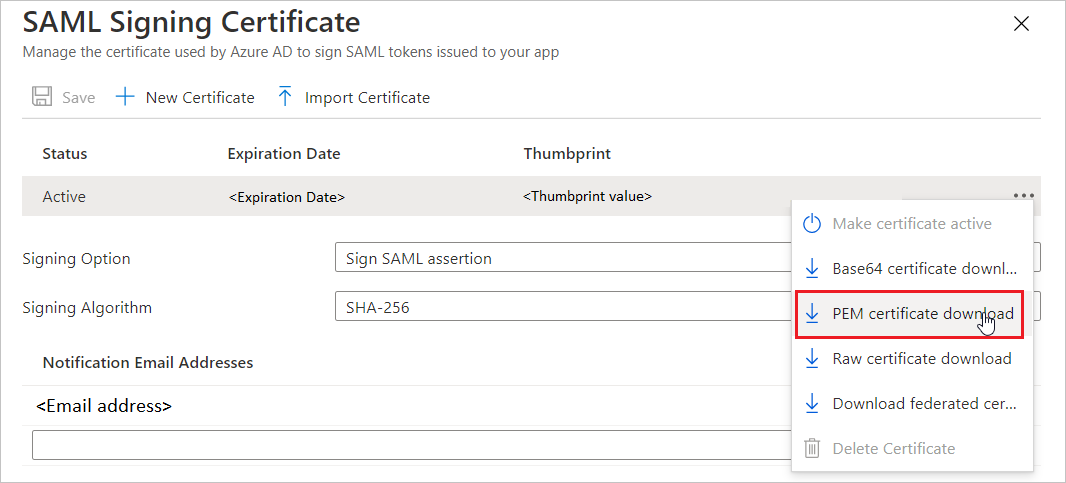
Create and assign Microsoft Entra test user
Follow the guidelines in the create and assign a user account quickstart to create a test user account called B.Simon.
Configure Treasury Intelligence Solutions (TIS) SSO
To configure single sign-on on Treasury Intelligence Solutions side:
- In TIS, navigate to Administration > Security > Single Sign-On Configuration and select either IdP-initiated Single Sign-On or SP-initiated Single Sign-On
- Provide the Identity Provider (Entity ID). This is the value that's provided by Microsoft Entra SSO in the field Microsoft Entra Identifier.
- For the Certificate, select the PEM certificate downloaded on your computer.
- For SP-initiated Single Sign-On, provide the Identity Provider Login URL which was shown in the field Login URL. For the IdP-initiated Single Sign-On, both fields User Login URL and User Logout URL are optional and can be left blank.
Create Treasury Intelligence Solutions (TIS) test user
In this section, you create a user called B.Simon in Treasury Intelligence Solutions (TIS).
- For the new user, SSO has to be enabled by selecting the new user and then choose Edit > SSO user > Enable SSO Login.
- The value for SSO id is provided by Microsoft Entra. By default this is the user's attribute user.userprincipalname (can be changed by choosing another attribute for Unique User Identifier in Microsoft Entra SSO).
- Select the test user in Microsoft Entra ID and copy the value for User principal name and paste it into the field SSO id in TIS.
Test SSO
In this section, you test your Microsoft Entra single sign-on configuration with following options.
SP initiated:
Select Test this application in Microsoft Entra admin center. this option redirects to Treasury Intelligence Solution (TIS) Sign on URL where you can initiate the login flow.
Go to Treasury Intelligence Solution (TIS) Sign-on URL directly and initiate the login flow from there.
IDP initiated:
- Select Test this application in Microsoft Entra admin center and you should be automatically signed in to the Treasury Intelligence Solution (TIS) for which you set up the SSO.
You can also use Microsoft My Apps to test the application in any mode. When you select the Treasury Intelligence Solution (TIS) tile in the My Apps, if configured in SP mode you would be redirected to the application sign-on page for initiating the login flow and if configured in IDP mode, you should be automatically signed in to the Treasury Intelligence Solution for which you set up the SSO. For more information about the My Apps, see Introduction to the My Apps.
Related content
Once you configure Treasury Intelligence Solutions (TIS) you can enforce session control, which protects exfiltration and infiltration of your organization's sensitive data in real time. Session control extends from Conditional Access. Learn how to enforce session control with Microsoft Defender for Cloud Apps.