Note
Access to this page requires authorization. You can try signing in or changing directories.
Access to this page requires authorization. You can try changing directories.
In this article, you learn how to integrate TrendMiner with Microsoft Entra ID. When you integrate TrendMiner with Microsoft Entra ID, you can:
- Control in Microsoft Entra ID who has access to TrendMiner.
- Enable your users to be automatically signed-in to TrendMiner with their Microsoft Entra accounts.
- Manage your accounts in one central location.
Prerequisites
The scenario outlined in this article assumes that you already have the following prerequisites:
- A Microsoft Entra user account with an active subscription. If you don't already have one, you can Create an account for free.
- One of the following roles:
- TrendMiner single sign-on (SSO) enabled subscription.
Scenario description
In this article, you configure and test Microsoft Entra SSO in a test environment.
- TrendMiner supports SP and IDP initiated SSO
Adding TrendMiner from the gallery
To configure the integration of TrendMiner into Microsoft Entra ID, you need to add TrendMiner from the gallery to your list of managed SaaS apps.
- Sign in to the Microsoft Entra admin center as at least a Cloud Application Administrator.
- Browse to Entra ID > Enterprise apps > New application.
- In the Add from the gallery section, type TrendMiner in the search box.
- Select TrendMiner from results panel and then add the app. Wait a few seconds while the app is added to your tenant.
Alternatively, you can also use the Enterprise App Configuration Wizard. In this wizard, you can add an application to your tenant, add users/groups to the app, assign roles, and walk through the SSO configuration as well. Learn more about Microsoft 365 wizards.
Configure and test Microsoft Entra SSO for TrendMiner
Configure and test Microsoft Entra SSO with TrendMiner using a test user called B.Simon. For SSO to work, you need to establish a link relationship between a Microsoft Entra user and the related user in TrendMiner.
To configure and test Microsoft Entra SSO with TrendMiner, perform the following steps:
- Configure Microsoft Entra SSO - to enable your users to use this feature.
- Create a Microsoft Entra test user - to test Microsoft Entra single sign-on with B.Simon.
- Assign the Microsoft Entra test user - to enable B.Simon to use Microsoft Entra single sign-on.
- Configure TrendMiner SSO - to configure the single sign-on settings on application side.
- Create TrendMiner test user - to have a counterpart of B.Simon in TrendMiner that's linked to the Microsoft Entra representation of user.
- Test SSO - to verify whether the configuration works.
Configure Microsoft Entra SSO
Follow these steps to enable Microsoft Entra SSO.
Sign in to the Microsoft Entra admin center as at least a Cloud Application Administrator.
Browse to Entra ID > Enterprise apps > TrendMiner > Single sign-on.
On the Select a single sign-on method page, select SAML.
On the Set up single sign-on with SAML page, select the edit/pen icon for Basic SAML Configuration to edit the settings.

On the Basic SAML Configuration section, if you wish to configure the application in IDP initiated mode, enter the values for the following fields:
a. In the Identifier text box, type a URL using the following pattern:
https://<CUSTOMER>.trendminer.cloud/security/saml/metadatab. In the Reply URL text box, type a URL using the following pattern:
https://<CUSTOMER>.trendminer.cloud/security/saml/SSOSelect Set additional URLs and perform the following step if you wish to configure the application in SP initiated mode:
In the Sign-on URL text box, type a URL using the following pattern:
https://<CUSTOMER>.trendminer.cloud/Note
These values aren't real. Update these values with the actual Identifier, Reply URL and Sign-on URL. Contact TrendMiner Client support team to get these values. You can also refer to the patterns shown in the Basic SAML Configuration section.
On the Set up single sign-on with SAML page, in the SAML Signing Certificate section, find Federation Metadata XML and select Download to download the certificate and save it on your computer.

On the Set up TrendMiner section, copy the appropriate URL(s) based on your requirement.
Create and assign Microsoft Entra test user
Follow the guidelines in the create and assign a user account quickstart to create a test user account called B.Simon.
Configure TrendMiner SSO
Open a new web browser window and sign into your TrendMiner company site as an administrator.
In the left menu, select SECURITY > Identity Provider
In the Identity Provider page, select SAML and then select Next step.
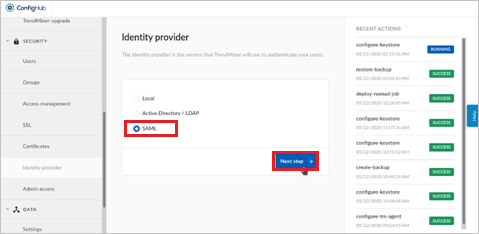
Select Next step in SAML Backup page.
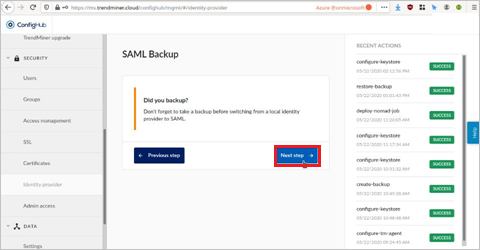
Select Next step for Self-Signed certificates.
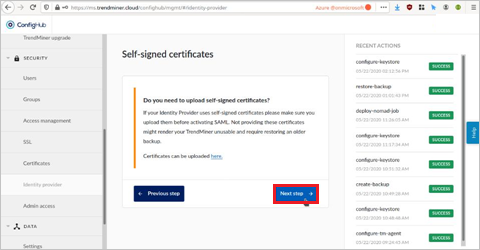
You can Skip uploading a signing key.
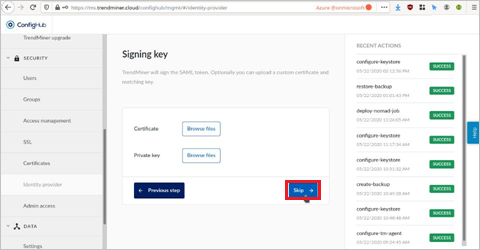
In the SAML Configuration screen in Entity base URL, enter domain URL like
https://trendminer.domain.com/In Identity provider metadata, upload the Azure Metadata file which you have copied and then select Next step.
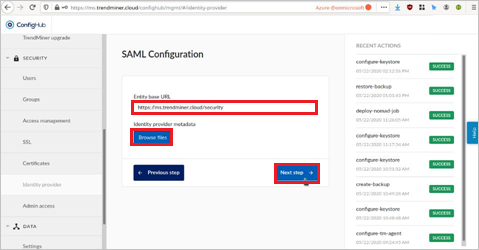
In the SAML User mapping section, enter usernames that you use to login and select Finish.
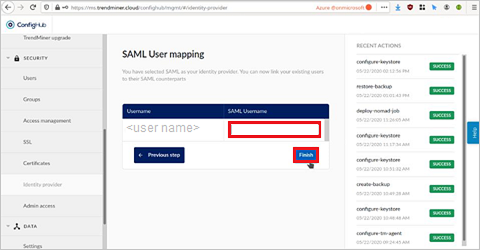
Create TrendMiner test user
In this section, you create a user called Britta Simon in TrendMiner. Work with TrendMiner support team to add the users in the TrendMiner platform. Users must be created and activated before you use single sign-on.
Test SSO
In this section, you test your Microsoft Entra single sign-on configuration with following options.
SP initiated:
Select Test this application, this option redirects to TrendMiner Sign on URL where you can initiate the login flow.
Go to TrendMiner Sign-on URL directly and initiate the login flow from there.
IDP initiated:
- Select Test this application, and you should be automatically signed in to the TrendMiner for which you set up the SSO
You can also use Microsoft Access Panel to test the application in any mode. When you select the TrendMiner tile in the Access Panel, if configured in SP mode you would be redirected to the application sign on page for initiating the login flow and if configured in IDP mode, you should be automatically signed in to the TrendMiner for which you set up the SSO. For more information about the Access Panel, see Introduction to the Access Panel.
Related content
Once you configure TrendMiner you can enforce session control, which protects exfiltration and infiltration of your organization’s sensitive data in real time. Session control extends from Conditional Access. Learn how to enforce session control with Microsoft Defender for Cloud Apps.
