Note
Access to this page requires authorization. You can try signing in or changing directories.
Access to this page requires authorization. You can try changing directories.
In this article, you learn how to integrate Webcargo with Microsoft Entra ID. When you integrate Webcargo with Microsoft Entra ID, you can:
- Control in Microsoft Entra ID who has access to Webcargo.
- Enable your users to be automatically signed-in to Webcargo with their Microsoft Entra accounts.
- Manage your accounts in one central location.
Prerequisites
The scenario outlined in this article assumes that you already have the following prerequisites:
- A Microsoft Entra user account with an active subscription. If you don't already have one, you can Create an account for free.
- One of the following roles:
- Webcargo single sign-on (SSO) enabled subscription.
Note
This integration is also available to use from Microsoft Entra US Government Cloud environment. You can find this application in the Microsoft Entra US Government Cloud Application Gallery and configure it in the same way as you do from public cloud.
Scenario description
In this article, you configure and test Microsoft Entra SSO in a test environment.
- Webcargo supports SP and IDP initiated SSO.
Note
Identifier of this application is a fixed string value so only one instance can be configured in one tenant.
Add Webcargo from the gallery
To configure the integration of Webcargo into Microsoft Entra ID, you need to add Webcargo from the gallery to your list of managed SaaS apps.
- Sign in to the Microsoft Entra admin center as at least a Cloud Application Administrator.
- Browse to Entra ID > Enterprise apps > New application.
- In the Add from the gallery section, type Webcargo in the search box.
- Select Webcargo from results panel and then add the app. Wait a few seconds while the app is added to your tenant.
Alternatively, you can also use the Enterprise App Configuration Wizard. In this wizard, you can add an application to your tenant, add users/groups to the app, assign roles, and walk through the SSO configuration as well. Learn more about Microsoft 365 wizards.
Configure and test Microsoft Entra SSO for Webcargo
Configure and test Microsoft Entra SSO with Webcargo using a test user called B.Simon. For SSO to work, you need to establish a link relationship between a Microsoft Entra user and the related user in Webcargo.
To configure and test Microsoft Entra SSO with Webcargo, perform the following steps:
- Configure Microsoft Entra SSO - to enable your users to use this feature.
- Create a Microsoft Entra test user - to test Microsoft Entra single sign-on with B.Simon.
- Assign the Microsoft Entra test user - to enable B.Simon to use Microsoft Entra single sign-on.
- Configure Webcargo SSO - to configure the single sign-on settings on application side.
- Create Webcargo test user - to have a counterpart of B.Simon in Webcargo that's linked to the Microsoft Entra representation of user.
- Test SSO - to verify whether the configuration works.
Configure Microsoft Entra SSO
Follow these steps to enable Microsoft Entra SSO.
Sign in to the Microsoft Entra admin center as at least a Cloud Application Administrator.
Browse to Entra ID > Enterprise apps > Webcargo > Single sign-on.
On the Select a single sign-on method page, select SAML.
On the Set up single sign-on with SAML page, select the pencil icon for Basic SAML Configuration to edit the settings.

On the Basic SAML Configuration section, if you wish to configure the application in IDP initiated mode, perform the following step:
In the Reply URL text box, type a URL using the following pattern:
https://www.webcargo.net/sso/azure/account-id/<ID>Select Set additional URLs and perform the following step if you wish to configure the application in SP initiated mode:
In the Sign-on URL text box, type a URL using the following pattern:
https://www.webcargo.net/sso/azure/account-id/<ID>Note
These values aren't real. Update these values with the actual Reply URL and Sign-on URL. Contact Webcargo Client support team to get these values. You can also refer to the patterns shown in the Basic SAML Configuration section.
On the Set up single sign-on with SAML page, in the SAML Signing Certificate section, find Certificate (Base64) and select Download to download the certificate and save it on your computer.

On the Set up Webcargo section, copy the appropriate URL(s) based on your requirement.

Create and assign Microsoft Entra test user
Follow the guidelines in the create and assign a user account quickstart to create a test user account called B.Simon.
Configure Webcargo SSO
In a different web browser window, sign in to your up Webcargo company site as an administrator
Select Team at the left side navigation and select SSO idP tab then, enable the Microsoft Azure.
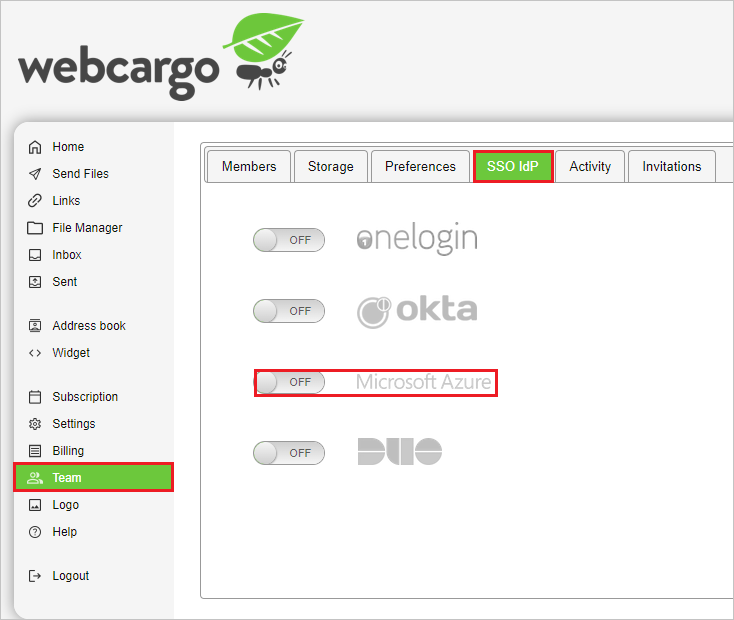
In the Azure Configuration section, in the Login URL textbox, paste the Login URL value which you have copied, select Choose File to upload the Certificate (Base64) file which you have downloaded.
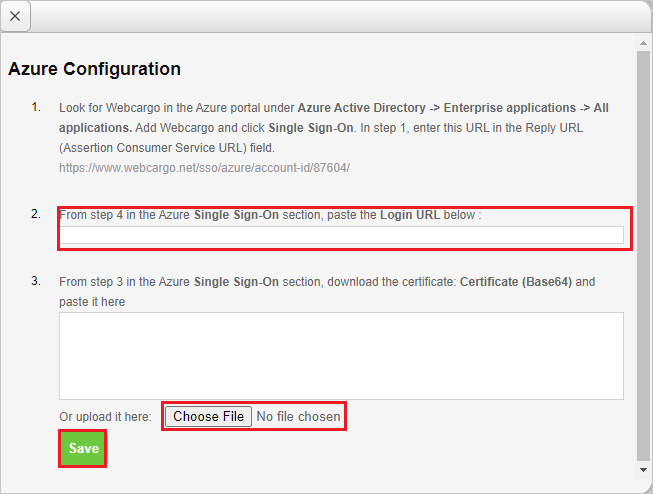
Select Save.
Create Webcargo test user
In this section, you create a user called Britta Simon in Webcargo. Work with Webcargo support team to add the users in the Webcargo platform. Users must be created and activated before you use single sign-on.
Test SSO
In this section, you test your Microsoft Entra single sign-on configuration with following options.
SP initiated:
Select Test this application, this option redirects to Webcargo Sign on URL where you can initiate the login flow.
Go to Webcargo Sign-on URL directly and initiate the login flow from there.
IDP initiated:
- Select Test this application, and you should be automatically signed in to the Webcargo for which you set up the SSO.
You can also use Microsoft My Apps to test the application in any mode. When you select the Webcargo tile in the My Apps, if configured in SP mode you would be redirected to the application sign-on page for initiating the login flow and if configured in IDP mode, you should be automatically signed in to the Webcargo for which you set up the SSO. For more information about the My Apps, see Introduction to the My Apps.
Related content
Once you configure Webcargo you can enforce session control, which protects exfiltration and infiltration of your organization’s sensitive data in real time. Session control extends from Conditional Access. Learn how to enforce session control with Microsoft Defender for Cloud Apps.