Note
Access to this page requires authorization. You can try signing in or changing directories.
Access to this page requires authorization. You can try changing directories.
In this article, you learn how to integrate Workstars with Microsoft Entra ID. Integrating Workstars with Microsoft Entra ID provides you with the following benefits:
- You can control in Microsoft Entra ID who has access to Workstars.
- You can enable your users to be automatically signed-in to Workstars (Single Sign-On) with their Microsoft Entra accounts.
- You can manage your accounts in one central location.
If you want to know more details about SaaS app integration with Microsoft Entra ID, see What is application access and single sign-on with Microsoft Entra ID. If you don't have an Azure subscription, create a free account before you begin.
Prerequisites
The scenario outlined in this article assumes that you already have the following prerequisites:
- A Microsoft Entra user account with an active subscription. If you don't already have one, you can Create an account for free.
- One of the following roles:
- Workstars single sign-on enabled subscription
Scenario description
In this article, you configure and test Microsoft Entra single sign-on in a test environment.
- Workstars supports IDP initiated SSO
Adding Workstars from the gallery
To configure the integration of Workstars into Microsoft Entra ID, you need to add Workstars from the gallery to your list of managed SaaS apps.
To add Workstars from the gallery, perform the following steps:
Sign in to the Microsoft Entra admin center as at least a Cloud Application Administrator.
Browse to Entra ID > Enterprise apps > New application.
In the search box, type Workstars, select Workstars from result panel then select Add button to add the application.
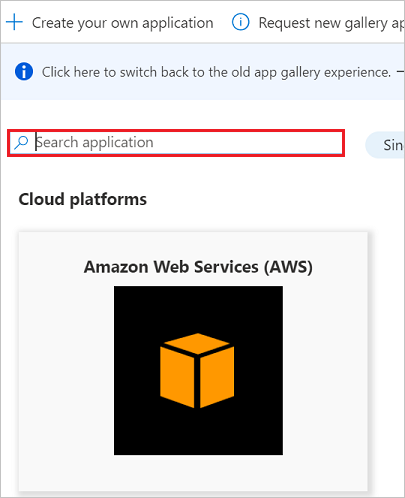
Configure and test Microsoft Entra single sign-on
In this section, you configure and test Microsoft Entra single sign-on with Workstars based on a test user called Britta Simon. For single sign-on to work, a link relationship between a Microsoft Entra user and the related user in Workstars needs to be established.
To configure and test Microsoft Entra single sign-on with Workstars, you need to complete the following building blocks:
- Configure Microsoft Entra Single Sign-On - to enable your users to use this feature.
- Configure Workstars Single Sign-On - to configure the Single Sign-On settings on application side.
- Create a Microsoft Entra test user - to test Microsoft Entra single sign-on with Britta Simon.
- Assign the Microsoft Entra test user - to enable Britta Simon to use Microsoft Entra single sign-on.
- Create Workstars test user - to have a counterpart of Britta Simon in Workstars that's linked to the Microsoft Entra representation of user.
- Test single sign-on - to verify whether the configuration works.
Configure Microsoft Entra single sign-on
In this section, you enable Microsoft Entra single sign-on.
To configure Microsoft Entra single sign-on with Workstars, perform the following steps:
Sign in to the Microsoft Entra admin center as at least a Cloud Application Administrator.
Browse to Entra ID > Enterprise apps > Workstars application integration page, select Single sign-on.
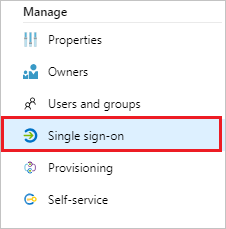
On the Select a Single sign-on method dialog, select SAML/WS-Fed mode to enable single sign-on.
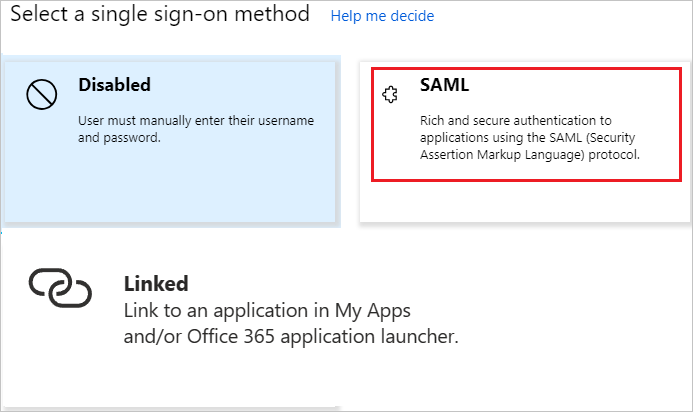
On the Set up Single Sign-On with SAML page, select Edit icon to open Basic SAML Configuration dialog.

On the Set up Single Sign-On with SAML page, perform the following steps:
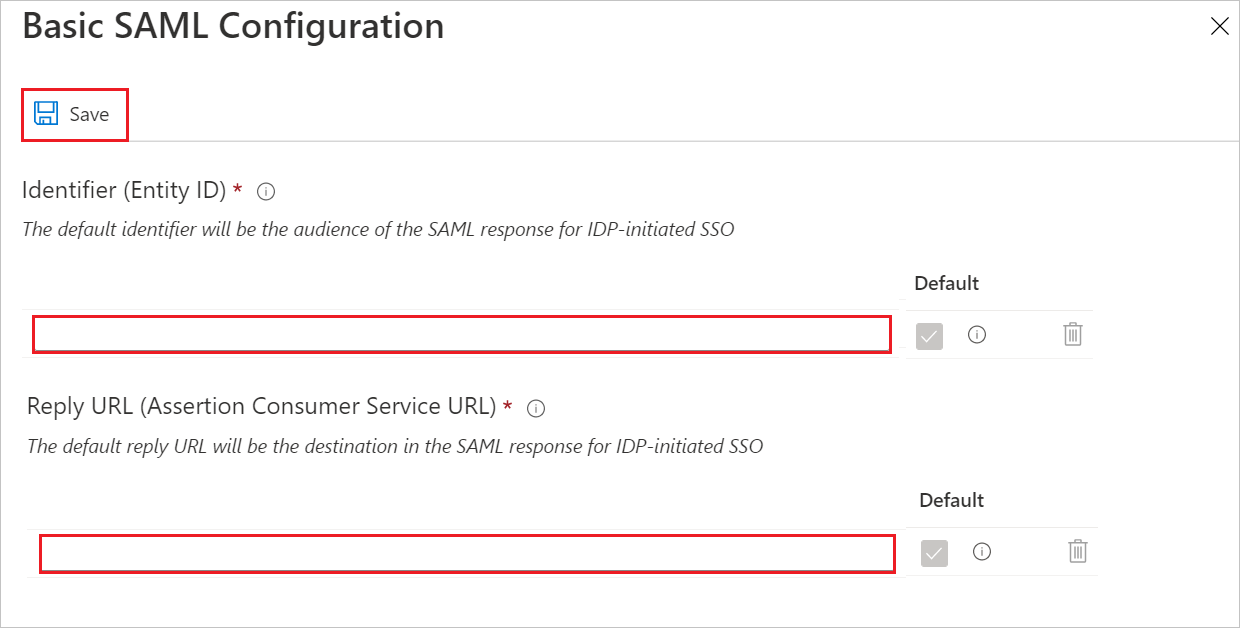
a. In the Identifier text box, type a URL:
https://workstars.comb. In the Reply URL text box, type a URL using the following pattern:
https://<subdomain>.workstars.com/saml/login_checkNote
The value isn't real. Update the value with the actual Reply URL. Contact Workstars Client support team to get the value. You can also refer to the patterns shown in the Basic SAML Configuration section.
On the Set up Single Sign-On with SAML page, in the SAML Signing Certificate section, select Download to download the Certificate (Base64) from the given options as per your requirement and save it on your computer.

On the Set up Workstars section, copy the appropriate URL(s) as per your requirement.

a. Login URL
b. Microsoft Entra Identifier
c. Logout URL
Configure Workstars Single Sign-On
In another browser window, sign on to your Workstars company site as an administrator.
In the main toolbar, select Settings.

Go to Sign On > Settings.


On the Single Sign On (SAML) - Settings page, perform the following steps:

a. In Identity Provider Name textbox, type Office 365.
b. In the Identity Provider Entity ID textbox, paste the value of Microsoft Entra Identifier.
c. Copy the content of the downloaded certificate file in notepad, and then paste it into the x509 Certificate textbox.
d. In the SAML SSO URL textbox, paste the value of Login URL.
e. In the Remote Logout URL textbox, paste the value of Logout URL.
f. select Name ID as Email (Default).
g. Select Confirm.
Create and assign Microsoft Entra test user
Follow the guidelines in the create and assign a user account quickstart to create a test user account called B.Simon.
Create Workstars test user
In this section, you create a user called Britta Simon in Workstars. Work with Workstars support team to add the users in the Workstars platform.
Test single sign-on
In this section, you test your Microsoft Entra single sign-on configuration using the Access Panel.
When you select the Workstars tile in the Access Panel, you should be automatically signed in to the Workstars for which you set up SSO. For more information about the Access Panel, see Introduction to the Access Panel.