Note
Access to this page requires authorization. You can try signing in or changing directories.
Access to this page requires authorization. You can try changing directories.
In this article, you learn how to integrate Workware with Microsoft Entra ID. When you integrate Workware with Microsoft Entra ID, you can:
- Control in Microsoft Entra ID who has access to Workware.
- Enable your users to be automatically signed-in to Workware with their Microsoft Entra accounts.
- Manage your accounts in one central location.
Prerequisites
The scenario outlined in this article assumes that you already have the following prerequisites:
- A Microsoft Entra user account with an active subscription. If you don't already have one, you can Create an account for free.
- One of the following roles:
- Workware single sign-on (SSO) enabled subscription.
Scenario description
In this article, you configure and test Microsoft Entra SSO in a test environment.
- Workware supports IDP initiated SSO.
Add Workware from the gallery
To configure the integration of Workware into Microsoft Entra ID, you need to add Workware from the gallery to your list of managed SaaS apps.
- Sign in to the Microsoft Entra admin center as at least a Cloud Application Administrator.
- Browse to Entra ID > Enterprise apps > New application.
- In the Add from the gallery section, type Workware in the search box.
- Select Workware from results panel and then add the app. Wait a few seconds while the app is added to your tenant.
Alternatively, you can also use the Enterprise App Configuration Wizard. In this wizard, you can add an application to your tenant, add users/groups to the app, assign roles, and walk through the SSO configuration as well. Learn more about Microsoft 365 wizards.
Configure and test Microsoft Entra SSO for Workware
Configure and test Microsoft Entra SSO with Workware using a test user called B.Simon. For SSO to work, you need to establish a link relationship between a Microsoft Entra user and the related user in Workware.
To configure and test Microsoft Entra SSO with Workware, perform the following steps:
- Configure Microsoft Entra SSO - to enable your users to use this feature.
- Create a Microsoft Entra test user - to test Microsoft Entra single sign-on with B.Simon.
- Assign the Microsoft Entra test user - to enable B.Simon to use Microsoft Entra single sign-on.
- Configure Workware SSO - to configure the single sign-on settings on application side.
- Create Workware test user - to have a counterpart of B.Simon in Workware that's linked to the Microsoft Entra representation of user.
- Test SSO - to verify whether the configuration works.
Configure Microsoft Entra SSO
Follow these steps to enable Microsoft Entra SSO.
Sign in to the Microsoft Entra admin center as at least a Cloud Application Administrator.
Browse to Entra ID > Enterprise apps > Workware > Single sign-on.
On the Select a single sign-on method page, select SAML.
On the Set up single sign-on with SAML page, select the pencil icon for Basic SAML Configuration to edit the settings.

On the Basic SAML Configuration section, perform the following steps:
a. In the Identifier text box, type a value using the following pattern:
<WORKWARE_URL>/WW/AuthServicesb. In the Reply URL text box, type a value using the following pattern:
<WORKWARE_URL>/WW/AuthServices/AcsNote
These values aren't real. Update these values with the actual Identifier and Reply URL. Contact Workware Client support team to get these values. You can also refer to the patterns shown in the Basic SAML Configuration section.
On the Set up single sign-on with SAML page, in the SAML Signing Certificate section, find Federation Metadata XML and select Download to download the certificate and save it on your computer.

On the Set up Workware section, copy the appropriate URL(s) based on your requirement.

Create and assign Microsoft Entra test user
Follow the guidelines in the create and assign a user account quickstart to create a test user account called B.Simon.
Configure Workware SSO
To use the SSO feature in Workware, the following setup needs to be completed:
Enable SSO permissions for Workware system administrators
To allow Workware system administrators to set up SSO authentication, the SSO Authentication permission (in the Administration > System configuration permissions category in the System Settings > Permissions to Role screen) needs to be enabled for Workware system administrators.
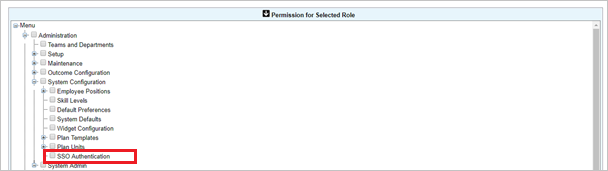
Set up SSO Authentication in Workware
Go to the System Settings page and select SSO Authentication.
In the SSO Authentication section, select the Add SSO Authentication button and perform the following steps:
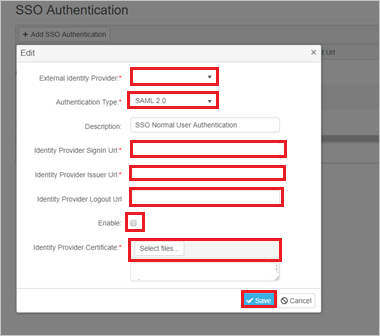
- In the External Identity Provider, provide the name of the IDP.
- Select SAML2.0 as Authentication Type.
- In the Identity Provider SignIn URL textbox, enter the Login URL value, which you copied previously.
- In the Identity Provider Issuer URL textbox, enter the Microsoft Entra Identifier value, which you copied previously.
- In the Identity Provider Logout URL textbox, enter the Logout URL value, which you copied previously.
- Select Enable.
- Upload the downloaded Certificate into the Identity Provider Certificate.
- Select Save.
Create Workware test user
Sign into the Workware website as an administrator.
Select Admin > Create / View > User Accounts > Add New.
Perform the following steps in the following page.
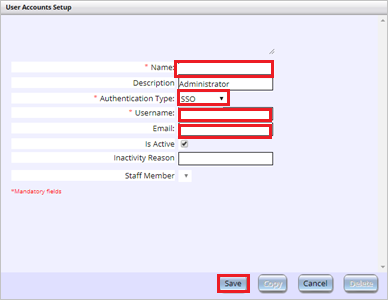
a. Give a valid name in the Name field.
b. Select Authentication Type as SSO.
c. Enter the required fields and select Save.
Test SSO
In this section, you test your Microsoft Entra single sign-on configuration with following options.
Select Test this application, and you should be automatically signed in to the Workware for which you set up the SSO.
You can use Microsoft My Apps. When you select the Workware tile in the My Apps, you should be automatically signed in to the Workware for which you set up the SSO. For more information, see Microsoft Entra My Apps.
Related content
Once you configure Workware you can enforce session control, which protects exfiltration and infiltration of your organization’s sensitive data in real time. Session control extends from Conditional Access. Learn how to enforce session control with Microsoft Defender for Cloud Apps.