Note
Access to this page requires authorization. You can try signing in or changing directories.
Access to this page requires authorization. You can try changing directories.
In this article, you learn how to integrate Yodeck with Microsoft Entra ID. When you integrate Yodeck with Microsoft Entra ID, you can:
- Control in Microsoft Entra ID who has access to Yodeck.
- Enable your users to be automatically signed-in to Yodeck with their Microsoft Entra accounts.
- Manage your accounts in one central location.
Prerequisites
The scenario outlined in this article assumes that you already have the following prerequisites:
- A Microsoft Entra user account with an active subscription. If you don't already have one, you can Create an account for free.
- One of the following roles:
- Yodeck single sign-on enabled subscription.
Scenario description
In this article, you configure and test Microsoft Entra single sign-on in a test environment.
- Yodeck supports SP and IDP initiated SSO.
Note
Identifier of this application is a fixed string value so only one instance can be configured in one tenant.
Add Yodeck from the gallery
To configure the integration of Yodeck into Microsoft Entra ID, you need to add Yodeck from the gallery to your list of managed SaaS apps.
- Sign in to the Microsoft Entra admin center as at least a Cloud Application Administrator.
- Browse to Entra ID > Enterprise apps > New application.
- In the Add from the gallery section, type Yodeck in the search box.
- Select Yodeck from results panel and then add the app. Wait a few seconds while the app is added to your tenant.
Alternatively, you can also use the Enterprise App Configuration Wizard. In this wizard, you can add an application to your tenant, add users/groups to the app, assign roles, and walk through the SSO configuration as well. Learn more about Microsoft 365 wizards.
Configure and test Microsoft Entra SSO for Yodeck
Configure and test Microsoft Entra SSO with Yodeck using a test user called B.Simon. For SSO to work, you need to establish a link relationship between a Microsoft Entra user and the related user in Yodeck.
To configure and test Microsoft Entra SSO with Yodeck, perform the following steps:
- Configure Microsoft Entra SSO - to enable your users to use this feature.
- Create a Microsoft Entra test user - to test Microsoft Entra single sign-on with B.Simon.
- Assign the Microsoft Entra test user - to enable B.Simon to use Microsoft Entra single sign-on.
- Configure Yodeck SSO - to configure the single sign-on settings on application side.
- Create Yodeck test user - to have a counterpart of B.Simon in Yodeck that's linked to the Microsoft Entra representation of user.
- Test SSO - to verify whether the configuration works.
Configure Microsoft Entra SSO
Follow these steps to enable Microsoft Entra SSO.
Sign in to the Microsoft Entra admin center as at least a Cloud Application Administrator.
Browse to Entra ID > Enterprise apps > Yodeck > Single sign-on.
On the Select a single sign-on method page, select SAML.
On the Set up single sign-on with SAML page, select the pencil icon for Basic SAML Configuration to edit the settings.

On the Basic SAML Configuration section, if you wish to configure the application in IDP initiated mode, perform the following step:
In the Identifier text box, type the URL:
https://app.yodeck.com/api/v1/account/metadata/On the Set up Single Sign-On with SAML page, In the SAML Signing Certificate section, select copy button to copy App Federation Metadata Url and save it on your computer.

Your Yodeck application expects the SAML assertions in a specific format, which requires you to add custom attribute mappings to your SAML token attributes configuration. The following screenshot shows an example for this. The default value of Unique User Identifier is user.userprincipalname but Yodeck expects this to be mapped with the user's email address. For that you can use user.mail attribute from the list or use the appropriate attribute value based on your organization configuration.

Create and assign Microsoft Entra test user
Follow the guidelines in the create and assign a user account quickstart to create a test user account called B.Simon.
Configure Yodeck SSO
In a different web browser window, sign in to your Yodeck company site as an administrator.
Select User Settings option from the top right corner of the page and select Account Settings.
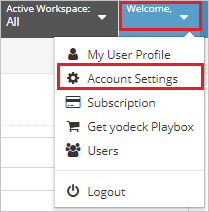
Select SAML and perform the following steps:
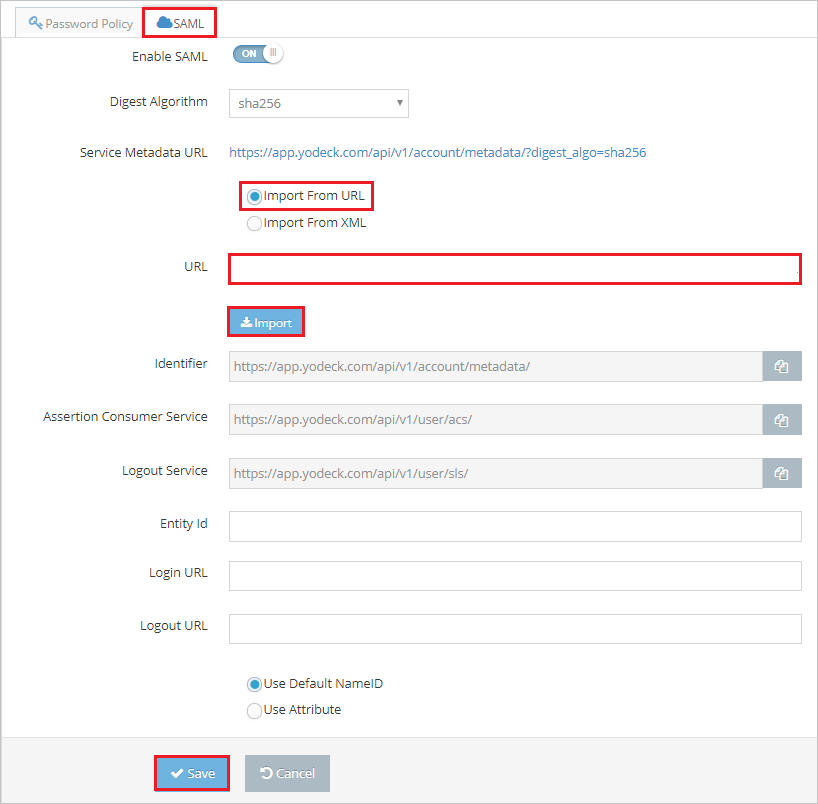
a. Select Import from URL.
b. In the URL textbox, paste the App Federation Metadata Url value, which you have copied, and select Import.
c. After importing App Federation Metadata Url, the remaining fields populate automatically.
d. Select Save.
Create Yodeck test user
To enable Microsoft Entra users to sign in to Yodeck, they must be provisioned into Yodeck. In the case of Yodeck, provisioning is a manual task.
To provision a user account, perform the following steps:
Sign in to your Yodeck company site as an administrator.
Select User Settings option form the top right corner of the page and select Users.
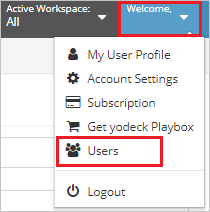
Select +User to open the User Details tab.
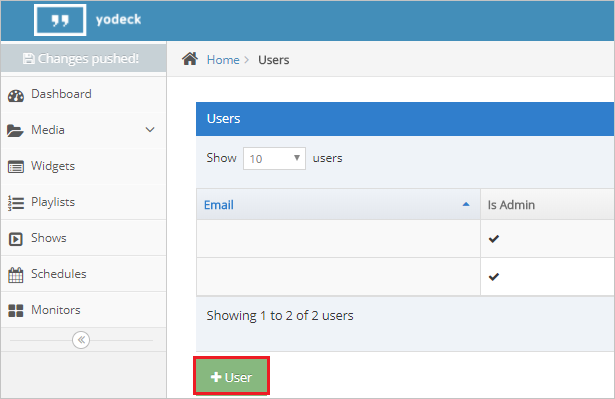
On the User Details dialog page, perform the following steps:
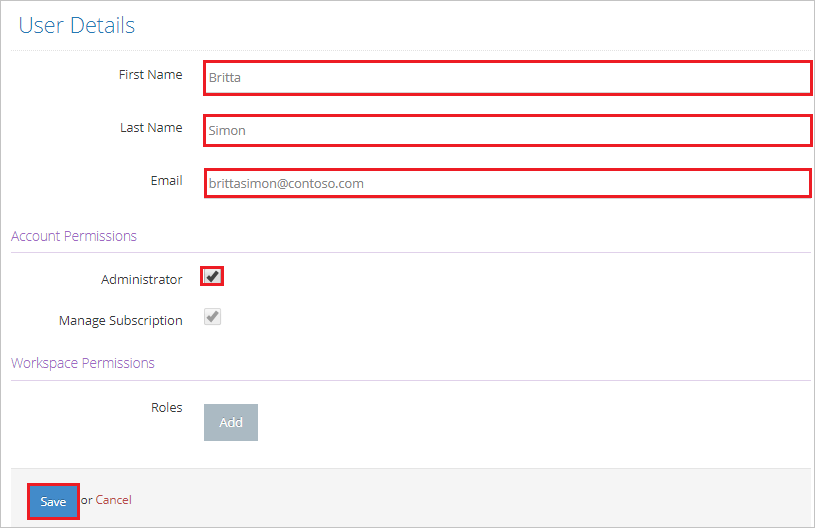
a. In the First Name textbox, type the first name of the user like Britta.
b. In the Last Name textbox, type the last name of user like Simon.
c. In the Email textbox, type the email address of user like brittasimon@contoso.com.
d. Select appropriate Account Permissions option as per your organizational requirement.
e. Select Save.
Test SSO
In this section, you test your Microsoft Entra single sign-on configuration with following options.
SP initiated:
Select Test this application, this option redirects to Yodeck Sign on URL where you can initiate the login flow.
Go to Yodeck Sign-on URL directly and initiate the login flow from there.
IDP initiated:
- Select Test this application, and you should be automatically signed in to the Yodeck for which you set up the SSO.
You can also use Microsoft My Apps to test the application in any mode. When you select the Yodeck tile in the My Apps, if configured in SP mode you would be redirected to the application sign-on page for initiating the login flow and if configured in IDP mode, you should be automatically signed in to the Yodeck for which you set up the SSO. For more information about the My Apps, see Introduction to the My Apps.
Related content
Once you configure Yodeck you can enforce session control, which protects exfiltration and infiltration of your organization’s sensitive data in real time. Session control extends from Conditional Access. Learn how to enforce session control with Microsoft Defender for Cloud Apps.