Note
Access to this page requires authorization. You can try signing in or changing directories.
Access to this page requires authorization. You can try changing directories.
In this article, you learn how to integrate Zendesk with Microsoft Entra ID. When you integrate Zendesk with Microsoft Entra ID, you can:
- Control in Microsoft Entra ID who has access to Zendesk.
- Enable your users to be automatically signed-in to Zendesk with their Microsoft Entra accounts.
- Manage your accounts in one central location.
Prerequisites
The scenario outlined in this article assumes that you already have the following prerequisites:
- A Microsoft Entra user account with an active subscription. If you don't already have one, you can Create an account for free.
- One of the following roles:
- Zendesk single sign-on (SSO) enabled subscription.
Scenario description
In this article, you configure and test Microsoft Entra SSO in a test environment.
- Zendesk supports SP initiated SSO.
- Zendesk supports Automated user provisioning.
Adding Zendesk from the gallery
To configure the integration of Zendesk into Microsoft Entra ID, you need to add Zendesk from the gallery to your list of managed SaaS apps.
- Sign in to the Microsoft Entra admin center as at least a Cloud Application Administrator.
- Browse to Entra ID > Enterprise apps > New application.
- In the Add from the gallery section, type Zendesk in the search box.
- Select Zendesk from results panel and then add the app. Wait a few seconds while the app is added to your tenant.
Alternatively, you can also use the Enterprise App Configuration Wizard. In this wizard, you can add an application to your tenant, add users/groups to the app, assign roles, and walk through the SSO configuration as well. Learn more about Microsoft 365 wizards.
Configure and test Microsoft Entra SSO for Zendesk
Configure and test Microsoft Entra SSO with Zendesk using a test user called B.Simon. For SSO to work, you need to establish a link relationship between a Microsoft Entra user and the related user in Zendesk.
To configure and test Microsoft Entra SSO with Zendesk, perform the following steps:
- Configure Microsoft Entra SSO - to enable your users to use this feature.
- Create a Microsoft Entra test user - to test Microsoft Entra single sign-on with B.Simon.
- Assign the Microsoft Entra test user - to enable B.Simon to use Microsoft Entra single sign-on.
- Configure Zendesk SSO - to configure the single sign-on settings on application side.
- Create Zendesk test user - to have a counterpart of B.Simon in Zendesk that's linked to the Microsoft Entra representation of user.
- Test SSO - to verify whether the configuration works.
Configure Microsoft Entra SSO
Follow these steps to enable Microsoft Entra SSO.
Sign in to the Microsoft Entra admin center as at least a Cloud Application Administrator.
Browse to Entra ID > Enterprise apps > Zendesk > Single sign-on.
On the Select a single sign-on method page, select SAML.
On the Set up single sign-on with SAML page, select the pencil icon for Basic SAML Configuration to edit the settings.

On the Basic SAML Configuration section, perform the following steps:
a. In the Sign on URL text box, type a URL using the following pattern:
https://<subdomain>.zendesk.comb. In the Identifier (Entity ID) text box, type a URL using the following pattern:
https://<subdomain>.zendesk.comc. In the Reply URL text box, type a URL using the following pattern:
https://<subdomain>.zendesk.com/access/samlNote
These values aren't real. Update these values with the actual Sign on URL, Identifier and Reply URL. Contact Zendesk Client support team to get these values. You can also refer to the patterns shown in the Basic SAML Configuration section.
Zendesk application expects the SAML assertions in a specific format. There are no mandatory SAML attributes but optionally you can manage from the User Attributes section on application integration page. On the Set up Single Sign-On with SAML page, select Edit button to open User Attributes dialog.
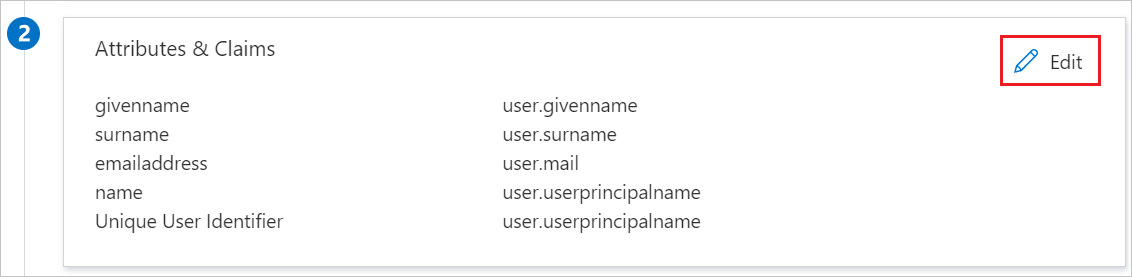
Note
You use extension attributes to add attributes that aren't in Microsoft Entra ID by default. Select User attributes that can be set in SAML to get the complete list of SAML attributes that Zendesk accepts.
In the SAML Signing Certificate section, select Edit button to open SAML Signing Certificate dialog.
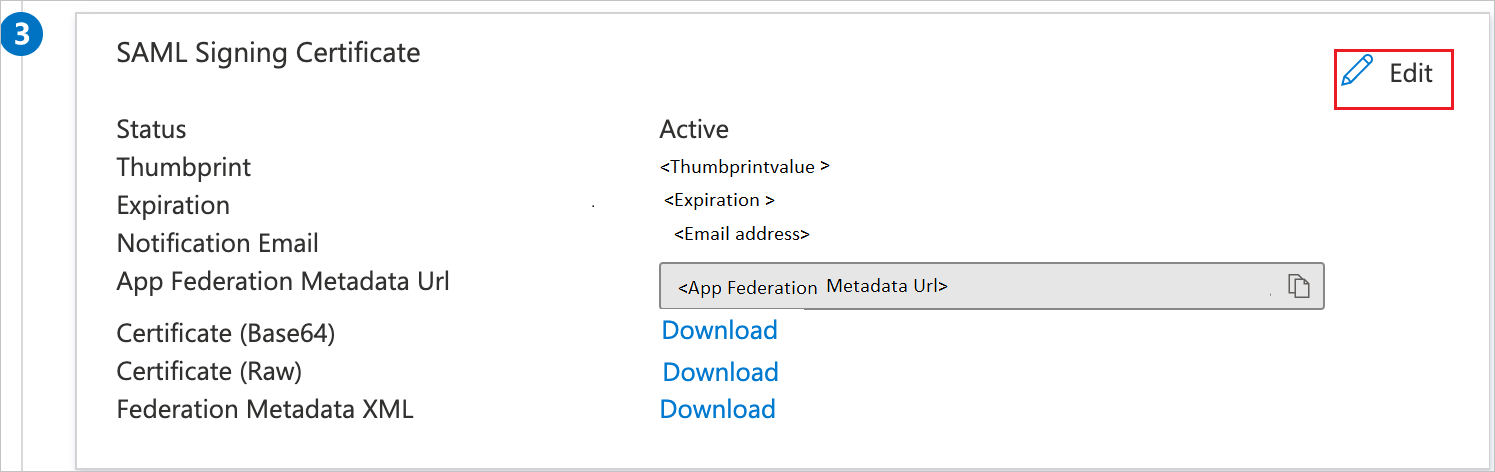
In the SAML Signing Certificate section, copy the Thumbprint Value and save it on your computer.

On the Set up Zendesk section, copy the appropriate URL(s) based on your requirement.

Create and assign Microsoft Entra test user
Follow the guidelines in the create and assign a user account quickstart to create a test user account called B.Simon.
Configure Zendesk SSO
You can set up one SAML configuration for team members and a second SAML configuration for end users.
In a different web browser window, sign in to your up Zendesk company site as an administrator
In the Zendesk Admin Center, go to Account -> Security -> Single sign-on, then select Create SSO configuration and select SAML.
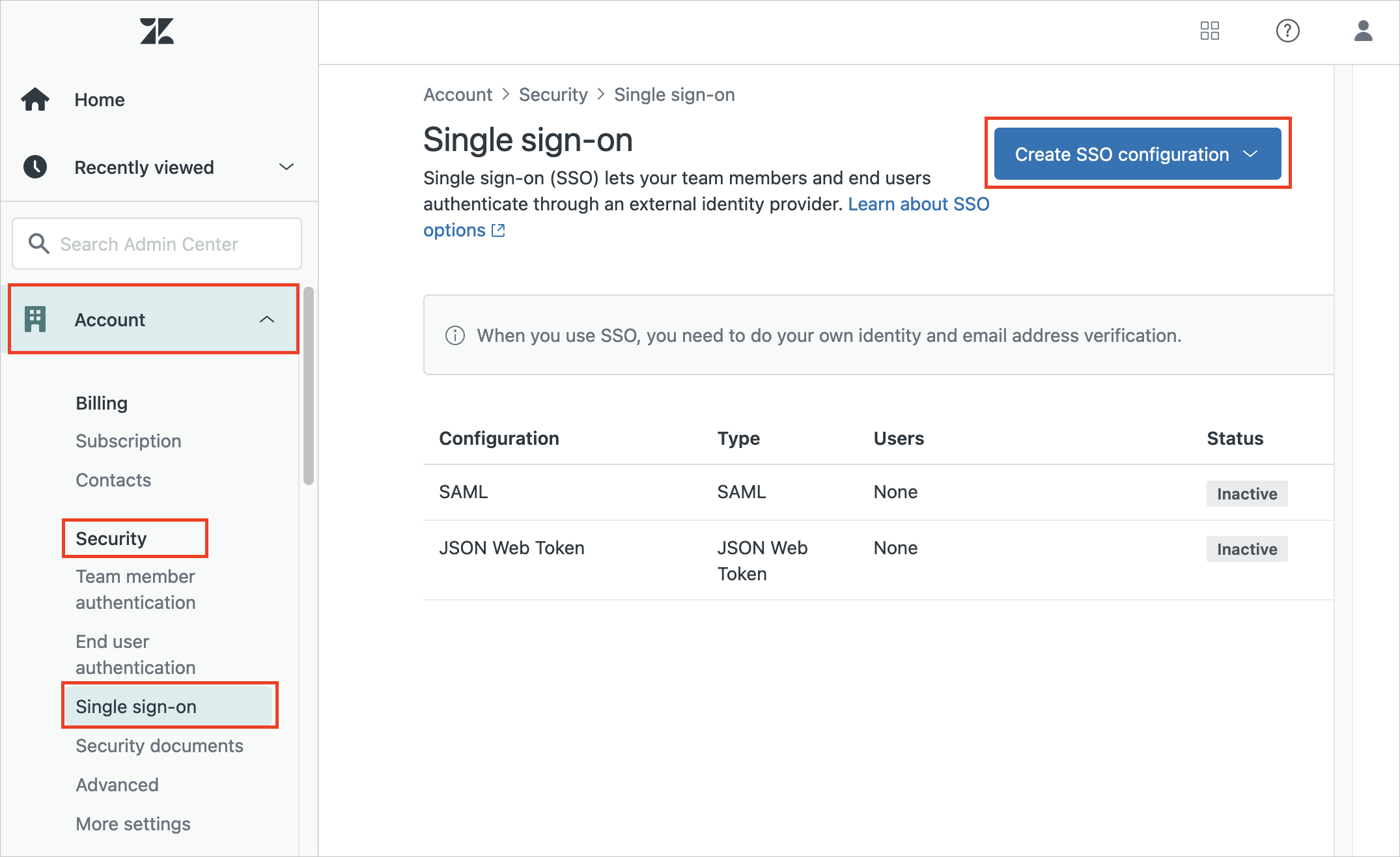
Perform the following steps in the Single sign-on page.
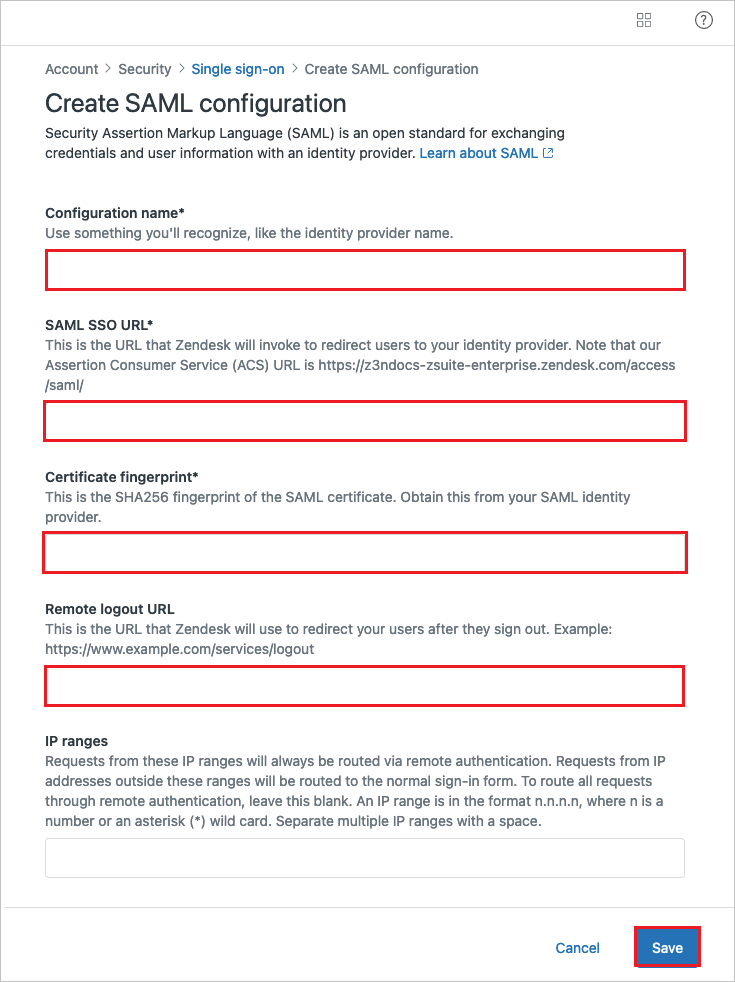
a. In Configuration name, enter a name for your configuration. Up to two SAML and two JWT configurations are possible.
b. In SAML SSO URL textbox, paste the value of Login URL.
c. In Certificate fingerprint textbox, paste the Thumbprint value of certificate.
d. In Remote logout URL textbox, paste the value of Logout URL.
e. Select Save.
After creating your SAML configuration, you must activate it by assigning it to end users or team members.
In the Zendesk Admin Center, go to Account -> Security and select either Team member authentication or End user authentication.
If you're assigning the configuration to team members, select External authentication to show the authentication options. These options are already displayed for end users.
Select the Single sign-on (SSO) option in the External authentication section, then select the name of the SSO configuration you want to use.
Select the primary SSO method for this group of users if you have more than one authentication method assigned to the group. This option sets the default method used when users go to a page that requires authentication.
Select Save.
Create Zendesk test user
The objective of this section is to create a user called Britta Simon in Zendesk. Zendesk supports automatic user provisioning, which is by default enabled. You can find more details here on how to configure automatic user provisioning.
Test SSO
In this section, you test your Microsoft Entra single sign-on configuration with following options.
Select Test this application, this option redirects to Zendesk Sign-on URL where you can initiate the login flow.
Go to Zendesk Sign-on URL directly and initiate the login flow from there.
You can use Microsoft My Apps. When you select the Zendesk tile in the My Apps, this option redirects to Zendesk Sign-on URL. For more information about the My Apps, see Introduction to the My Apps.
Related content
Once you configure Zendesk you can enforce session control, which protects exfiltration and infiltration of your organization’s sensitive data in real time. Session control extends from Conditional Access. Learn how to enforce session control with Microsoft Defender for Cloud Apps.