Note
Access to this page requires authorization. You can try signing in or changing directories.
Access to this page requires authorization. You can try changing directories.
In this article, you learn how to integrate Zscaler Private Access Administrator with Microsoft Entra ID. When you integrate Zscaler Private Access Administrator with Microsoft Entra ID, you can:
- Control in Microsoft Entra ID who has access to Zscaler Private Access Administrator.
- Enable your users to be automatically signed-in to Zscaler Private Access Administrator with their Microsoft Entra accounts.
- Manage your accounts in one central location.
Prerequisites
The scenario outlined in this article assumes that you already have the following prerequisites:
- A Microsoft Entra user account with an active subscription. If you don't already have one, you can Create an account for free.
- One of the following roles:
- Zscaler Private Access Administrator single sign-on enabled subscription.
Note
This integration is also available to use from Microsoft Entra US Government Cloud environment. You can find this application in the Microsoft Entra US Government Cloud Application Gallery and configure it in the same way as you do from public cloud.
Scenario description
In this article, you configure and test Microsoft Entra single sign-on in a test environment.
- Zscaler Private Access Administrator supports SP and IDP initiated SSO.
Add Zscaler Private Access Administrator from the gallery
To configure the integration of Zscaler Private Access Administrator into Microsoft Entra ID, you need to add Zscaler Private Access Administrator from the gallery to your list of managed SaaS apps.
- Sign in to the Microsoft Entra admin center as at least a Cloud Application Administrator.
- Browse to Entra ID > Enterprise apps > New application.
- In the Add from the gallery section, type Zscaler Private Access Administrator in the search box.
- Select Zscaler Private Access Administrator from results panel and then add the app. Wait a few seconds while the app is added to your tenant.
Alternatively, you can also use the Enterprise App Configuration Wizard. In this wizard, you can add an application to your tenant, add users/groups to the app, assign roles, and walk through the SSO configuration as well. Learn more about Microsoft 365 wizards.
Configure and test Microsoft Entra SSO for Zscaler Private Access Administrator
Configure and test Microsoft Entra SSO with Zscaler Private Access Administrator using a test user called B.Simon. For SSO to work, you need to establish a link relationship between a Microsoft Entra user and the related user in Zscaler Private Access Administrator.
To configure and test Microsoft Entra SSO with Zscaler Private Access Administrator, perform the following steps:
- Configure Microsoft Entra SSO - to enable your users to use this feature.
- Create a Microsoft Entra test user - to test Microsoft Entra single sign-on with B.Simon.
- Assign the Microsoft Entra test user - to enable B.Simon to use Microsoft Entra single sign-on.
- Configure Zscaler Private Access Administrator SSO - to configure the single sign-on settings on application side.
- Create Zscaler Private Access Administrator test user - to have a counterpart of B.Simon in Zscaler Private Access Administrator that's linked to the Microsoft Entra representation of user.
- Test SSO - to verify whether the configuration works.
Configure Microsoft Entra SSO
Follow these steps to enable Microsoft Entra SSO.
Sign in to the Microsoft Entra admin center as at least a Cloud Application Administrator.
Browse to Entra ID > Enterprise apps > Zscaler Private Access Administrator > Single sign-on.
On the Select a single sign-on method page, select SAML.
On the Set up single sign-on with SAML page, select the pencil icon for Basic SAML Configuration to edit the settings.

On the Basic SAML Configuration section, if you wish to configure the application in IDP initiated mode, perform the following steps:
a. In the Identifier text box, type a URL using the following pattern:
https://<SUBDOMAIN>.private.zscaler.com/auth/metadatab. In the Reply URL text box, type a URL using the following pattern:
https://<SUBDOMAIN>.private.zscaler.com/auth/ssoc. Select Set additional URLs.
d. In the Relay State text box, type a value:
idpadminssoIf you wish to configure the application in SP initiated mode, perform the following step:
In the Sign-on URL text box, type a URL using the following pattern:
https://<SUBDOMAIN>.private.zscaler.com/auth/ssoNote
These values aren't real. Update these values with the actual Identifier, Reply URL and Sign-on URL. Contact Zscaler Private Access Administrator Client support team to get these values. You can also refer to the patterns shown in the Basic SAML Configuration section.
On the Set up Single Sign-On with SAML page, in the SAML Signing Certificate section, select Download to download the Federation Metadata XML from the given options as per your requirement and save it on your computer.

On the Set up Zscaler Private Access Administrator section, copy the appropriate URL(s) as per your requirement.

Create and assign Microsoft Entra test user
Follow the guidelines in the create and assign a user account quickstart to create a test user account called B.Simon.
Configure Zscaler Private Access Administrator SSO
In a different web browser window, sign to Zscaler Private Access Administrator as an Administrator.
On the top, select Administration and navigate to AUTHENTICATION section select IdP Configuration.
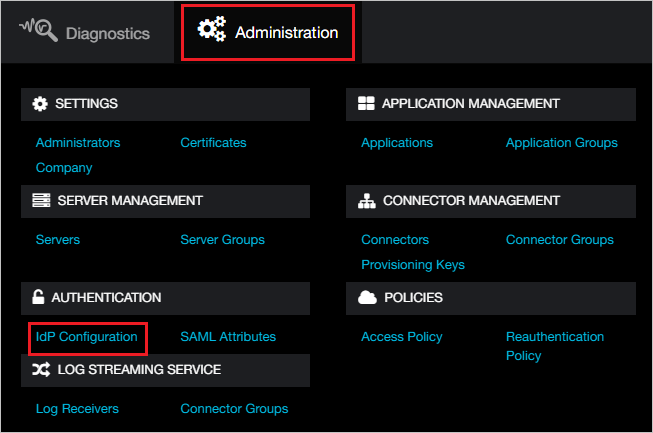
In the top right corner, select Add IdP Configuration.

On the Add IdP Configuration page perform the following steps:

a. Select Select File to upload the downloaded Metadata file from Microsoft Entra ID in the IdP Metadata File Upload field.
b. It reads the IdP metadata from Microsoft Entra ID and populates all the fields information as shown below.
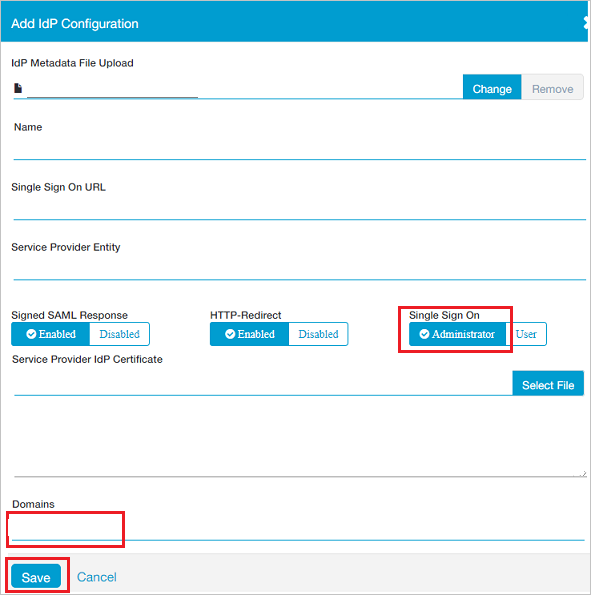
c. Select Single Sign On as Administrator.
d. Select your domain from Domains field.
e. Select Save.
Create Zscaler Private Access Administrator test user
To enable Microsoft Entra users to sign in to Zscaler Private Access Administrator, they must be provisioned into Zscaler Private Access Administrator. In the case of Zscaler Private Access Administrator, provisioning is a manual task.
To provision a user account, perform the following steps:
Sign in to your Zscaler Private Access Administrator company site as an administrator.
On the top, select Administration and navigate to AUTHENTICATION section select IdP Configuration.
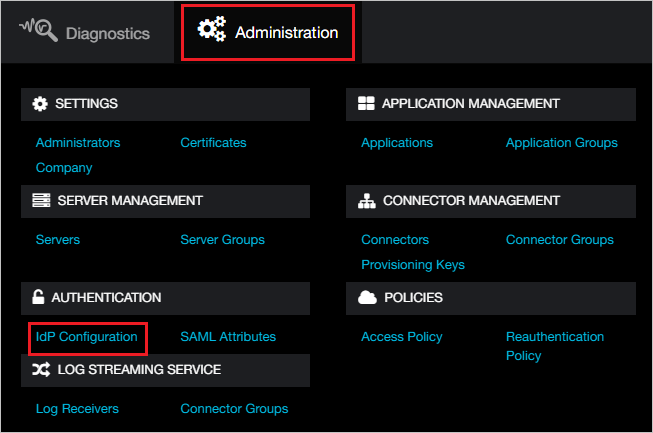
Select Administrators from left side of the menu.
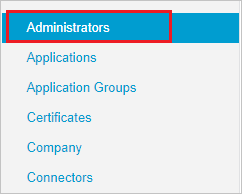
In the top right corner, select Add Administrator:
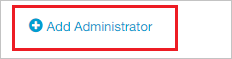
In the Add Administrator page, perform the following steps:
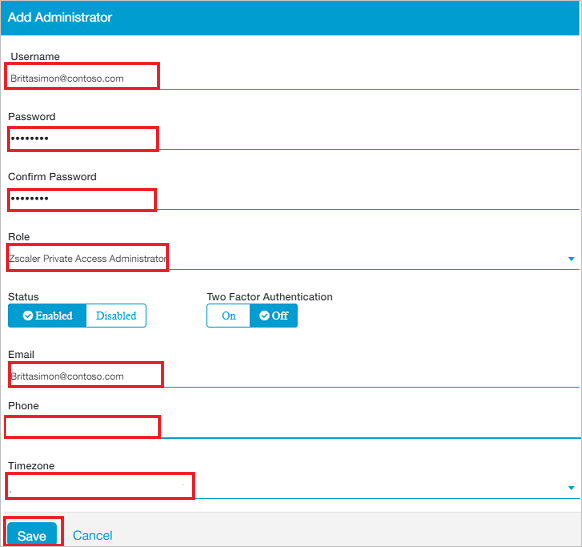
a. In the Username textbox, enter the email of user like BrittaSimon@contoso.com.
b. In the Password textbox, type the Password.
c. In the Confirm Password textbox, type the Password.
d. Select Role as Zscaler Private Access Administrator.
e. In the Email textbox, enter the email of user like BrittaSimon@contoso.com.
f. In the Phone textbox, type the Phone number.
g. In the Timezone textbox, select the Timezone.
h. Select Save.
Test SSO
In this section, you test your Microsoft Entra single sign-on configuration with following options.
SP initiated:
Select Test this application, this option redirects to Zscaler Private Access Administrator Sign on URL where you can initiate the login flow.
Go to Zscaler Private Access Administrator Sign-on URL directly and initiate the login flow from there.
IDP initiated:
- Select Test this application, and you should be automatically signed in to the Zscaler Private Access Administrator for which you set up the SSO.
You can also use Microsoft My Apps to test the application in any mode. When you select the Zscaler Private Access Administrator tile in the My Apps, if configured in SP mode you would be redirected to the application sign on page for initiating the login flow and if configured in IDP mode, you should be automatically signed in to the Zscaler Private Access Administrator for which you set up the SSO. For more information about the My Apps, see Introduction to the My Apps.
Related content
Once you configure Zscaler Private Access Administrator you can enforce session control, which protects exfiltration and infiltration of your organization’s sensitive data in real time. Session control extends from Conditional Access. Learn how to enforce session control with Microsoft Defender for Cloud Apps.