Note
Access to this page requires authorization. You can try signing in or changing directories.
Access to this page requires authorization. You can try changing directories.
Information protection tenant settings help you to protect sensitive information in your Power BI tenant. Allowing and applying sensitivity labels to content ensures that information is only seen and accessed by the appropriate users. These settings are configured in the tenant settings section of the Admin portal. For information about how to get to and use tenant settings, see About tenant settings.
Allow users to apply sensitivity labels for content
With this setting enabled, specified users can apply sensitivity labels from Microsoft Purview Information Protection.
All prerequisite steps must be completed before enabling this setting.
Sensitivity label settings, such as encryption and content marking for files and emails, aren't applied to content. Sensitivity labels and protection are only applied to files exported to Excel, PowerPoint, or PDF files that are controlled by Export to Excel and Export reports as PowerPoint presentation or PDF documents settings. All other export and sharing options don't support the application of sensitivity labels and protection.
To learn more, see Sensitivity labels in Power BI.
To view sensitivity label settings for your organization, visit the Microsoft Purview compliance portal.
Apply sensitivity labels from data sources to their data in Power BI
When this setting is enabled, Power BI semantic models that connect to sensitivity-labeled data in supported data sources can inherit those labels, so that the data remains classified and secure when brought into Power BI.
To learn more about sensitivity label inheritance from data sources, see Sensitivity label inheritance from data sources.
Automatically apply sensitivity labels to downstream content
When a sensitivity label is applied to a semantic model or report in the Power BI service, it's possible to have the label trickle down and be applied to content that's built from that semantic model or report.
To learn more, see Sensitivity label downstream inheritance.
Allow workspace admins to override automatically applied sensitivity labels
Fabric admins can enable the Allow workspace admins to override automatically applied sensitivity labels tenant setting. This makes it possible for workspace admins to override automatically applied sensitivity labels without regard to label change enforcement rules.
To learn more, see Relaxations to accommodate automatic labeling scenarios.
Restrict content with protected labels from being shared via link with everyone in your organization
When this setting is enabled, users can't generate a sharing link for People in your organization for content with protection settings in the sensitivity label.
Note
This setting is disabled if you haven't enabled both the Allow users to apply sensitivity labels for Power BI content setting and the Allow shareable links to grant access to everyone in your organization setting. Additionally, this setting only applies to sharing via People in your organization links; it does not apply to sharing of Apps to the entire organization.
Sensitivity labels with protection settings include encryption or content markings. For example, your organization might have a Highly Confidential label that includes encryption and applies a Highly Confidential watermark to content with this label. Therefore, when this tenant setting is enabled and a report has a sensitivity label with protection settings, then users can't create sharing links for People in your organization:
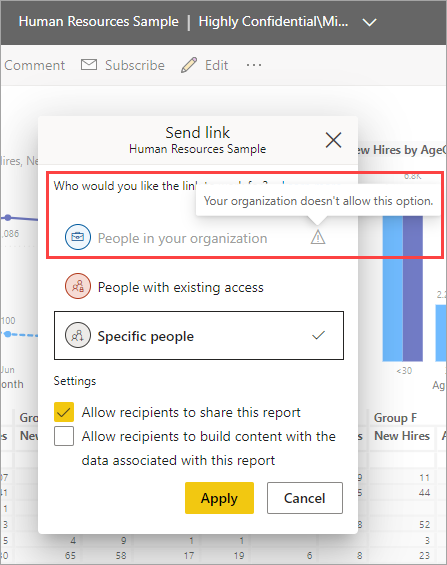
To learn more about protection settings for sensitivity labels, see Restrict access to content by using sensitivity labels to apply encryption.
Increase the number of users who can edit and republish encrypted PBIX files (preview)
When enabled, users with restrictive sensitivity permissions on an encrypted sensitivity label can open, edit, publish, and republish PBIX files protected by that label, with restrictions (provided that the appropriate preview feature switch in Power BI Desktop is on).
Restrictive sensitivity permissions
Restrictive sensitivity permissions in this context means that the user must have all of the following usage rights:
- View Content (VIEW)
- Edit Content (DOCEDIT)
- Save (EDIT)
- Copy and extract content (EXTRACT)
- Allow Macros (OBJMODEL)
Note
Usage rights are granted to users by compliance admins in the Microsoft Purview compliance portal as part of sensitivity label definition.
Restrictions
The following are the restrictions that apply to users with restrictive sensitivity permissions:
- Users with restrictive sensitivity permissions can't export to formats that don't support sensitivity labels, such as CSV files.
- Users with restrictive sensitivity permissions can't change the label on the PBIX file.
- Users with restrictive sensitivity permissions can republish the PBIX file only to the original workspace they downloaded it from.
These restrictions ensure that protection is preserved and control of protection settings remains with users that have higher permission levels.
If a user tries to perform one of the restricted actions, they will see a warning informing them that they do not have the required permissions. If the Increase the number of users who can edit and republish encrypted PBIX files (preview) feature switch is enabled on the tenant, the user should check to see that the Less elevated user support preview feature switch in their Power BI Desktop app is on.
For more information, see Protected sensitivity labels in Fabric and Power BI.
Desktop preview feature switch for editing by users with restrictive sensitivity permissions
The Less elevated user support feature switch in Power BI Desktop must be selected in order for a user with restrictive sensitivity permissions to be able to open, edit, and publish/republish a PBIX file protected by an encrypted sensitivity label. Desktop users can select/unselect the switch by opening Power BI Desktop and navigating to File > Options and settings > Options > Preview features, finding the Less elevated user support preview feature, and selecting or unselecting the feature as desired.