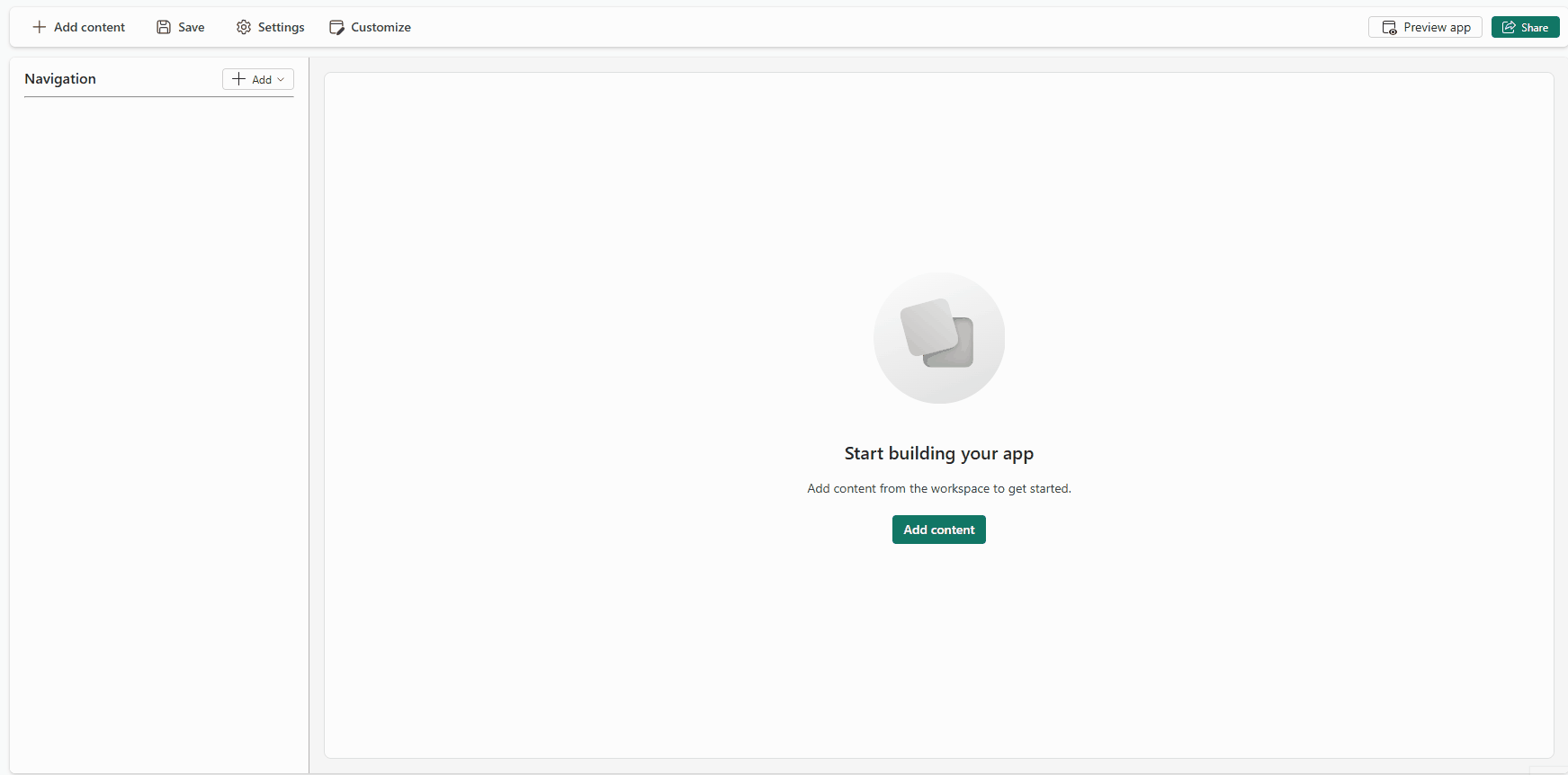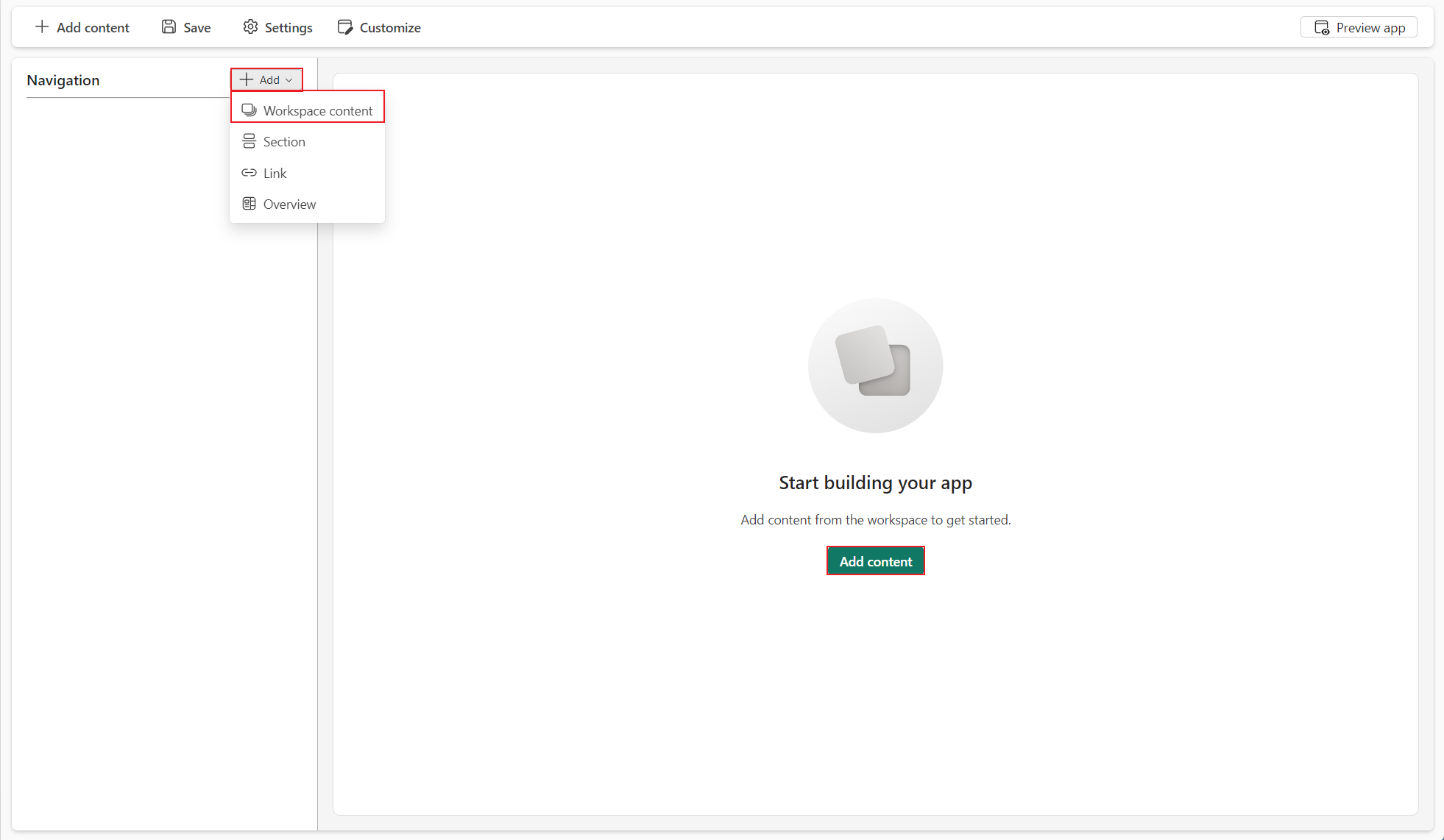Note
Access to this page requires authorization. You can try signing in or changing directories.
Access to this page requires authorization. You can try changing directories.
This article shows you how to integrate notebooks into an app. This new integration is designed to enhance your productivity by using Notebook as a rich content carrier and streamline your workflow by providing a seamless experience within Org app, making it easier than ever to interact with data insights.
Notebook in Org app
Important
This feature is in preview.
You can now easily embed the Fabric Notebook in the Org app. With rich content like code and markdown cells, visuals, tables, charts, and widgets, the notebook can be a practical storytelling tool, similar to dashboards. By following the steps below, you'll be able to add a specific notebook to an Org app. The notebook will become read-only within the app context, but widgets like rich dataframe previews, built-in charts, and outputs from popular libraries like Plotly will remain interactive. This will enable app consumers to explore and interact with the notebook conveniently.
The operations applied to the embedded Notebook in Org app by consumers won't be saved, after refreshing the page, all the settings will be reset to default view.
Create an Org app in the workspace new item panel with your APP name.
Add workspace content on navigation pane or add contents straightly -> add notebooks into the app.
Preview app to check contents. Close preview and back to save your changes if everything is well.
After notebooks are integrated into the app, you are entering into a read-only mode but you can also manage visualization in the cell output.
Share the app link will help collaborators find your app conveniently.