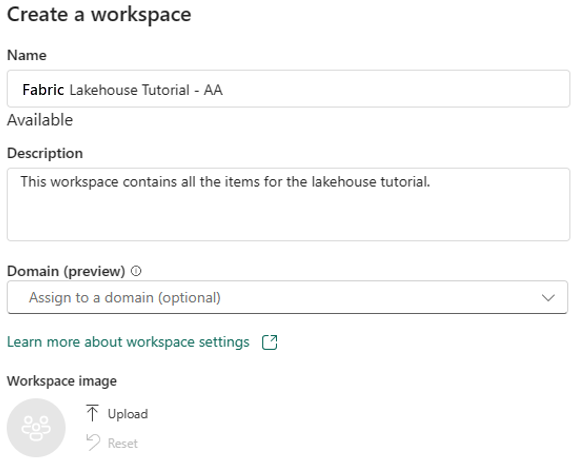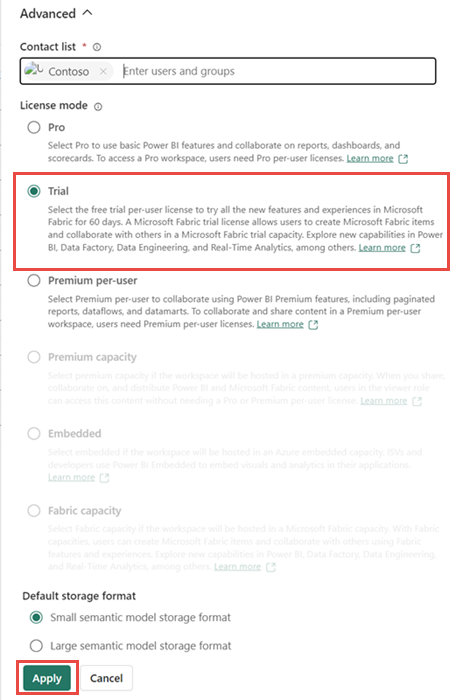Note
Access to this page requires authorization. You can try signing in or changing directories.
Access to this page requires authorization. You can try changing directories.
Before you can begin creating the lakehouse, you need to create a workspace where you can build out the remainder of the tutorial.
Prerequisites
Sign up for the free Microsoft Fabric trial. The Fabric trial requires a Power BI license. If you don't have one, sign up for a Fabric free license, and then you can start the Fabric trial.
Create a workspace
In this step, you create a Fabric workspace. The workspace contains all the items needed for this lakehouse tutorial, which includes lakehouse, dataflows, Data Factory pipelines, the notebooks, Power BI semantic models, and reports.
Sign in to the Microsoft Fabric portal.
Select Workspaces and New workspace.
Fill out the Create a workspace form with the following details:
Name: Enter Fabric Lakehouse Tutorial, and any extra characters to make the name unique.
Description: Enter an optional description for your workspace.
Advanced: Under License mode, select Trial capacity. You can also choose Fabric capacity with F64 SKU or a Power BI Premium capacity with P1 SKU if you have access to them. These SKUs provide you access to all the Fabric capabilities.
Select Apply to create and open the workspace.