Note
Access to this page requires authorization. You can try signing in or changing directories.
Access to this page requires authorization. You can try changing directories.
This article outlines how to use the copy activity in a data pipeline to copy data from and to Dataverse.
Prerequisites
To use this connector with Microsoft Entra service principal authentication, you must set up server-to-server (S2S) authentication in Dataverse. First register the application user (Service Principal) in Microsoft Entra. For more information, see Create a Microsoft Entra application and service principal that can access resources.
During application registration you will need to create that user in Dataverse and grant permissions. Those permissions can either be granted directly or indirectly by adding the application user to a team which has been granted permissions in Dataverse. For more information on how to set up an application user to authenticate with Dataverse, see Use single-tenant server-to-server authentication.
Supported configuration
For the configuration of each tab under copy activity, go to the following sections respectively.
General
For General tab configuration, go to General settings.
Source
Go to Source tab to configure your copy activity source. See the following content for the detailed configuration.
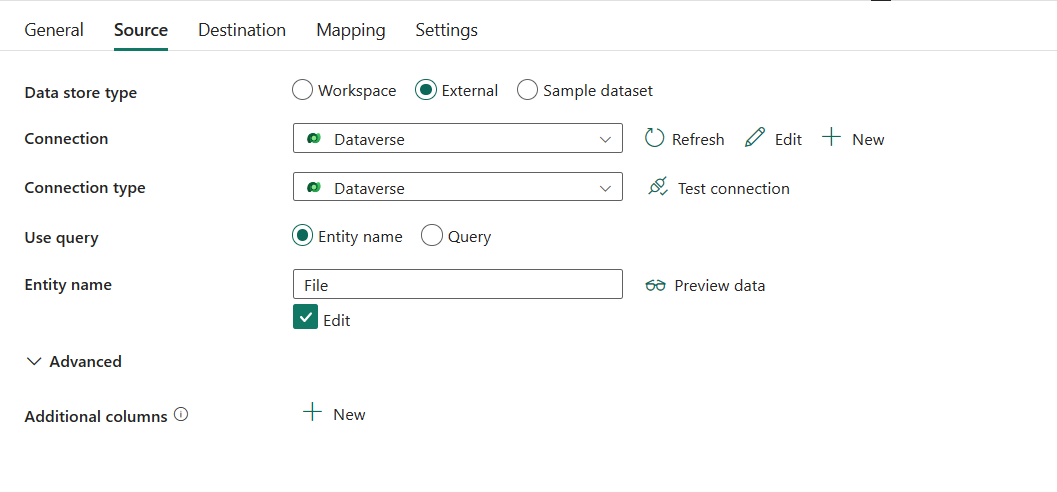
The following properties are required:
- Data store type: Select External.
- Connection: Select an existing Dataverse connection from the connection list. If no connection exists, then create a new Dataverse connection by selecting New.
- Connection type: Select Dataverse.
- Use query: Specify the way used to read data. You can choose Entity name to read data using entity name or Query to use query to read data.
Entity name: Select your entity name from the drop-down list, or select Edit to enter it manually. It is the logical name of the entity to retrieve.
Query: Using FetchXML to read data from Dataverse. FetchXML is a proprietary query language that is used in Dynamics online and on-premises. See the following example. To learn more, see Build queries with FetchXML.
Sample FetchXML query:
<fetch> <entity name="account"> <attribute name="accountid" /> <attribute name="name" /> <attribute name="marketingonly" /> <attribute name="modifiedon" /> <order attribute="modifiedon" descending="false" /> <filter type="and"> <condition attribute ="modifiedon" operator="between"> <value>2017-03-10 18:40:00z</value> <value>2017-03-12 20:40:00z</value> </condition> </filter> </entity> </fetch>
Under Advanced, you can specify the following fields:
- Additional columns: Add additional data columns to store source files' relative path or static value. Expression is supported for the latter. For more information, go to Add additional columns during copy.
Destination
Go to Destination tab to configure your copy activity destination. See the following content for the detailed configuration.
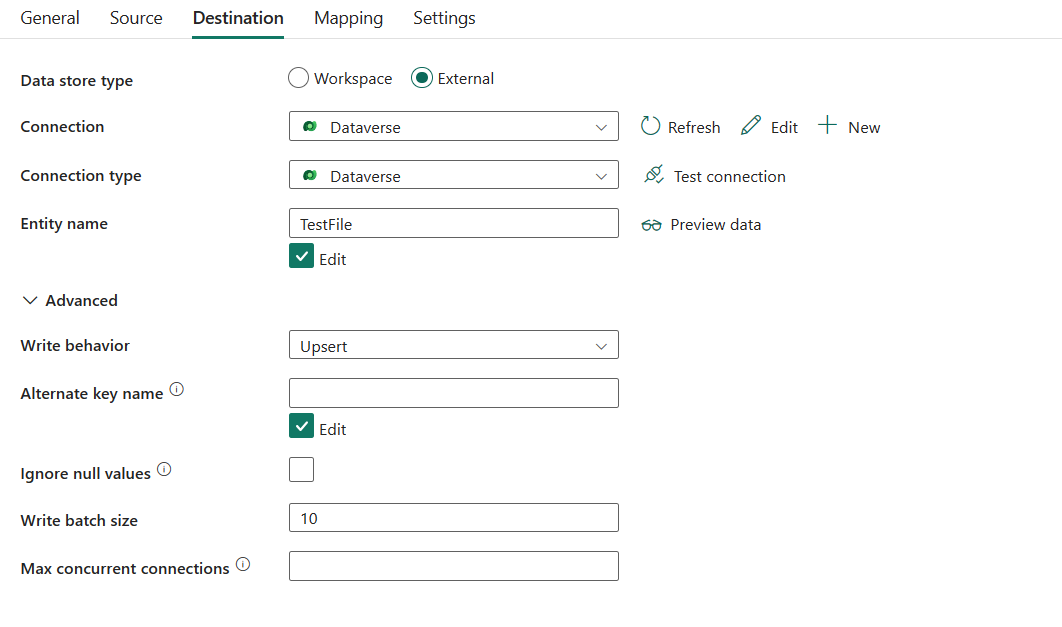
The following properties are required:
- Data store type: Select External.
- Connection: Select an existing Dataverse connection from the connection list. If no connection exists, then create a new Dataverse connection by selecting New.
- Connection type: Select Dataverse.
- Entity name: Specify the name of the entity to write data. Select your entity name from the drop-down list, or select Edit to enter it manually. This is the logical name of the entity to retrieve.
Under Advanced, you can specify the following fields:
- Write behavior: The write behavior of the operation. This property is required, and you must select Upsert. If you use Add dynamic content, specify the value to Upsert.
- Alternate key name: Specify the alternate key name defined on your entity to upsert records.
- Ignore null values: Indicates whether to ignore null values from input data during write operation. It is selected by default.
- When it is selected: Leave the data in the destination object unchanged when doing upsert/update operation, and insert defined default value when doing insert operation.
- When it is unselected: Update the data in the destination object to NULL when doing upsert/update operation, and insert NULL value when doing insert operation.
- Write batch size: Specify the row count of data written to Dataverse in each batch.
- Max concurrent connections: The upper limit of concurrent connections established to the data store during the activity run. Specify a value only when you want to limit concurrent connections.
Mapping
For Mapping tab configuration, go to Configure your mappings under mapping tab. If you choose Binary as your file format, mapping will not be supported.
Settings
For the Settings tab configuration, go to Configure your other settings under settings tab.
Table summary
See the following table for the summary and more information for the Dataverse copy activity.
Source information
| Name | Description | Value | Required | JSON script property |
|---|---|---|---|---|
| Data store type | Your data store type. | External | Yes | / |
| Connection | Your connection to the source Dataverse. | < your connection > | Yes | connection |
| Connection type | Your connection type. | Dataverse | Yes | type (under typeProperties -> source -> datasetSettings):CommonDataServiceForAppsEntity |
| Use query | The way to read data from Dataverse | * Tables * Query |
Yes | / |
| Entity name | The logical name of the entity to retrieve. | < your entity name > | Yes | entityName |
| Query | Use FetchXML to read data from Dataverse. FetchXML is a proprietary query language that is used in Dynamics online and on-premises. To learn more, see Build queries with FetchXML. | < your query > | Yes | query |
| Additional columns | Add additional data columns to store source files' relative path or static value. Expression is supported for the latter. For more information, go to Add additional columns during copy. | * Name * Value |
No | additionalColumns: * name * value |
Destination information
| Name | Description | Value | Required | JSON script property |
|---|---|---|---|---|
| Data store type | Your data store type. | External | Yes | / |
| Connection | Your connection to the destination Dataverse. | < your connection > | Yes | connection |
| Connection type | Your connection type. | Dataverse | Yes | type (under typeProperties -> sink -> datasetSettings):CommonDataServiceForAppsEntity |
| Entity name | The logical name of the entity to retrieve. | < your entity > | Yes | entityName |
| Write behavior | The write behavior of the operation. The value must be Upsert. | Upsert | Yes | writeBehavior: upsert |
| Alternate key name | The alternate key name defined on your entity to upsert records. | < alternate key name > | No | alternateKeyName |
| Ignore null values | Indicates whether to ignore null values from input data during write operation. - Selected (true): Leave the data in the destination object unchanged when doing upsert/update operation, and insert defined default value when doing insert operation. - Unselected (false): Update the data in the destination object to NULL when doing upsert/update operation, and insert NULL value when doing insert operation. |
selected or unselected (default) | No | ignoreNullValues: true or false (default) |
| Write batch size | The row count of data written to Dataverse in each batch. | < your write batch size > The default value is 10 |
No | writeBatchSize |
| Max concurrent connections | The upper limit of concurrent connections established to the data store during the activity run. Specify a value only when you want to limit concurrent connections. | < max concurrent connections > | No | maxConcurrentConnections |