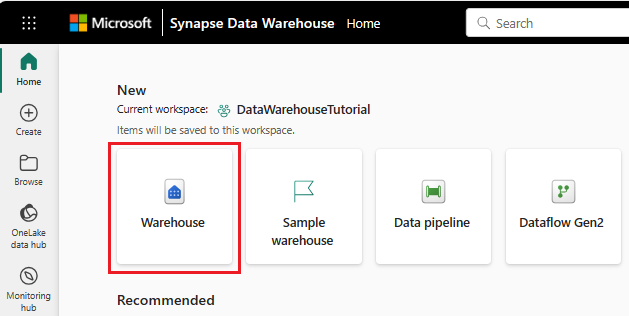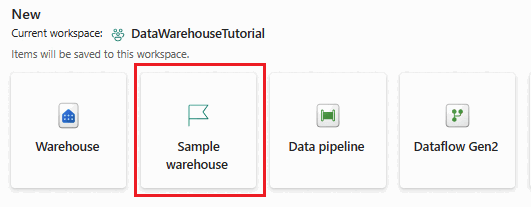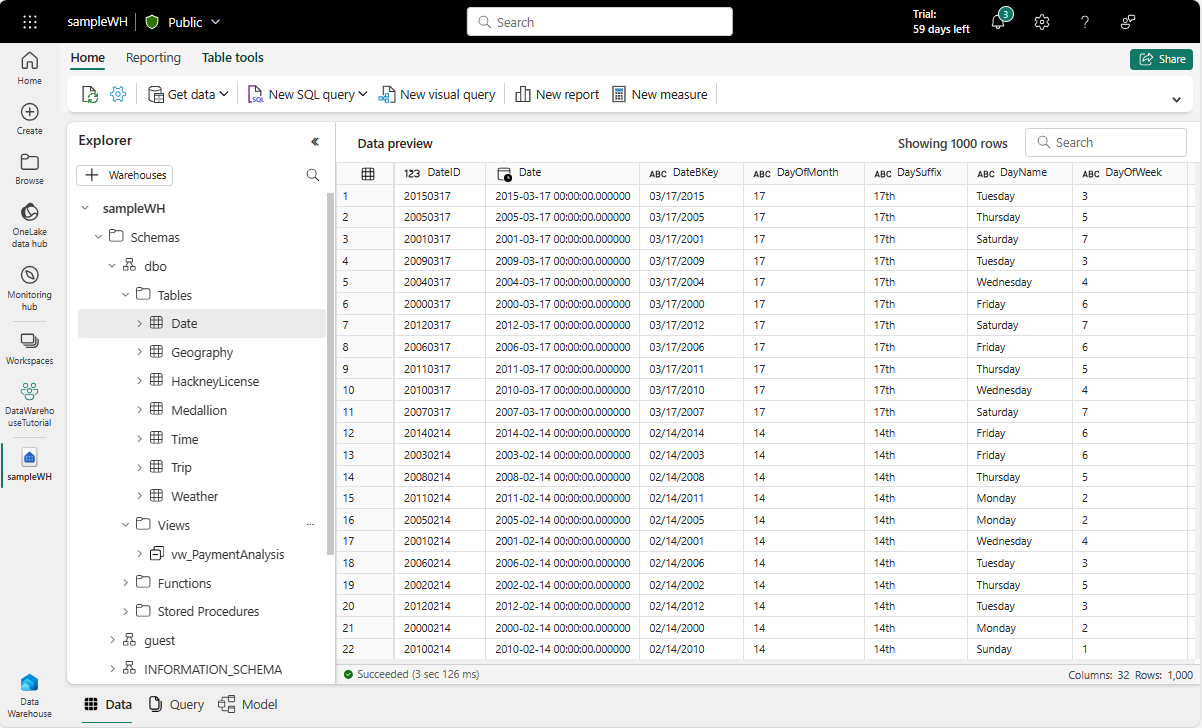Note
Access to this page requires authorization. You can try signing in or changing directories.
Access to this page requires authorization. You can try changing directories.
Applies to: ✅ Warehouse in Microsoft Fabric
This article describes how to get started with Warehouse in Microsoft Fabric using the Microsoft Fabric portal, including discovering creation and consumption of the warehouse. You learn how to create your warehouse from scratch and sample along with other helpful information to get you acquainted and proficient with warehouse capabilities offered through the Microsoft Fabric portal.
Tip
You can proceed with either a new blank Warehouse or a new Warehouse with sample data to continue this series of Get Started steps.
Create a warehouse
You can start creating your warehouse from the workspace. Select + New Item and look for the Warehouse or Sample warehouse card under the Store data section.
An empty warehouse is created for you to start creating objects in the warehouse. You can use either sample data to get a jump start or load your own test data if you prefer.
Another option available to create your warehouse is through the Create button in the navigation pane. Look for the Warehouse or Sample warehouse cards under Data Warehouse.
Once initialized, you can load data into your warehouse. For more information about getting data into a warehouse, see Ingest data into the Warehouse.
Your warehouse data is located in the region of your Fabric workspace. The region of your workspace based on the license capacity, which is displayed in Workspace settings, in the License info page.
Create a warehouse with sample data
In this section, we walk you through creating a sample Warehouse from scratch.
Select the Warehouse sample card.
- In your workspace, select + New Item and look for the Warehouse or Sample warehouse card under the Store data section.
- Or, select Create in the navigation pane. Look for the Warehouse or Sample warehouse cards under Data Warehouse.
Provide the name for your sample warehouse and select Create.
The create action creates a new Warehouse and start loading sample data into it. The data loading takes few minutes to complete.
On completion of loading sample data, the warehouse opens with data loaded into tables and views to query.
If you have an existing warehouse created that's empty, the following steps show how to load sample data.
Once you have created your warehouse, you can load sample data into warehouse from Use sample database card on the home page of the warehouse.
The data loading takes few minutes to complete.
On completion of loading sample data, the warehouse displays data loaded into tables and views to query.
The following sample T-SQL scripts can be used on the sample data in your new warehouse.
Note
It's important to note that much of the functionality described in this section is also available to users via a TDS end-point connection and tools such as SQL Server Management Studio (SSMS) or the mssql extension with Visual Studio Code (for users who prefer to use T-SQL for most their data processing needs). For more information, see Connectivity or Query the SQL analytics endpoint or Warehouse.
/************************************************* Get number of trips performed by each medallion **************************************************/ SELECT M.MedallionID ,M.MedallionCode ,COUNT(T.TripDistanceMiles) AS TotalTripCount FROM dbo.Trip AS T JOIN dbo.Medallion AS M ON T.MedallionID=M.MedallionID GROUP BY M.MedallionID ,M.MedallionCode /**************************************************** How many passengers are being picked up on each trip? *****************************************************/ SELECT PassengerCount, COUNT(*) AS CountOfTrips FROM dbo.Trip WHERE PassengerCount > 0 GROUP BY PassengerCount ORDER BY PassengerCount /********************************************************************************* What is the distribution of trips by hour on working days (non-holiday weekdays)? *********************************************************************************/ SELECT ti.HourlyBucket, COUNT(*) AS CountOfTrips FROM dbo.Trip AS tr INNER JOIN dbo.Date AS d ON tr.DateID = d.DateID INNER JOIN dbo.Time AS ti ON tr.PickupTimeID = ti.TimeID WHERE d.IsWeekday = 1 AND d.IsHolidayUSA = 0 GROUP BY ti.HourlyBucket ORDER BY ti.HourlyBucket
Tip
You can proceed with either a blank Warehouse or a sample Warehouse to continue this series of Get Started steps.