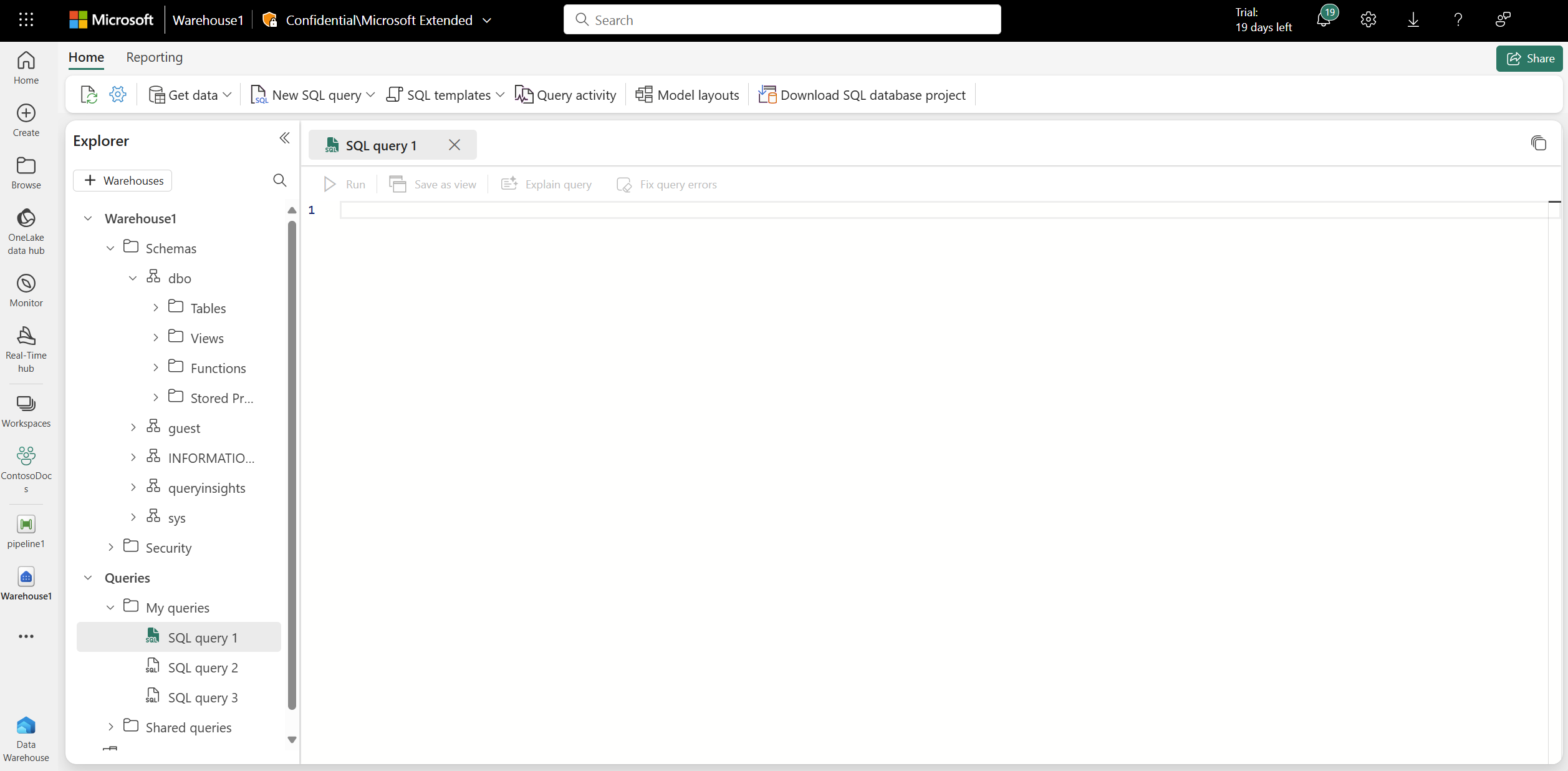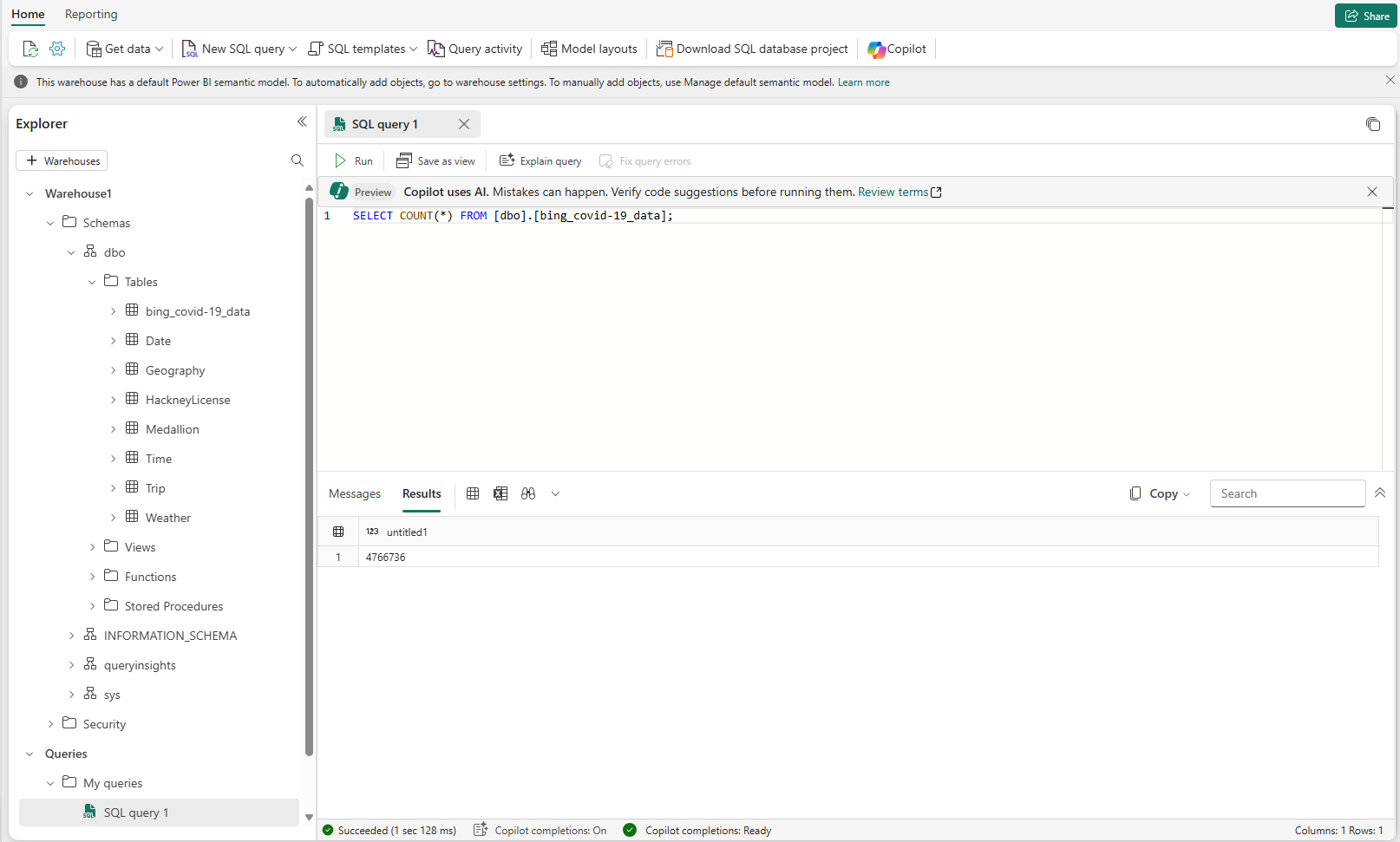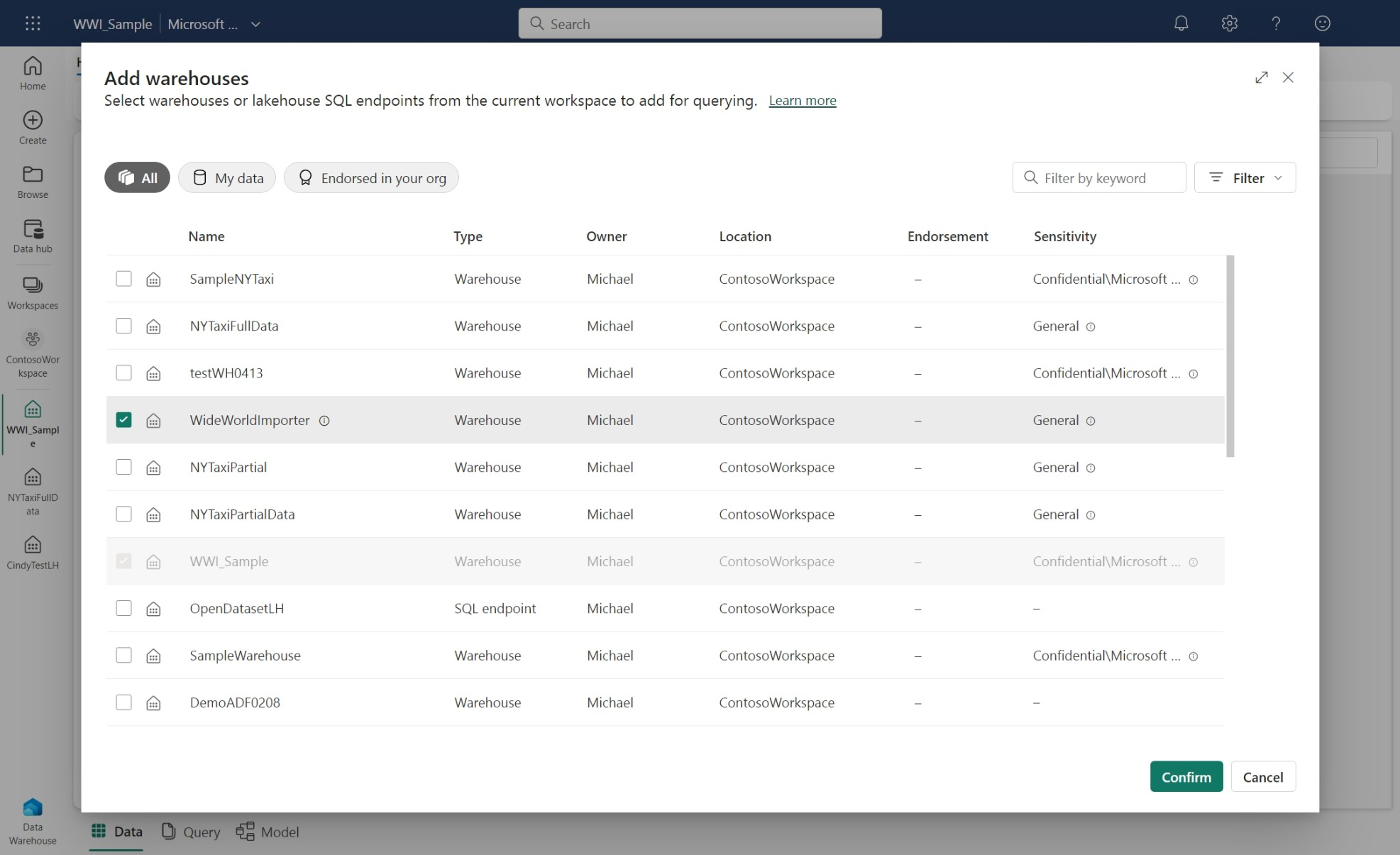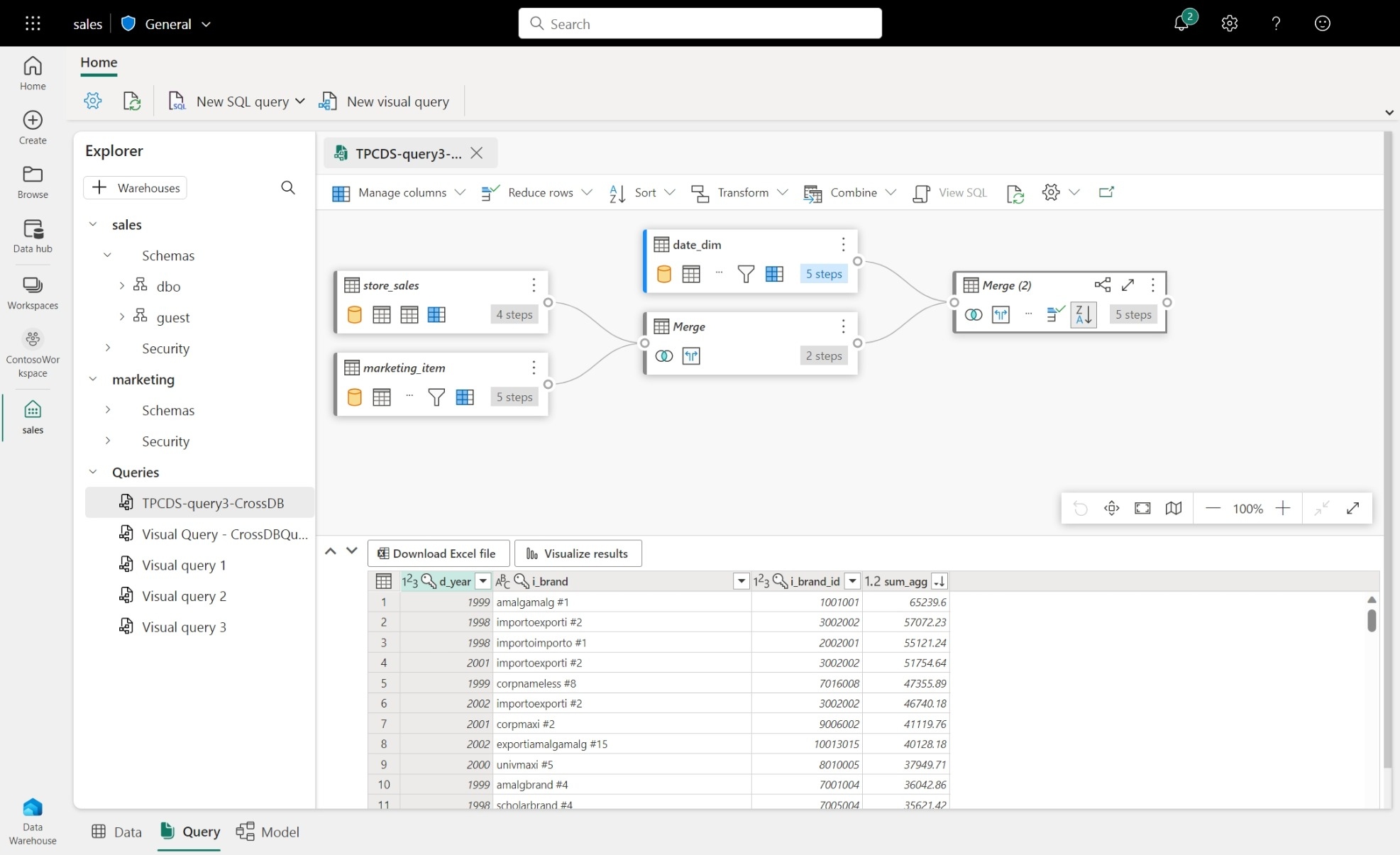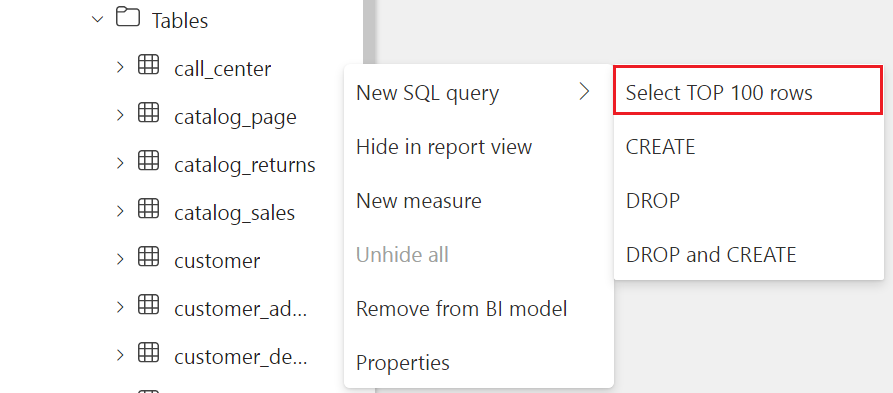Note
Access to this page requires authorization. You can try signing in or changing directories.
Access to this page requires authorization. You can try changing directories.
Applies to: ✅ SQL analytics endpoint, Warehouse, and Mirrored Database in Microsoft Fabric
To get started with this tutorial, check the following prerequisites:
You should have access to a SQL analytics endpoint or Warehouse within a Premium capacity workspace with contributor or higher permissions.
Choose your querying tool.
Alternatively, you can use any of these tools to connect to your SQL analytics endpoint or Warehouse via a T-SQL connection string. For more information, see Connectivity.
- Download SQL Server Management Studio (SSMS).
- Download and install both Visual Studio Code and the mssql extension.
Note
Review the T-SQL surface area in Fabric Data Warehouse for SQL analytics endpoint or Warehouse in Microsoft Fabric.
Run a new query in SQL query editor
Open a New SQL query window.
A new tab appears for you to write a SQL query.
Write a SQL query and run it.
Run a new query in Visual query editor
Open a New visual query window.
A new tab appears for you to create a visual query. To add tables to the visual query, right-click on tables in the Explorer, or select their
...action menu, and select Insert to canvas. Or, you can drag and drop them into the visual query by selecting, holding, then dragging the tables from the Explorer.
Tip
To drag and drop tables from the Explorer, select, hold, and then drag them into the visual query.
Join tables together using options in the Combine window. In the following screenshot, we join the
DateandWeathertables using an Inner join on the commonDateIDkey columns.The result set join shows combined data. You can manipulate the query with other functions in the Visual query editor toolbar. You can save the resulting query as a new view or view the T-SQL as well.
Write a cross-database query
You can write cross database queries to warehouses and databases in the current active workspace in Microsoft Fabric.
There are several ways you can write cross-database or cross-warehouse queries within the same Microsoft Fabric workspace, in this section we explore examples. You can join tables or views to run cross-warehouse queries within current active workspace.
Add SQL analytics endpoint or Warehouse from your current active workspace to object Explorer using + Warehouses action. When you select SQL analytics endpoint or Warehouse from the dialog, it gets added into the object Explorer for referencing when writing a SQL query or creating Visual query.
You can reference the table from added databases using three-part naming. In the following example, use the three-part name to refer to
ContosoSalesTablein the added databaseContosoLakehouse.SELECT * FROM ContosoLakehouse.dbo.ContosoSalesTable AS Contoso INNER JOIN Affiliation ON Affiliation.AffiliationId = Contoso.RecordTypeID;Using three-part naming to reference the databases/tables, you can join multiple databases.
SELECT * FROM ContosoLakehouse.dbo.ContosoSalesTable AS Contoso INNER JOIN My_lakehouse.dbo.Affiliation ON My_lakehouse.dbo.Affiliation.AffiliationId = Contoso.RecordTypeID;For more efficient and longer queries, you can use aliases.
SELECT * FROM ContosoLakehouse.dbo.ContosoSalesTable AS Contoso INNER JOIN My_lakehouse.dbo.Affiliation as MyAffiliation ON MyAffiliation.AffiliationId = Contoso.RecordTypeID;Using three-part naming to reference the database and tables, you can insert data from one database to another.
INSERT INTO ContosoWarehouse.dbo.Affiliation SELECT * FROM My_Lakehouse.dbo.Affiliation;You can drag and drop tables from added databases to Visual query editor to create a cross-database query.
Select Top 100 Rows from the Explorer
After opening your warehouse from the workspace, expand your database, schema, and tables folder in the object Explorer to see all tables listed.
Right-click on the table that you would like to query and select Select TOP 100 rows.
Once the script is automatically generated, select the Run button to run the script and see the results.
Note
At this time, there's limited T-SQL functionality. See T-SQL surface area for a list of T-SQL commands that are currently not available.