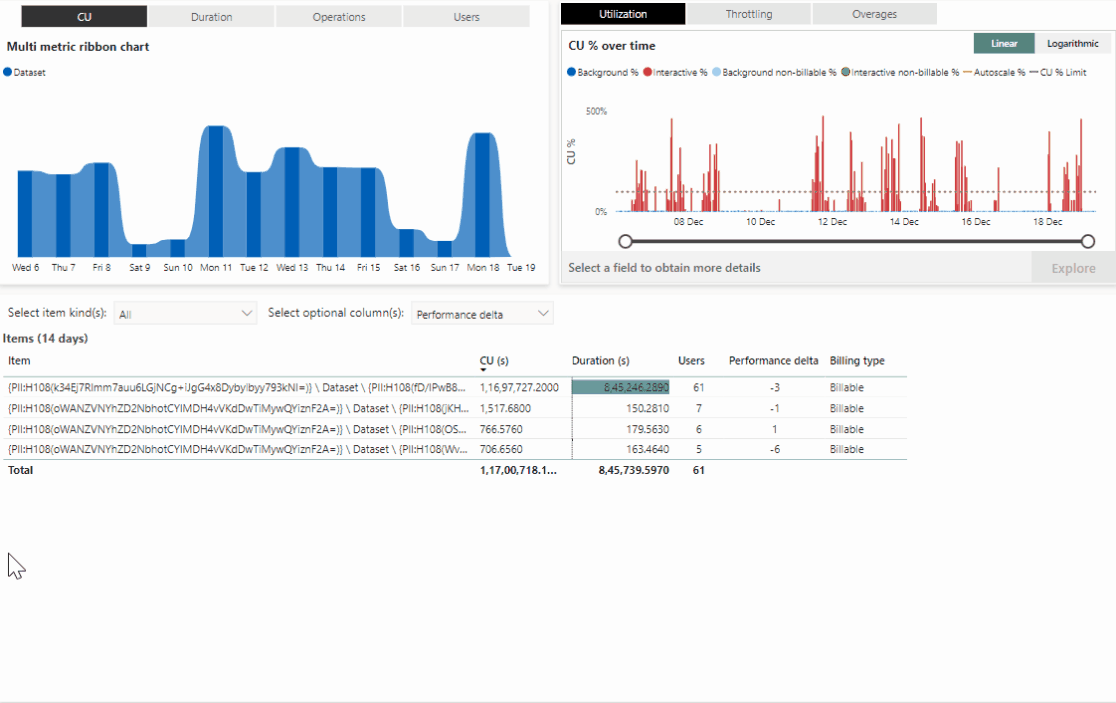Note
Access to this page requires authorization. You can try signing in or changing directories.
Access to this page requires authorization. You can try changing directories.
Throttling occurs when operations consume more compute units seconds (CUs) than the capacity SKU allows. Too much throttling can result in a degraded end-user experience. A Microsoft Fabric tenant can create multiple capacities and assign workspaces to a specific capacity for billing and sizing.
Throttling is applied at the capacity level, meaning that while one capacity, or set of workspaces, might be experiencing reduced performance due to being overloaded, other capacities might continue running normally. In cases where features such as OneLake artifacts are produced in one capacity and consumed by another, the throttling state of the consuming capacity determines whether calls to the artifact are throttled.
Balance between performance and reliability
Fabric is designed to deliver fast performance to its customers. Tasks that might take several minutes to complete on other platforms can finish in mere seconds on Fabric. Large operations can run at any time of day without the need for careful scheduling because the compute for those operations is spread over a longer time period, without slowing down the operation. Fabric enables this using built-in bursting and smoothing. They enable capacities to be self-managing and self-healing when temporary spikes in usage would otherwise cause other systems to fail or slow down.
Bursting
To ensure fast performance, Fabric uses bursting to let operations run as fast as they can. Bursting allows operations to temporarily use more compute than the provisioned compute for the capacity SKU. Because of bursting, users get results quickly without waiting. Bursting also enables a smaller capacity to run larger operations that would normally require a more expensive capacity.
Smoothing
To avoid penalizing users when operations benefit from bursting, Fabric smooths, or averages, the CU usage of an operation over a longer timeframe. This behavior ensures users can enjoy consistently fast performance without experiencing throttling.
Smoothing distributes consumed CU usage over future timepoints. Timepoints in Fabric are 30 seconds long. There are 2,880 timepoints in the next 24-hours. Fabric automatically manages the amount of consume CUs in each timepoint.
An operation's utilization type determines the number of timepoints used for smoothing. Learn about Fabric operations.
- Interactive operations are smoothed over a minimum of five minutes, and up to 64 minutes depending on how much CU usage they consume.
- Background operations are smoothed over a 24-hour period because they typically have long runtimes and large CU consumption.
Due to smoothing, only a portion of the CU usage for an operation applies to any individual timepoint, which reduces throttling overall. Smoothed CU usage accumulates as operations run. Smoothed usage is paid for by future capacity, which is the CUs available in future timepoints, because the capacity is running continuously.
Bursting and smoothing work together to make it easier for capacity users to do their work. For example, users typically spend time scheduling jobs and spreading them out across the day. With smoothing, the compute cost for background jobs is smoothed over 24-hours. This means scheduled jobs can all run simultaneously without causing any spikes that would otherwise block jobs from starting. At the same time, users can enjoy consistently fast performance without waiting for slow jobs to complete or wasting time managing job schedules.
Note
Bursting and smoothing are not supported when a capacity admin has enabled Autoscale Billing for Spark. In this scenario, Spark usage operates in a Pay-As-You-Go mode, and the concepts of bursting and smoothing do not apply.
Throttle triggers and throttle stages
Even though capacities have built-in smoothing that reduces the impact of spikes in usage, it's still possible to overload a capacity by running too many operations.
The capacity automatically throttles new operations when it is overloaded. Throttling happens in progressive steps to minimize the impact on important tasks like data refreshes.
Even when a capacity is operating above 100% utilization, Fabric doesn't immediately apply throttling. Instead, the capacity provides overage protection that allows 10 minutes of future capacity to be consumed without throttling. This behavior offers a limited built-in protection from surges, while providing users consistently fast performance without disruptions.
Throttling starts when a capacity uses up all its CU resources for the next 10 minutes. The first phase of throttling applies 20 seconds delays to new interactive operations. The second phase of throttling rejects new interactive operations when a capacity uses up all its CU resources for the next one-hour. During this phase, background operations are allowed to start and run. The third phase of throttling rejection all new requests, interactive and background, when the capacity uses up all its available CU resources for the next 24-hours. The capacity continues to throttle requests until the consumed CU are paid off.
Note
Microsoft tries to improve customer flexibility in using the service, while balancing the need to manage customer capacity usage. For this reason, Microsoft might change or update the Fabric throttling policy.
The table summarizes the throttling triggers and stages.
| Usage | Policy Limits | Platform Policy Experience Impact |
|---|---|---|
| Usage <= 10 minutes | Overage protection | Jobs can consume 10 minutes of future capacity use without throttling. |
| 10 minutes < Usage <= 60 minutes | Interactive Delay | User-requested interactive jobs are delayed 20 seconds at submission. |
| 60 minutes < Usage <= 24 hours | Interactive Rejection | User-requested interactive jobs are rejected. |
| Usage > 24 hours | Background Rejection | All requests are rejected. |
Example of smoothing and throttling limits
Here's an illustrative example for how smoothing works for one background operation that consumed 1 CUHr (its usage was equivalent to 1 CU for 1 hour). Background operations are smoothed over 24-hours. A background operation's contribution on any timepoint is # CUHrs for the operation / # of CUHrs at the SKU level. For an F2, this job would contribute 1 CUHr / 48CUhrs = ~2.1% to each timepoint. The impact on the 10-minute and 60-minute throttling limits is ~2.1%.
Here's the detail supporting the example:
1 CUHr = 3,600 CUs (1 CU * 60 minutes per hour * 60 seconds per minute)
Each time point is 30-seconds long. In 24 hours, there are 2,880 timepoints (24 hours * 60 minutes * 2 timepoints per minute).
Since the 3600 CUs are smoothed over 24 hours, the job contributes 3,600CUs/2,880 timepoints to each 30-second timepoint. So it contributes 1.25 CUs per timepoint.
The 10-minute throttling percentage is based on the total CUs available in the next 10-minutes of capacity uptime.
A F2 capacity has 2 CU for each second (or 2 CUs). In each timepoint, an F2 has 2 CUs * 30 seconds = 60 CUs of compute.
The contribution of the background job to any individual timepoint is 1.25 CUs/60 CUs = ~2.1% of an individual timepoint.
In 10-minutes, the F2 has 2 CU * 60 seconds * 10 minutes = 1,200 CUs of compute.
The portion of the background job that was smoothed into the next 10-minutes of capacity is 1.25 CUs * 2 timepoints per minute * 10 minutes = 25 CUs.
So, the 10-minute throttling percentage is 25 CUs / 1,200 CUs = ~2.1%.
Similarly, the 60-minute throttling percentage impact of the background job is also ~2.1%.
Even though the background operation consumed more CUs than is available in the next 10-minute time span (it consumed six times the amount), the F2 capacity isn't throttled because the total CUs are smoothed over 24-hours. Because of smoothing, only a small portion of the consumed CUs applies to any individual timepoint.
Overages, carryforward, and burndown
When operations use more capacity than the SKU supports in a single timepoint, an overage is computed. Overages are computed after smoothing is applied. If there are overages that exceed the allowed 10-minute throttling window, then they become carryforward CUs.
Overage protection ensures the capacity doesn't throttle until the 10-minute throttling window is full. It is designed to reduce the frequency of interactive delays due to temporary spikes in utilization.
The carryforward CUs are applied to each subsequent timepoint. If a timepoint isn't full, then the unused CUs reduce the carryforward CUs amount. The reduction is referred to as burndown.
Throttling enforcement continues until unused capacity pays off all carryforward CUs.
Monitoring capacities for throttling
Capacity admins can set up email alerts to be notified when a capacity consumes 100% of its provisioned CU resources. Admins can also use the capacity metrics app to review the throttling levels for their capacity.
Right-sizing and optimizing a capacity
Consistently high throttling levels indicate the need to load balance across multiple capacities or increase the capacity's SKU size. When using F SKUs, you can manually increase and decrease the SKU size at any time in the admin settings, which allows you to resolve throttling when needed.
How to tell that capacity throttling is occurring
When a capacity rejects requests, users see specific error codes and error text:
- Status code
CapacityLimitExceeded - Error message
Your organization's Fabric compute capacity has excceded its limits. Try again later. - Error message
Cannot load model due to reaching capacity limits
Note
Slow performance if often due to the design of an item. Only sometimes is slow performance due to capacity throttling.
When a capacity is overloaded, a capacity admin can use the Fabric capacity metrics app to confirm throttling.
- The System events table on the Compute page shows the history of throttling events.
- The Throttling charts on the Compute page show when smoothed usage exceeds one of the throttling limits.
How to stop throttling when it occurs
Capacities are self-healing, so you can always wait until the overload state is over before submitting new requests.
However, to stop throttling faster, you can use the strategies listed below.
When using F SKU capacities, to stop throttling:
- Temporarily increase the SKU. By increasing your SKU, you burndown carryforward faster because each timepoint has more idle capacity.
- Pause and then resume your capacity. Pausing a capacity results in a billing event for the accumulated future capacity usage. When a capacity starts or resumes, it has zero future capacity usage so it can accept new operations right away.
When using P SKU capacities, to stop throttling:
- Enable Autoscale for the P capacity.
In-flight operations aren't throttled
Throttling only affects operations requested after the capacity starts throttling. All operations, including long running ones that were submitted before throttling began, are allowed to run to completion. This behavior gives you the assurance that operations are completed, even during surges in CU usage.
Compound throttling protection
In Fabric, one operation often triggers other items or workloads to complete. There are many examples, but a typical one is viewing a report. Each visual in the report runs a query against an underlying semantic model. The semantic model might also read data form OneLake in order to provide the query result. Each of these requests forms a chain.
When there's a chain of calls, there's a risk of compound throttling, which is when throttling is applied more than once to the same request. Fabric has a built-in compound throttling protection that reduces the likelihood of compound throttling occurring. Workloads can opt in to using this protection.
When workloads support compound throttling protection, a request is throttled only once for each capacity that participates in the chain. The throttling decision occurs when the request starts and applies to all operations in the chain.
If a chain relies on more than one capacity, then each capacity enforces it's throttling once for the first request it receives in the chain.
The following workload experiences support compound throttling:
- Semantic models that connect to other semantic models using Direct Query.
- DAX queries from paginated reports to semantic models.
Throttling behavior is specific to Fabric workloads
While most Fabric products follow the previously mentioned throttling rules, there are some exceptions.
For example, Fabric eventstreams have many operations that can run for years once they're started. Throttling new eventstream operations wouldn’t make sense, so instead, the amount of CU resources allocated to keeping the stream open is reduced until the capacity is in good standing again.
Another exception is Real-Time Intelligence, which wouldn’t be real-time if operations were delayed by 20 seconds. As a result, Real-Time Intelligence doesn't apply the first stage of throttling with 20-second delays at 10 minutes of future capacity. Real-Time Intelligence waits until the rejection phase at 60 minutes of future capacity to begin throttling. This behavior ensures users can continue to enjoy real-time performance even during periods of high demand.
Similarly, almost all operations in the Warehouse category are reported as background to take advantage of 24-hour smoothing of activity to allow for the most flexible usage patterns. Classifying all data warehousing as background prevents peaks of CU utilization from triggering throttling too quickly. Some requests might trigger a chain of operations that are throttled differently. When an interactive operation starts a chain that includes a background operation, the background operation can become subject to throttling as an interactive operation.
Interactive and background classifications for throttling and smoothing
Some admins might notice that operations are sometimes classified as interactive and smoothed as background, or vice versa. This distinction happens because Fabric’s throttling systems must apply throttling rules before a request begins to run.
The throttling system attempts to accurately categorize operations upon submission. Sometimes when an operation begins to run, more detailed information becomes available that changes the categorization. In ambiguous scenarios, the throttling system falls back to classifying operations as background, which is in the user’s best interest.
Track overages and rejected operations
You can see if your capacity is overloaded by reviewing the Utilization chart in the Microsoft Fabric Capacity Metrics app. A spike that goes over the line indicates an overage. To further investigate the overage, drill through to the timepoint page. You can then review both your interactive and background operations, and see which ones were responsible for the overages.
Since utilization exceeding 100% doesn't automatically mean throttling, you need to use the Throttling chart when evaluating overages. From there you can open a table that shows minutes to burndown, a chart with add, burndown, and cumulative percent, and more. Minutes to burndown estimates how long burndown would take if no more operations occur in the capacity.
To view a visual history of any overutilization of capacity, including carryforward, cumulative, and burndown of utilization data, go to the Overages tab. You can change the overages visual scale to display 10 minutes, 60 minutes, and 24 hours.
The Microsoft Fabric Capacity Metrics app drilldown allows admins to see operations that were rejected during a throttling event. There's limited information about these operations as they were never allowed to start. The admin can see the product, user, operation ID, and time the request was submitted. When a request is rejected, end users receive an error message that asks them to try again later.
Billable and non-billable compute
When you review capacity usage in the capacity metrics app, some operations are billable, and others are non-billable. Only billable operations are included in throttling calculations. Preview capabilities can generate non-billable operations. Use non-billable operations to plan ahead so that your capacity is sized correctly for when these preview features become billable.
Related content
- Install the Microsoft Fabric Capacity Metrics app to monitor Fabric capacities.
- How to resize your capacity.