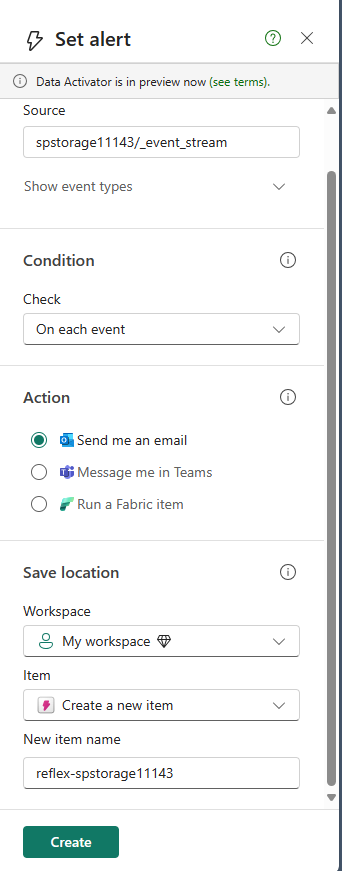Set alerts on Azure Blob Storage events in Real-Time hub (preview)
Note
Real-Time hub is currently in preview.
This article describes how to set alerts on Azure Blob Storage events in Real-Time hub.
Note
Consuming Fabric events via eventstream or Data Activator is not supported if the capacity region of the eventstream or Data Activator is in the following regions: Germany West Central, South-Central US, West US2, West US3, West India.
Launch the Set alert page
Do steps from one of the following sections, which opens a side panel where you can configure the following options:
- Events you want to monitor.
- Conditions you want to look for in the events.
- Action you want Data Activator to take.
From the events list
In Real-Time hub, select Fabric events.
Move the mouse over Azure blob storage events, and do one of the following steps:
- Select the Alert button
- Select ellipsis (...), and select Set alert.
From the event detail page
Select either Azure blob storage events from the list see the detail page.
On the detail page, select Set alert button at the top of page.
Set alert for Azure blob storage events
On the Set alert page, follow these steps:
In the Monitor section, choose Select events.
In the Get events wizard, do these steps:
On the Connect page, if you're connecting to the Azure storage account for the first time, do these steps:
On the Configure event types and source page, do these steps:
On the Review and create page, review the settings, and select Create source.
For Condition, confirm that On each event is selected.
For Action, select one of the following options:
- To receive an email when the event occurs and the condition is met, select Send me an email.
- To receive notification via Teams, select Message me in Teams.
- To run a Fabric item, select Run a Fabric item.
In the Save location section, do these steps:
- For Workspace, select the workspace where you want to save the alert.
- For Reflex item, select an existing Reflex item or create a Reflex item for this alert.
Select Create at the bottom of the page to create the alert.