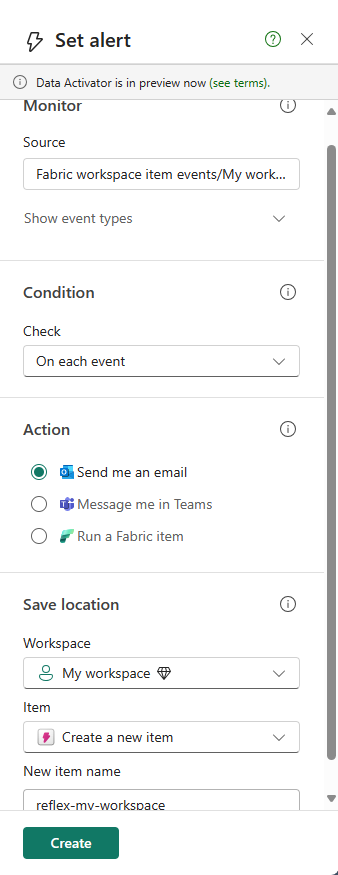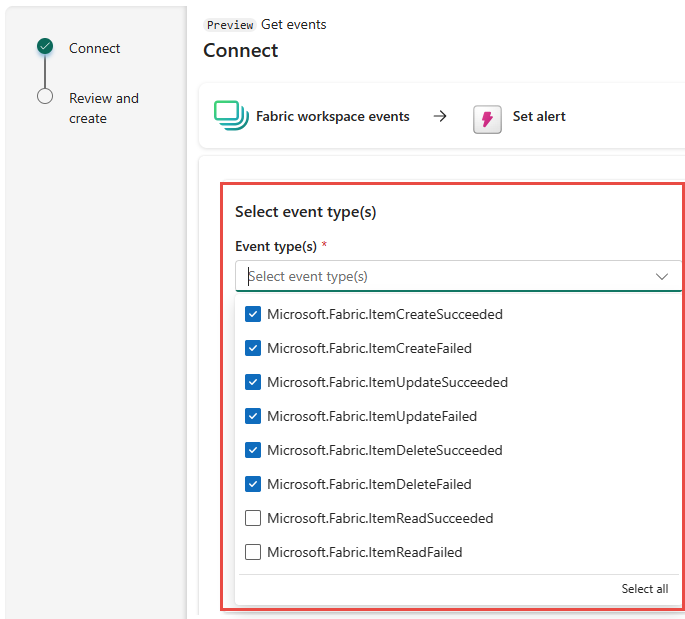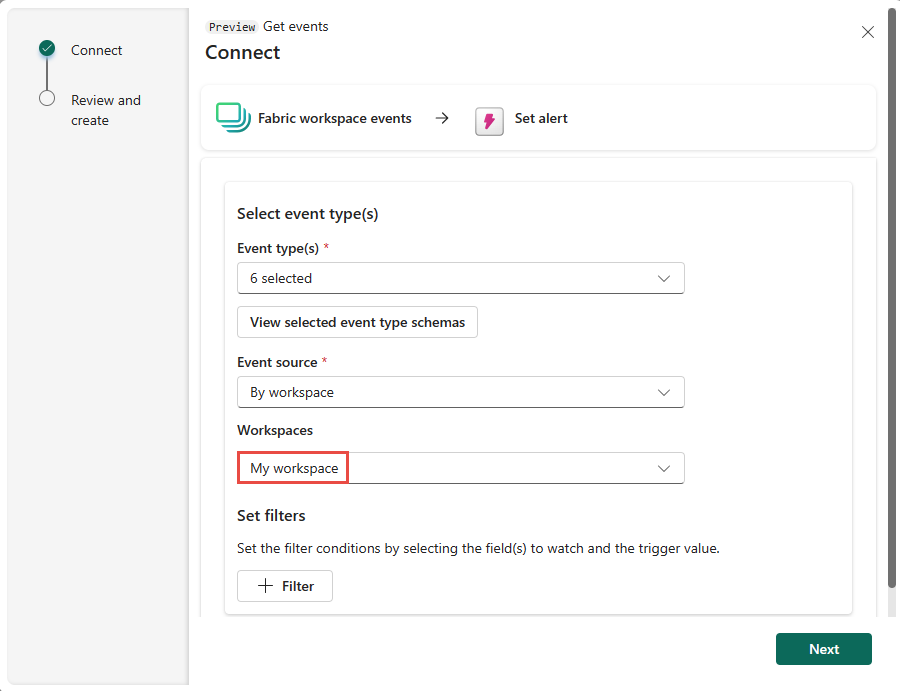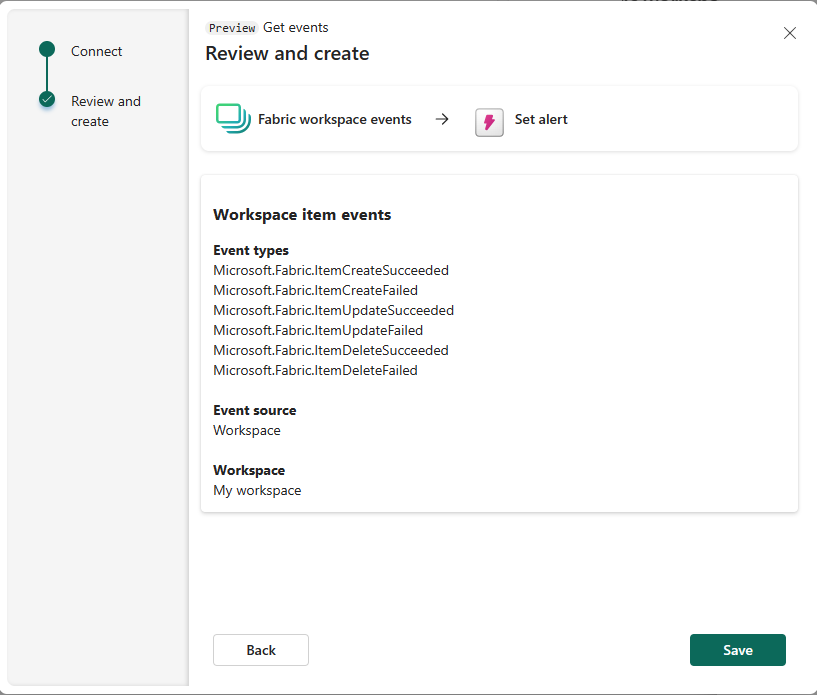Note
Access to this page requires authorization. You can try signing in or changing directories.
Access to this page requires authorization. You can try changing directories.
This article describes how to set alerts on Fabric workspace item events in Real-Time hub.
Note
Consuming Fabric and Azure events via Eventstream or Fabric Activator isn't supported if the capacity region of the Eventstream or Activator is in the following regions: West India, Israel Central, Korea Central, Qatar Central, Singapore, UAE Central, Spain Central, Brazil Southeast, Central US, South Central US, West US 2, West US 3.
Note
Effective March 21, 2025, the Microsoft.Fabric.ItemReadSucceeded and Microsoft.Fabric.ItemReadFailed event types are deprecated. So, users in your organization don't see these event types when creating subscriptions (eventstreams or alerts) for the Fabric workspace.
Existing subscriptions (eventstreams or alerts) for these events will stop receiving events on March 21, 2025.
Launch the Set alert page
Do steps from one of the following sections, which opens a side panel where you can configure the following options:
- Events you want to monitor.
- Conditions you want to look for in the events.
- Action you want Fabric Activator to take.
From the events list
In Real-Time hub, select Fabric events under Subscribe to category.
Move the mouse over Fabric workspace item events, and do one of the following steps:
- Select the Alert button.
- Select ellipsis (...), and select Set alert.
From the event detail page
Select Fabric workspace item events from the list see the detail page.
On the detail page, select Create alert button at the top of page.
Set alert for Fabric workspace item events
On the Set alert page, follow these steps:
In the Monitor section, choose Select events.
In the Get events wizard, do these steps:
For Condition, confirm that On each event is selected.
For Action, select one of the following options:
- To receive an email when the event occurs and the condition is met, select Send me an email.
- To receive notification via Teams, select Message me in Teams.
- To run a Fabric item, select Run a Fabric item.
In the Save location section, do these steps:
- For Workspace, select the workspace where you want to save the alert.
- For Item, select an existing Activator item or create a new Activator item for this alert.
Select Create at the bottom of the page to create the alert.