Register projects in Environmental Credit Service (preview)
Important
- Some or all of this functionality is available as part of a preview release. The content and the functionality are subject to change.
- As of February 4, 2025, we're no longer accepting new trial registrations for the Environmental Credit Service (preview) sandbox environment. If you're already registered for the 30-day trial, it remains available until your trial period ends.
- To use Environmental Credit Service (preview) in a production environment, complete the Environmental Credit Service (preview) sign up form.
- For further details, contact the Environmental Credit Service team at ecs_pg@microsoft.com.
InterWork Alliance (IWA) defines an ecological project or program as an asset that's independent and isn't registered on an issuing registry. Each ecological project or program has one or more modular benefit projects based on the type of claim that the project is making. Modular benefit projects must be registered on the issuing registry.
This article shows you how to register modular benefit projects on the issuing registry with the following tasks:
- Create an ecological project
- Submit an ecological project
- View a project
- Add a new modular benefit project
- Review registration requests
- Approve, reject, or return a registration proposal
For instructions on performing these tasks with Environmental Credit Service (preview) APIs, go to Environmental Credit Service (preview) API reference overview.
Create an ecological project
Market role: Supplier
Sign into Environmental Credit Service (preview).
Select the + Project button to create an ecological project and the corresponding modular benefit project.
Enter the details on the New project screen for the ecological project or program.
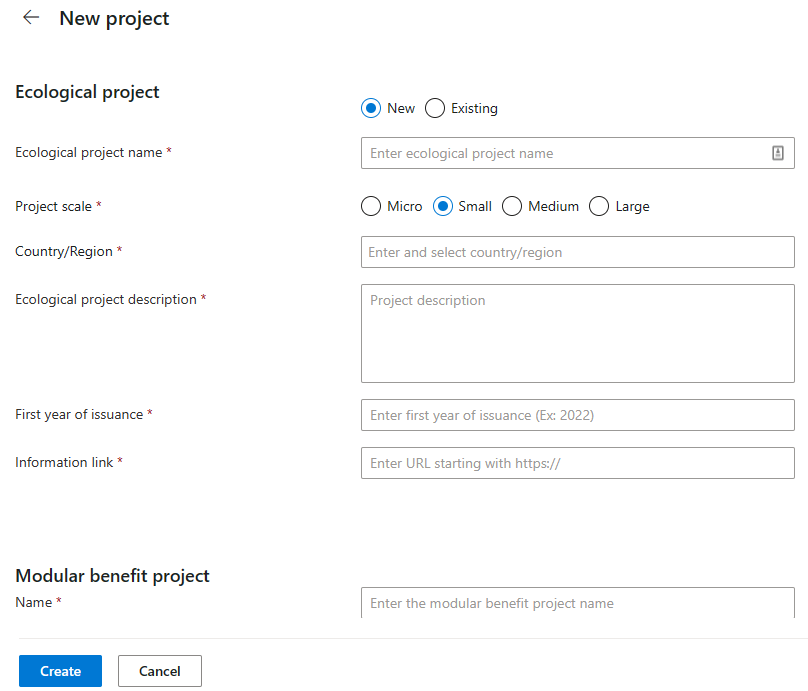
Scroll down to enter the details for the corresponding modular benefit project. Be sure to select an issuing registry for the modular benefit project. Attach a GeoJSON file for the geographic location.
To attach files for the modular benefit project, select Attach next to File(s). For information about attaching files, go to Manage files in Environmental Credit Service (preview).
Select the Create button to save your project.
Submit a modular benefit project
Market role: Supplier
This procedure shows you how to review the details of your ecological project and then submit it.
After you create a project, it appears on the Projects dashboard with a Draft status. Select the name of your project from the list.
Select the ellipsis (…) next to the + Modular benefit project button and then select View ecological project details.
Review the details for your ecological project in the side panel. Make any necessary updates and close the side panel.
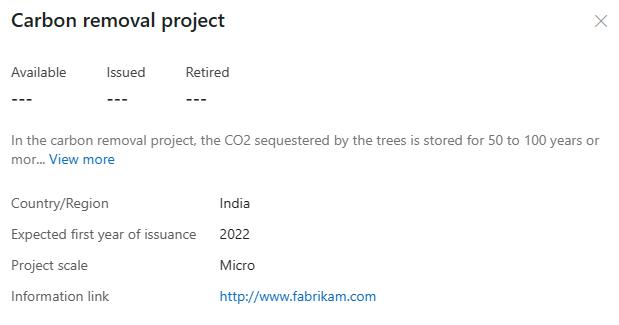
Select the modular benefit project from the list view to display its details card. For more details, open the side panel for the modular benefit project by selecting the ellipsis (…) on its card and then selecting View details.

The side panel displays the files that you attached earlier. To attach more files, select Attach.
Select the Submit for registration button on the card to submit the modular benefit project for registration to the issuing registry. Be sure to complete all required files before submitting the project for registration.
After you submit the modular benefit project for registration, its status changes from Draft to Pending review.
View a project
Market role: Issuing registry
Sign into Environmental Credit Service (preview) and open the Issuing registry dashboard.
On the Modular benefit registration requests tab, select the modular benefit project to review.
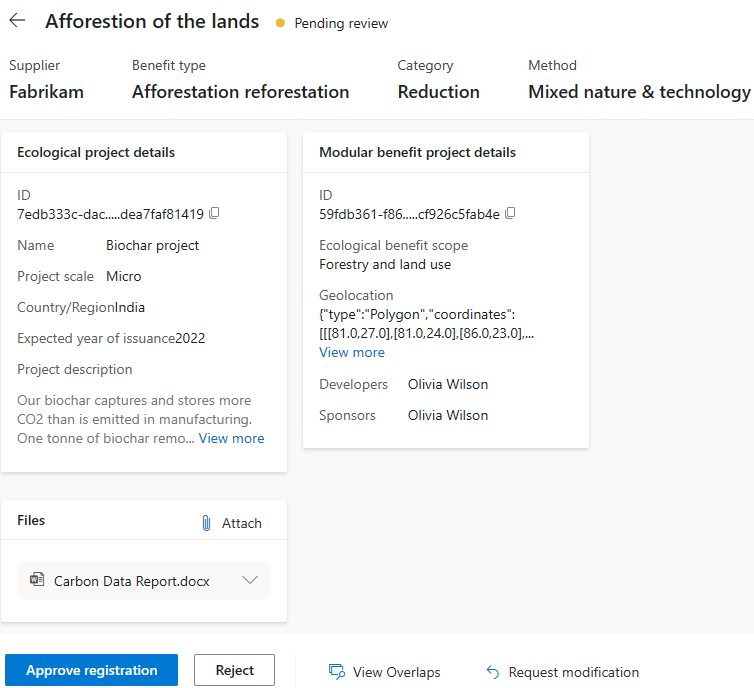
Select View overlaps at the bottom of the page to check for double counting. For more information about double counting, go to Avoid double counting credits in Environmental Credit Service (preview).
If there aren't any overlaps, a message displays that says No overlapping projects found.
If there are overlaps, the details display on the Overlapping projects page.
View the files attached by the supplier for the modular benefit project from the Files section. Hover over the file accordion, and then select the Download button to download the file.
You can also view the file tags and hash of the file by selecting the accordion on each card to expand the card. To learn more about how to attach, view, and delete files, go to Manage files.
Add a new modular benefit project
Suppliers can create more modular benefit projects for an ecological project, and an issuing registry can review and approve the registration of the new modular benefit projects.
Sign into Environmental Credit Service (preview).
On the Ecological projects tab, select the ecological project from the list.
Select + Modular benefit project from the project details page.
Enter the required details on the modular benefit project form, including the issuing registry where you want to register the modular benefit project.

You can also select whether you want to send the project for registration now or later.
Select Create. If you selected Now with project creation, the modular benefit project status on the project details screen displays as Pending review. Otherwise, the status displays as Draft.
Review registration requests
Sign into Environmental Credit Service (preview) as an issuing registry user.
On the Modular benefit registration requests tab, select the modular benefit project to review.
Approve, reject, or return a registration proposal
You can approve, reject, or return a proposal to the supplier if they need to make changes to the submitted modular benefit project.
Select Approve registration to approve the proposal or Reject to reject it.
Note
If you don’t either register or reject the proposal, any files you attached earlier will be lost.
If you upload an incorrect file, you can delete it before you act on the registration proposal. Select the accordion link on the file card to expand it, and then select the Delete icon next to the file.
If you want the supplier to correct any incorrect details in the project attributes or files or need some clarification, ask for edits on the project by selecting Request modification at the bottom of the page. On the Describe requested modification popup, enter the changes you need, and then select Confirm. The status of the modular benefit project changes to Returned for modification and the registry can't take any action on the modular benefit project.
The supplier can now edit the attributes and attach updated files to the modular benefit project by selecting the Resubmit button on the project details page from the supplier dashboard.
Note
You can't change the registry for the modular benefit project after you create the project.
The supplier can either save the changed modular benefit project or resubmit it for registration to the registry. If the supplier selects Resubmit, they can enter any comments for registry reference and then select Confirm to resubmit the modular benefit project for registration to the registry.
After it's resubmitted, the modular benefit project status changes to Resubmitted for review.
You can now review the modular benefit project and approve, reject, or return the registration proposal for edits.
Related information
Manage files
Environmental Credit Service (preview) overview
Environmental Credit Service (preview) glossary


