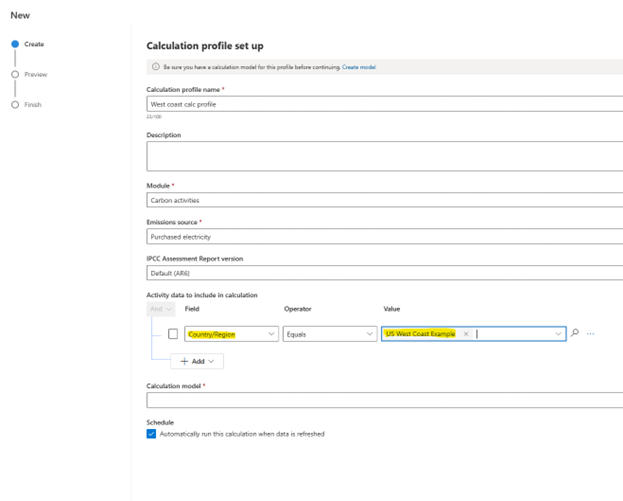Note
Access to this page requires authorization. You can try signing in or changing directories.
Access to this page requires authorization. You can try changing directories.
In Microsoft Sustainability Manager, you can create custom country/region entries in addition to using the default ISO 3166 countries/regions. With this ability, even if the country/region settings in your data don't fully align to international standards, you can still map your activity data to a country/region and run calculations for that country/region.
If your data uses ISO 3166, you don't need to take any further action to use those values during data import and calculations.
If your data uses custom values for countries/regions, you need to add those values to the Countries/Regions table before you can successfully import data and associate activity data or emission records with the country/region.
Add custom values to the Countries/Regions table
In this procedure, you add custom values to the Countries/Regions table, which is part of the reference data in Sustainability Manager.
Under Data on the left navigation, select Reference data.
On the Reference data page, on the Country/Region line, select View. The Active Countries/Regions page appears, showing a list of the current countries/regions in the system.
Select New. This image shows an environment that only has the country/region list based on the ISO 3166 standard.
On the New Country/Region form, complete the fields for your new country/region designation, and then select Save.
You can now use the country/region codes you specified while importing data or running calculations.
Use custom countries/regions
After you create custom countries/regions, you can use them the same way you use them the default set.
During data import, your custom countries/regions are available as lookup attributes in the Countries/Regions table in reference data.
You can associate an activity with the custom country/region.
In calculation models, refer to them the same way you refer to any other activity attribute via PowerFx or with the user interface in conditions. You can also use it as reference data to influence the selection of the desired emission library if you have libraries that are pivoted on country/region.
You can filter calculation profiles based on the activity's country/region to invoke calculations models that correspond to the activity's country/region.
Note
Reports and the emission register use the new country/region attribute from activity.
The algorithm for resolving country/region affiliation is: If the country/region is specified on an activity, it will be used. Otherwise, the activity is associated with the facility that's associated with the activity. Otherwise, the organizational unit country/region is used to align the emission in reporting.