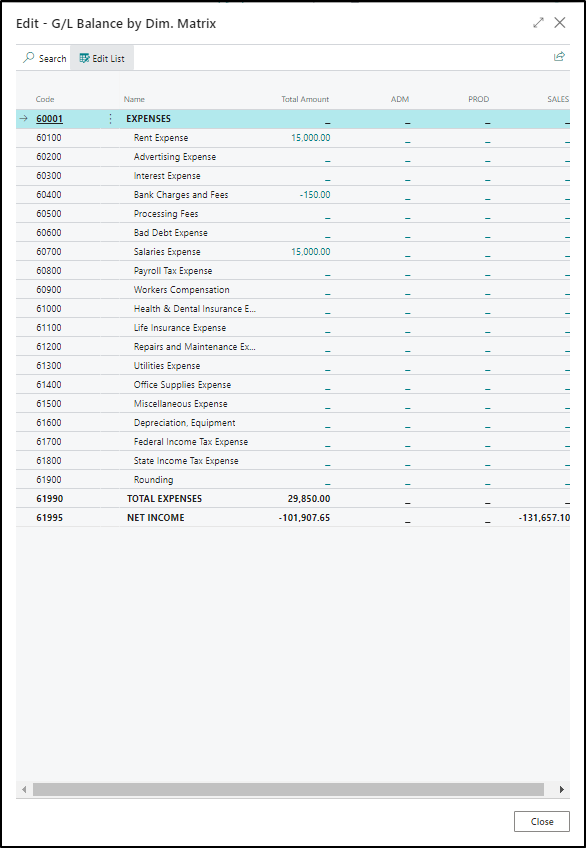Introduction to the G/L balance by dimension report
Analyzing data by dimensions gives you greater insight into your business so you can evaluate information, such as how well your business is operating, where it is thriving and where it's not, and where more resources should be allocated.
Dimensions need to be set up in order to provide analysis information. Refer to the Set up dimensions in Dynamics 365 Business Central module for help in setting up your dimensions.
The G/L Balance by Dimension page provides dimensional analysis of actual or budgeted entries in a user-defined format. This page has the same format as the Analysis by Dimensions page but is built on G/L entries and G/L budget entries instead of analysis view entries and analysis view budget entries. Therefore, you can view only global dimension information on this page.
To review the G/L Balance by Dimension page, follow these steps:
Select the Search for Page icon in the top-right corner of the page, enter chart of accounts, and then select the related link.
Select Navigate > Balance > G/L Balance by Dimension.
On the General FastTab, you can specify what you want to show as lines and columns. For example, you can show G/L accounts as lines and any of the two global dimensions as columns.
On the Filters FastTab, you can enter filters like the date filter, the account filter, and so on.
On the Options FastTab, you can enter options like which amounts to show, whether to include closing entries or not, and so on.
On the Matrix Options FastTab, you can specify the period length and how amounts are displayed.
Select Show Matrix.