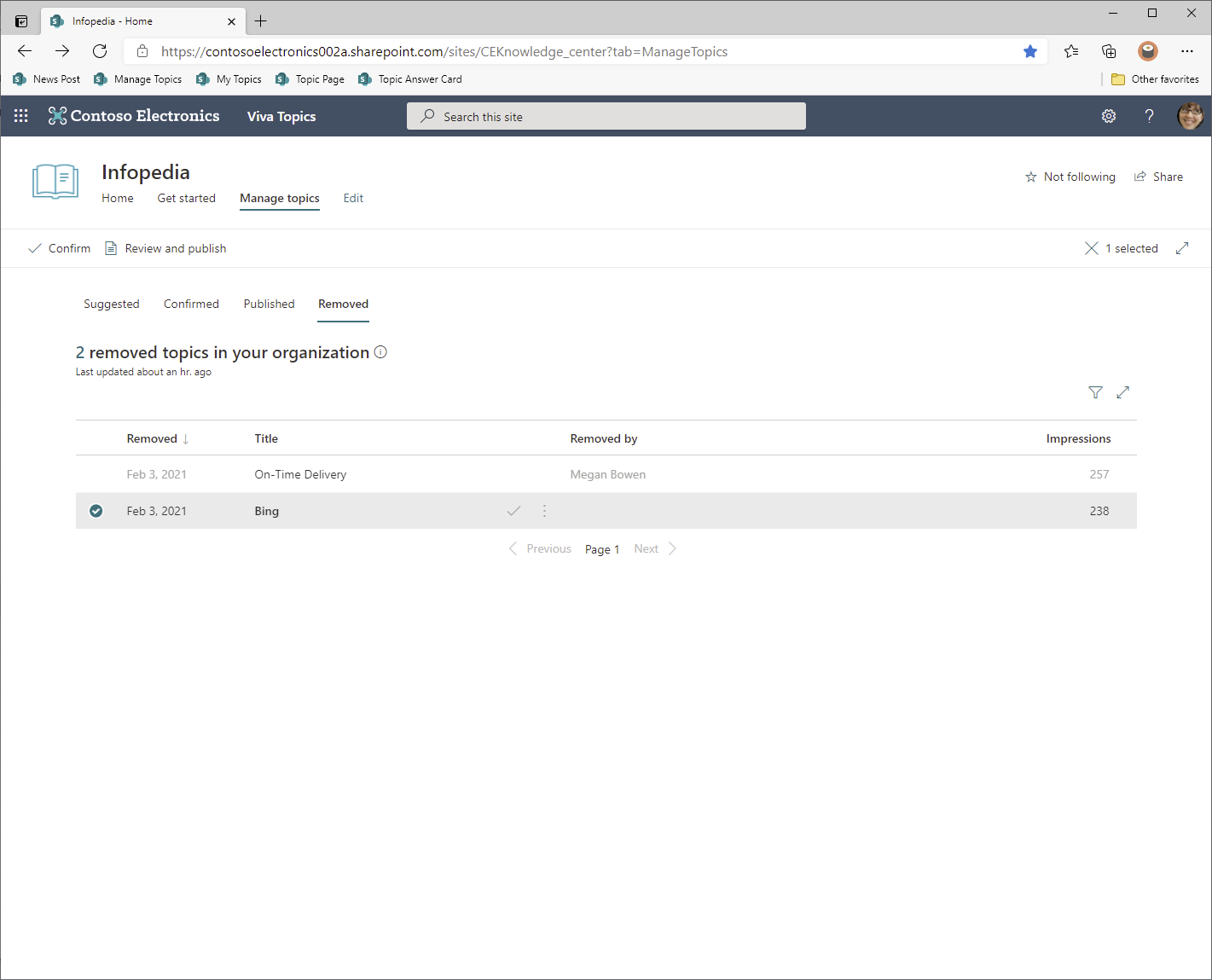Manage content through the topics lifecycle
Knowledge managers manage the Topics lifecycle, while admins have oversight for the overall management of Topics lifecycle for security, compliance, and Topics adoption. There are four lifecycle stages for any topic in Viva Topics:
- Suggested
- Confirmed
- Published
- Removed
Manage suggested topics
Topics that have been newly indexed by the AI show up in the suggested list. Knowledge Managers can review suggested topics and choose to confirm or reject them.
To review a suggested topic, go to the Manage Topics page. Select the Suggested tab, and then choose a topic to triage, and open the topic page if needed. After reviewing the topic, go back to the Manage topics page.
For the selected topic, you can:
- Select the check mark to confirm the topic.
- Select the x to reject the topic.
Confirmed topics will be removed from the Suggested list and instead display in the Confirmed list.
Rejected topics are removed from the Suggested list and instead display in the Removed tab.
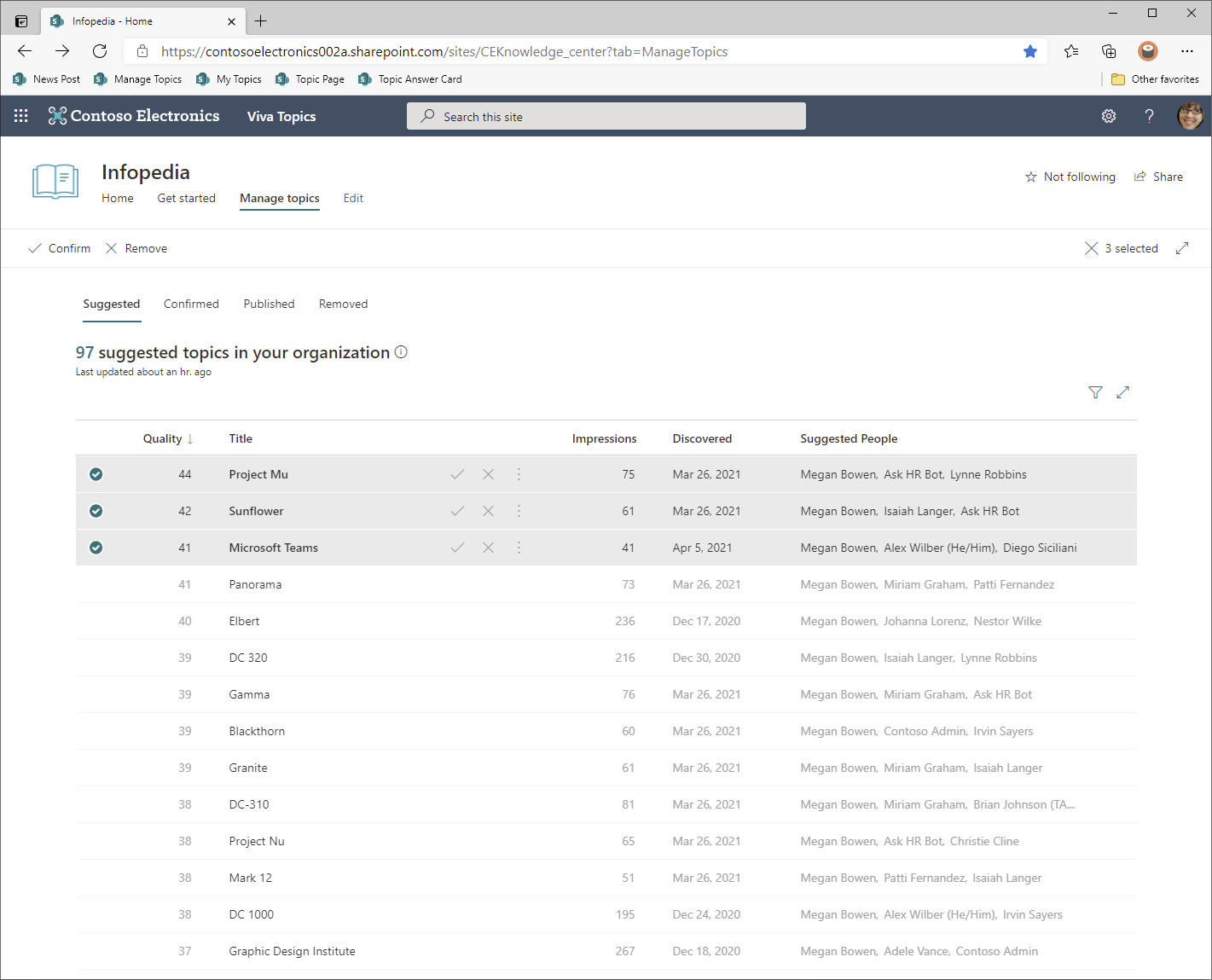
Manage confirmed topics
Once an AI-indexed topic is validated by the Knowledge manager, it moves to the next lifecycle stage, appearing in the list of Confirmed topics. It can take some time for a suggested or confirmed topic that has been published to move to the Published list in Manage topics:
- The ETA for topics to appear in search\highlights\hashtags\annotations is 2 hours.
- The ETA For topics to appear in the Published list on the Managed topics page is no more than 24 hours. In most cases within 2 hours, but there is a full sync every 24 hours, so it shouldn't be longer than that.
The burden of confirming topics isn't limited to Knowledge managers. There are feedback mechanisms embedded in the Knowledge management experiences that enable users to vote on whether an AI-indexed topic is a valid topic. User actions such as editing a topic page also have the effect of confirming a topic.
The Knowledge manager can undo the confirmation, which moves the topic back to the Suggested list. If the topic was confirmed in error, remove the topic. The Knowledge manager can click Review and Publish to check the contents of the topic page and confirm whether the topic is acceptable.
On the Manage topics page, topics discovered in your specified SharePoint source locations and confirmed by a Knowledge manager (or crowd-sourced) are listed on the Confirmed tab. If needed, a user with permissions to manage topics can review confirmed topics and choose to reject them.
To review a confirmed topic:
- On the Confirmed tab, select the topic to open the topic page.
- On the topic page, review the topic content. Select Edit to make any changes to the page.
You can still reject a confirmed topic. To do this, go to the selected topic in the Confirmed list, and select the x to reject the topic.
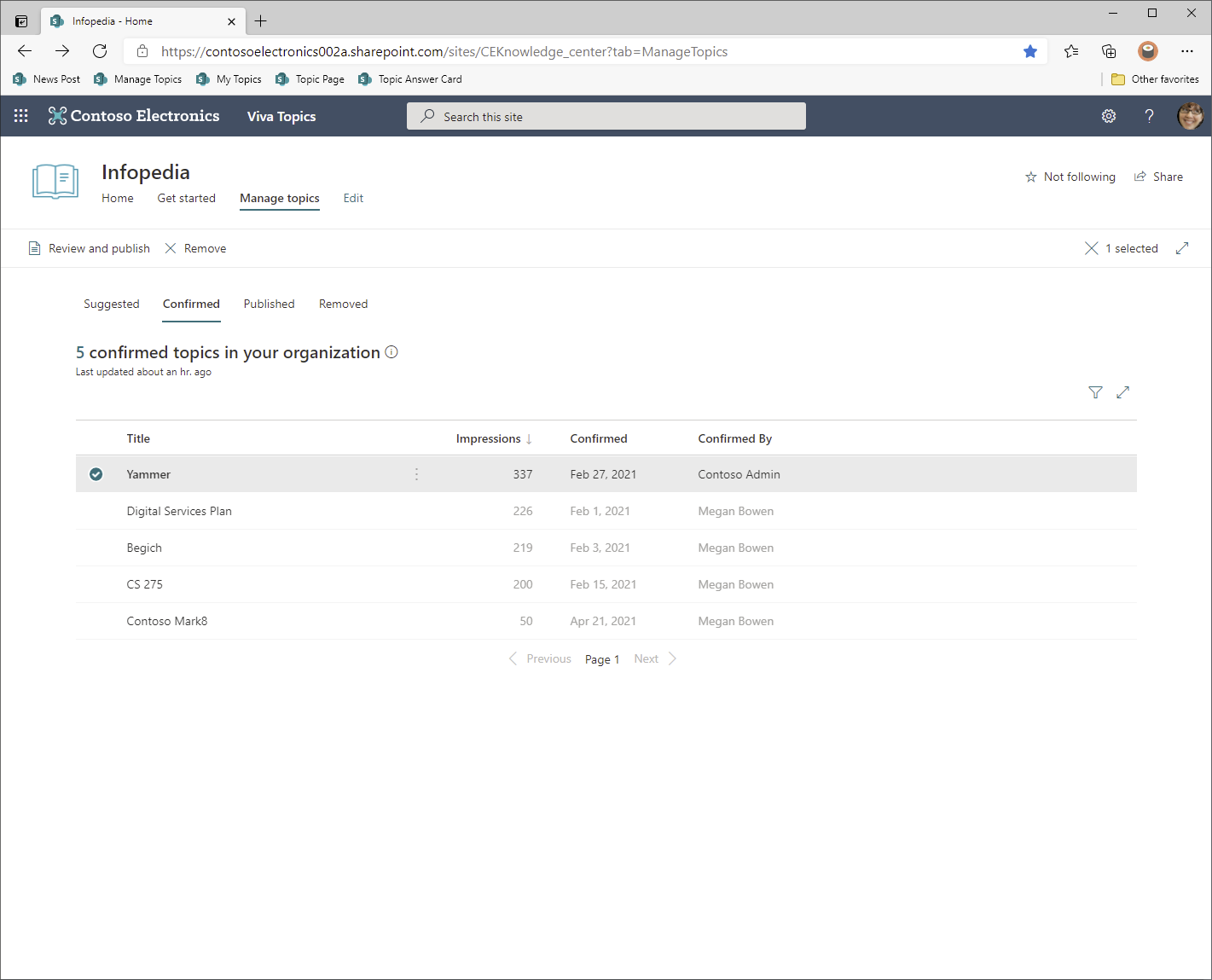
Manage published topics
The final lifecycle stage of a topic is Published. For a topic to appear in this stage, a user or Knowledge manager must manually edit the contents of the topic page.
Published topics have been edited so specific information will always appear on the page. Manually created topics are listed as well. Knowledge managers can navigate to the topic page itself to view the topic or remove it if it has been published in error.
For Knowledge admins and Knowledge managers, the Topic Center graph in Viva Topics displays impressions and provides insight on how well Topics are being adopted.
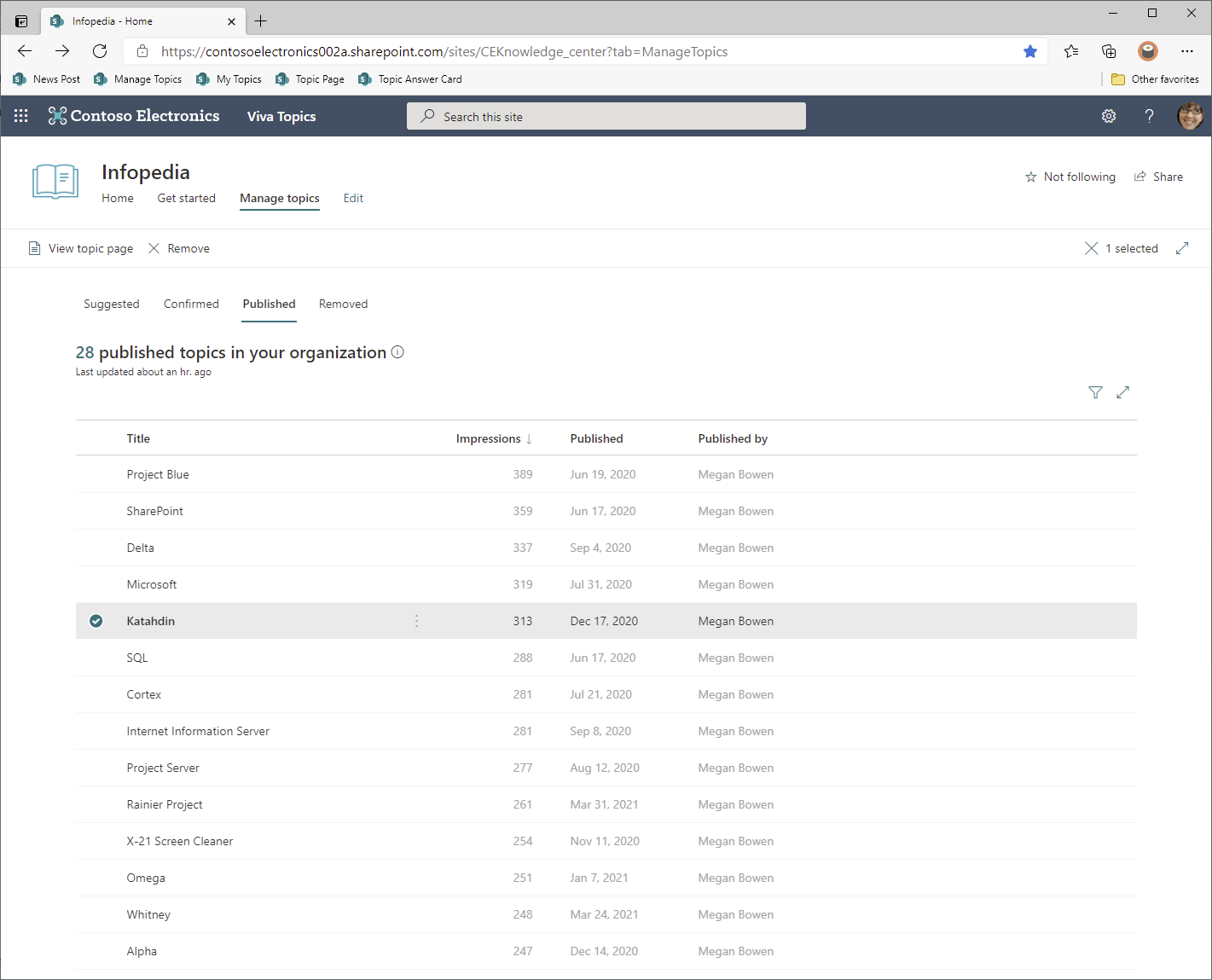
Manage removed topics
Topics in the Removed stage aren't discoverable by users. The Knowledge manager and others with a direct link to the topic can work on the topic page without fear of users stumbling upon it. When you're done making corrections, you can restore the topic to its previous lifecycle stage from this stage.