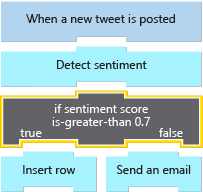Alter control flow using a control action
Control actions help your logic app workflow make decisions. The social media monitoring app will use a control action to test a tweet's sentiment score and branch the workflow path, based on whether the score is positive or negative. In this unit, we'll look at the four control actions that help you manage the execution path through your workflow. We'll also see how to use the workflow designer to add and configure a control action.
Condition action
A condition control action is an if statement that lets your workflow split into two paths, based on whether based on the data you're processing. This action consists of a Boolean expression and two actions. At runtime, the execution engine evaluates the expression, and chooses an action based on whether the expression is true or false.
For example, you might want to route an expense report to a different manager based on the amount. If you're processing an email, you might need to test whether the message is flagged as high-priority. In our social media monitoring app, we'll use a condition statement to branch based on the tweet's sentiment score. The following diagram shows how our workflow uses the condition control action.
Types and operators
You can test numeric, string, Boolean, and JSON objects in your condition control actions. The following pseudocode shows one example for each simple type:
if (score is-greater-than 0.7) ... // Numeric
if (TweetedBy does-not-contain "MyCompany") ... // String
if (Favorited is-equal-to true) ... // Boolean
Each type has a set of operators you can use in your comparisons. The following table lists the operators for each type:
| Numeric | String | Boolean | JSON objects |
|---|---|---|---|
| is-equal-to | is-equal-to | is-equal-to | is-equal-to |
| is-not-equal-to | is-not-equal-to | is-not-equal-to | is-not-equal-to |
| is-greater-than | contains | ||
| is-greater-than-or-equal-to | does-not-contain | ||
| is-less-than | starts-with | ||
| is-less-than-or-equal-to | does-not-start-with | ||
| ends-with | |||
| does-not-end-with |
Most of the operations are intuitive, but two cases are worth mentioning:
- String comparisons are all case sensitive.
- JSON comparisons use what's called a deep equals. This comparison means that the equality operators will compare the entire object, including any descendant tokens inside complex objects.
Combine expressions using AND and OR
Azure Logic Apps lets you create complex expressions by combining conditions using AND or OR. Suppose you wanted to identify tweets that are neutral in their sentiment where a score close to 0.5 is neutral. You can write an expression similar to the following pseudocode:
if (score is-greater-than 0.4 AND score is-less-than 0.6)
Data availability
Azure Logic Apps makes the data from all previous steps available in subsequent steps. This feature means that your expressions can use values generated by any of the previous steps. You can even combine values from different steps in one expression. For example, the following pseudocode looks for tweets with positive sentiment that were not sent by your company. Notice that the score comes from the Detect sentiment action while the TweetedBy value is from the When a new tweet is posted trigger.
if (score is-greater-than 0.7 AND TweetedBy does-not-contain "MyCompany")
Create complex expressions with groups
Suppose that you want to build an expression to identify influential tweets. You decide that there are two criteria that would qualify:
- The sentiment score is above 0.9 and the tweet has been marked as a favorite.
- The retweet count is greater than 1000.
You want to build an expression like the following pseudocode to capture this idea:
if (score is-greater-than 0.9 AND Favorited is-equal-to true OR RetweetCount is-greater-than 1000) // Error, cannot mix AND and OR
Azure Logic Apps indirectly supports this expression, and you can use a feature called groups to enable this support. A group is a sequence of expressions combined with either AND or OR. You can't mix AND and OR within a group.
Let's look at a few examples expressed as pseudocode. To help make the examples easier to read, we'll use lowercase letters to represent the expressions that we need to combine. The first example below is a legal group, but the second one isn't legal:
if (a AND b AND c) // OK
if (a AND b OR c) // Error, cannot mix AND and OR
Instead, you'd have to create a group for the expressions connected by AND in the preceding example. You then use OR to connect the group to the other expression. We use brackets in the following pseudocode to represent a group:
if ([a AND b] OR c) // OK
Switch action
A switch control action compares a value against several cases and executes only the one that matches. The supported types for a switch expression are string and integer. A switch can include a default action that runs if there's no match.
For example, suppose you are processing an email message and want to respond differently based on the message Importance. The Importance in an Outlook email is an integer between 0 and 2. The following pseudocode shows how you might build a switch action for email importance.
switch (Importance)
case 0: ... // action(s) for low importance
case 1: ... // action(s) for medium importance
case 2: ... // action(s) for high importance
default: ...
Foreach loop
A foreach loop control action processes an array. The loop performs the same actions on each array item. By default, the actions for each array element run in parallel, although you can control this behavior in the loop's configuration.
For example, part of the tweet data returned by the When a new tweet is posted trigger is an array of URLs for the media included in the tweet. Suppose you wanted to insert each URL into its own row in a database. You could use a foreach action like the following pseudocode to do the processing:
foreach url in MediaUrls
insert-row
Until loop
The until loop control action runs a group of actions multiple times. You can set three different stop criteria and the loop runs until one of them is true:
- Condition: An expression evaluated after every iteration
- Count: The maximum number of iterations. The default is 60.
- Timeout: The maximum clock time allowed specified using ISO 8601 format. The default is one hour.
You can use this loop to process data, but this loop also a good option when you need to retry a networking operation until the operation succeeds or times out. For example, suppose your workflow has to run an action that makes an HTTP request. You can use an until loop similar to the example shown in the following pseudocode where the time value PT5M is equal to five minutes:
repeat
HTTP Get
until (StatusCode is-equal-to 200 OR Count is-greater-than 3 OR Timeout is-greater-than PT5M)
Add a control action using the designer
The workflow designer gives you a visual way to add and configure a control action. All control actions are packaged inside the Control connector, so the first step is to find this connector. After you find the connector, you'll can select from the control actions previously discussed and a few others that are useful, but not directly related to our goal of managing control flow. The following screenshot shows the available control actions displayed in the designer:
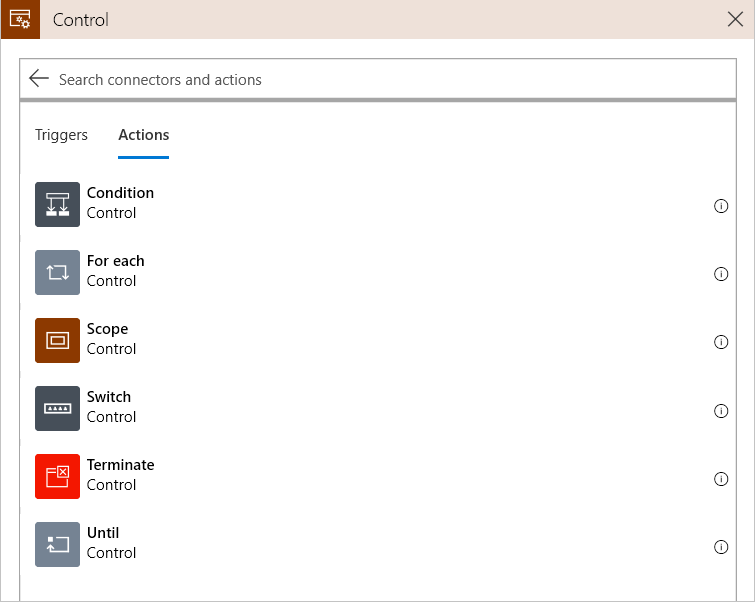
The designer also provides a visual way for you to build complex expressions, including groups. The following screenshot shows a condition action displayed in the designer:
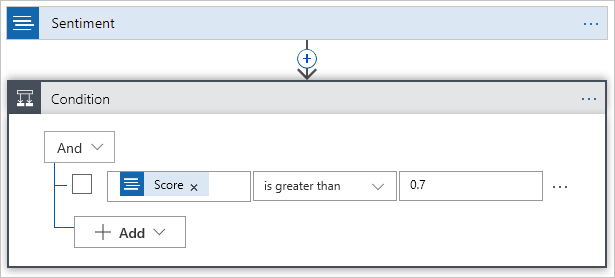
In our social media monitoring app, we'll use the Condition control action to add an if-statement to test the sentiment score.