Note
Access to this page requires authorization. You can try signing in or changing directories.
Access to this page requires authorization. You can try changing directories.
What this Document Tell You
The following steps outline the Absorb and LinkedIn Learning integration process:
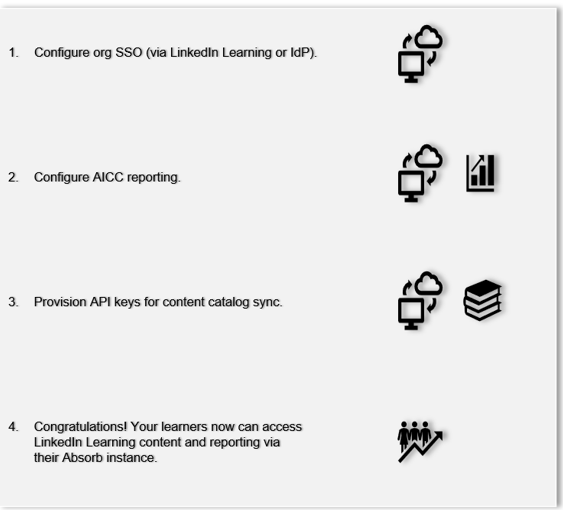
Absorb Deep Integration Functionality
Authentication: SAML SSO Identity Provider
Reporting: AICC
Content Discovery: Automated Catalog Sync (All languages)
Requirements:
The LinkedIn Learning and Absorb deep integration configuration involves the following requirements:
An active Absorb LMS instance
An active LinkedIn Learning account
Admin access to LinkedIn Learning
Admin privileges to your Absorb LMS instance
Note
While some LMSs allow customers to perform test integrations in the LMS sandbox environments, Absorb allows customers to perform integrations only in production.
Integration Overview
Check out our overview of Absorb's integration benefits and capabilities.
Single Sign On (SSO)
We recommend SAML SSO for all enterprise learning platform integrations. You can configure SSO authentication in your LinkedIn Learning Admin settings. Most organizations have a centrally-managed identity management solution like Azure AD, Okta, or ADFS which can be configured to authenticate users into enterprise applications like LinkedIn Learning.
During the initial configuration, you can configure LinkedIn Learning and Absorb to establish a secure SAML single sign-on (SSO) connection that ensures seamless and secure access to content. SSO authentication reduces friction for users and administrators by eliminating the need for manual user registration. SSO ensures that learners spend more of their time watching content and less of their time trying to remember usernames and passwords.
To configure SAML SSO with your identity management solution, share the LinkedIn Learning SSO Implementation Guide with your organization's IT team.
Automated Content Catalog Sync
The LinkedIn Learning library contains thousands of courses. LinkedIn Learning adds courses at a rate of 20-30 per week at no extra cost. The Absorb administrator manually uploads new content at regular intervals.
The Absorb deep integration with LinkedIn Learning uses LinkedIn Learning APIs to refresh the content library daily. This feature ensures LinkedIn Learning makes new content available within 24 hours of release. LinkedIn Learning aggregates and indexes all content titles and descriptions to accommodate keyword searches and support efficient discoverability. Absorb supports automatic syncing of All languages content libraries.
Configuration
Reporting
All content viewed on LinkedIn Learning is captured in robust usage reports accessible from the LinkedIn Learning administrative interface. In addition to LinkedIn Learning reports, when a learner launches content from the LMS, AICC is used to communicate learner's progress back to Absorb.
AICC Configuration Steps
For LinkedIn Learning to communicate learner progress to Absorb via AICC, you need to add your LMS hostname to the "allow list" in your admin settings.
After you log in, if you are not already in the Admin screen, select Go to Admin.

From the side navigation menu, select Add content to your LMS via AICC.
In the Hostname(s) field, enter your LMS host name. Generally, this value should be your Absorb portal name (for example,
examplecompany.absorb.com). If you are unsure which value to use, contact your organization's LMS administrator or your internal LMS support contact. Important: Do not use protocols for the hostname (e.g.,http://andhttps://).Toggle the AICC integration to "Enabled". You must enter a hostname to check the Enable AICC integration box.
Caution
Do not manually download or import AICC packages. In the next section of this document, we enable automatic content integration, which allows Absorb to automate the process on your behalf.
For more information about enabling AICC, review the LinkedIn Learning Standard AICC Integration Guide

Provision API Keys for Content Catalog Sync
For Absorb to sync LinkedIn Learning catalog metadata, API keys must be provisioned in LinkedIn Learning admin settings.
Important
For admins who wish to download videos from LinkedIn Learning, please note the following condition: You integrate video content into your LMS at the course level. If you would like to add individual videos to your LMS, follow these instructions in the LinkedIn Learning Standard AICC Guide to download individual videos as AICC packages.
To provision the keys, take the following steps:
After you log in, if you are not already in the Admin screen, select Go to Admin.

From the side navigation menu, select Access content and reports via API and expand Generate LinkedIn Learning REST API Application.
Click Add application.

In the Application Name field, provide the name of your learning platform, for example "Absorb LMS" as the application name.
In the Application description field, provide a short description of the integration use case in the application description field. For example, "Absorb content catalog sync".
Under Choose keys, there are two checkboxes – Content and Report. Select Content.
Click Next and accept the "Terms and Conditions".
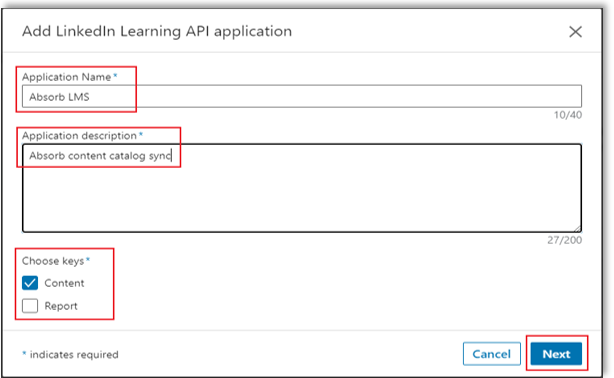
Copy the Client ID and Client Secret in the LinkedIn Learning App configuration into the corresponding Absorb fields.

Absorb Configuration
To complete the configuration with Absorb, you need the following information:
Client ID
Client Secret
LinkedIn Learning Languages Purchased
Once you've gathered the required information, follow Absorb's configuration instructions.
Congratulations! Your learners now can access LinkedIn Learning content from their Absorb instance.
Questions
For LinkedIn Learning configuration questions, reach out to your dedicated Customer Success Manager.