Note
Access to this page requires authorization. You can try signing in or changing directories.
Access to this page requires authorization. You can try changing directories.
What this Document Tells You
The following diagram illustrates the Adobe Learning Manager and LinkedIn Learning integration process:
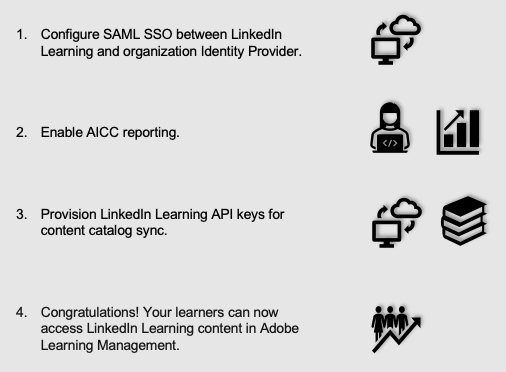
Adobe Deep Integration Functionality
Authentication: SAML SSO Identity Provider
Reporting: AICC
Content Discovery: Automated Catalog Sync (English only)
Requirements:
The LinkedIn Learning and Adobe Learning Manager integration configuration requires the following:
An active Adobe Learning Manager LMS instance
An active LinkedIn Learning account
Admin access to LinkedIn Learning
Admin privileges to your Adobe Learning Manager LMS instance
Integration Overview
Single Sign-On
Single Sign-On is recommended for all enterprise learning platform integrations and should be enabled prior to integrating with Adobe Learning Manager. SSO authentication reduces friction for users and administrators by eliminating the need for manual user registration. SSO ensures learners spend more of their time learning and less of their time trying to remember usernames and passwords.
To configure SAML SSO with your organization's Identity Provider, review the LinkedIn Learning SSO Implementation Guide.
Automated Content Catalog Sync
The LinkedIn Learning library contains thousands of courses. LinkedIn Learning adds courses at a rate of 20-30 per week at no extra cost.
The Adobe Learning Manager deep integration with LinkedIn Learning uses LinkedIn Learning APIs to refresh the content library daily. This feature ensures Adobe Learning Manager makes new content available within 24 hours of release. Adobe Learning Manager aggregates and indexes all content titles and descriptions to accommodate keyword searches and support efficient discoverability. Adobe Learning Manager supports automatic syncing of English only courses.
Reporting
All LinkedIn Learning learner activity is captured in robust usage reports accessible from the LinkedIn Learning administrative interface. In addition to LinkedIn Learning reports, when a learner launches content from the LMS, AICC reporting is used to communicate a learner's progress back to Adobe Learning Manager.
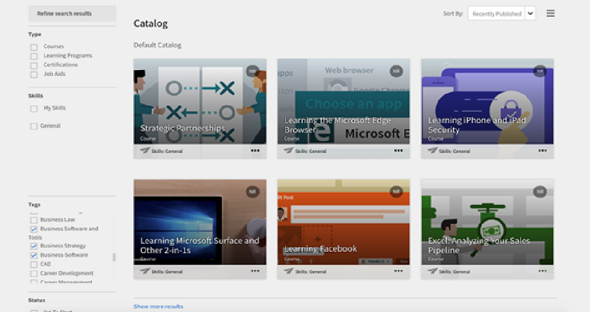
Configuration
Enable Single Sign-On
We recommend SSO for all enterprise learning platform integrations. You can configure SSO authentication in your LinkedIn Learning Admin settings. Most organizations have a centrally-managed identity management solution like Azure AD or Okta, which can be configured to authenticate users into enterprise applications like LinkedIn Learning.
To configure SSO with your identity management solution, share our LinkedIn Learning SSO Implementation Guide with your organization's IT team.
AICC Configuration
For LinkedIn Learning to communicate learner progress to Adobe Learning Manager via AICC, you need to add your LMS hostnames in the admin settings. To enable AICC, take the following steps:
After you log in, if you are not already in the Admin screen, select Go to Admin.

From the side navigation menu, select Add content to your LMS via AICC. Expand the Configure AICC section.

In the host name field, enter the following values:
- learningmanager.adobe.com
- learningmanagerlrs.adobe.com
- cpcontents.adobe.com
Toggle the Enable AICC integration setting on.
Provision API Keys for Content Catalog Sync
For Adobe Learning Manager to sync LinkedIn Learning course metadata, you must provision API keys in the LinkedIn Learning admin settings.
To provision API keys, take the following steps:
If you are not already in the Admin screen, select Go to Admin.

From the side navigation menu, select Access content and reports via API.
Expand Generate LinkedIn Learning REST API Application.
Click Add application.

Use "Adobe Learning Manager" as the application name.
Provide a short description of the integration use case in the application description field. For example, "Adobe Learning Manager content sync".
There are two checkboxes, Content and Report. Select Content.
Click Next.
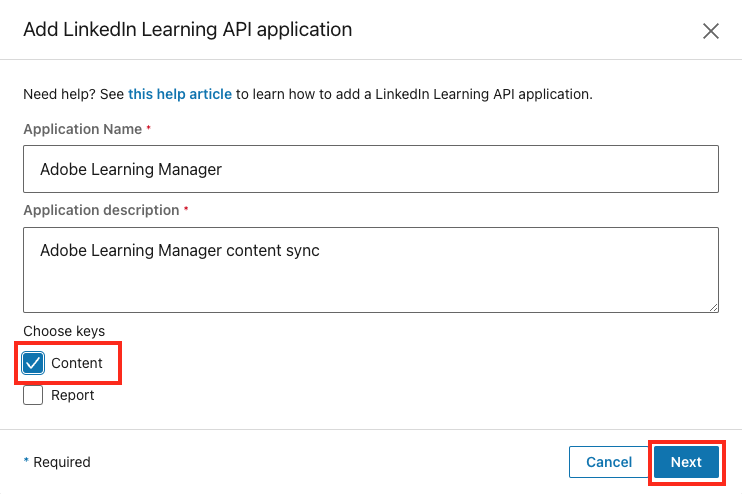
Important
The integration syncs content at the course level. If you would like to add individual videos to your LMS, follow these instructions in the LinkedIn Learning Standard AICC LMS Integration Guide to download AICC packages for individual videos.
Adobe Learning Manager Configuration
To complete the configuration with Adobe Learning Manager, you will need the Client ID and Client Secret values you just created:
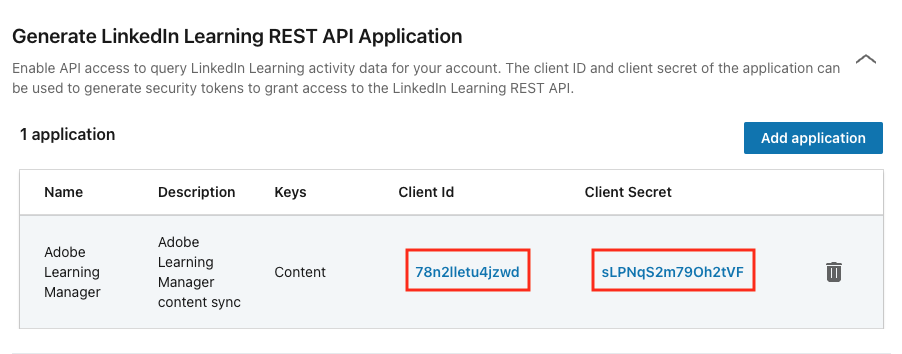
Once you've gathered the required information, follow the Adobe-LinkedIn Learning configuration instructions to enable the connection.
Congratulations! Your learners now can access LinkedIn Learning content via their Adobe Learning Manager instance.
Questions
For LinkedIn Learning configuration questions, reach out to your dedicated Customer Success Manager.