Note
Access to this page requires authorization. You can try signing in or changing directories.
Access to this page requires authorization. You can try changing directories.
What this Document Tells You
The following steps outline the Continu and LinkedIn Learning integration process:
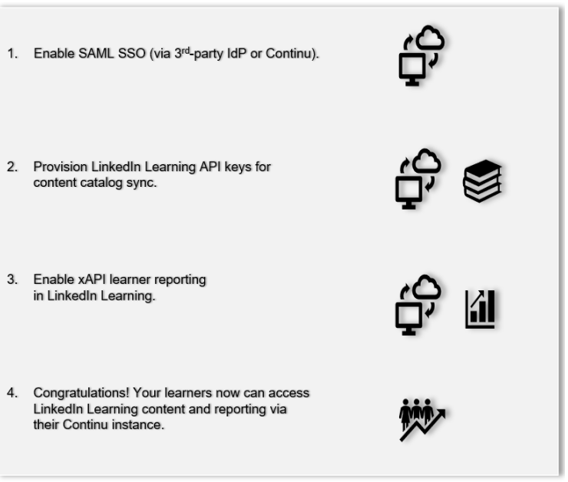
Continu Deep Integration Functionality
Authentication: SAML SSO Identity Provider
Content Discovery: Automated Catalog Sync (All languages)
Reporting: xAPI
Requirements:
The LinkedIn Learning and Continu integration involves the following requirements:
An active Continu LMS instance
An active LinkedIn Learning account
Admin access to LinkedIn Learning
Admin privileges to your Continu LMS instance
Integration Overview
Check out our overview of Continu's integration benefits and capabilities.
Single Sign-On (SSO)
During the initial configuration, you can configure LinkedIn Learning and Continu to establish a secure SAML single sign-on (SSO) connection that ensures seamless and secure access to content. SSO authentication reduces friction for users and administrators by eliminating the need for manual user registration. SSO ensures that learners spend more of their time watching content and less of their time trying to remember usernames and passwords. You have two configuration options:
Connect to your organization’s identity management solution (Recommended) – If your organization has a centrally managed identity management solution like Azure AD, you can configure Okta or ADFS to authenticate users into Continu and LinkedIn Learning.
Connect directly to Continu IdP – You can configure LinkedIn Learning and Continu to establish a direct SAML single sign-on (SSO) connection.
Automated Content Catalog Sync
The LinkedIn Learning library contains over 14,000 courses, with 20-30 courses added per week at no extra cost. Continu automates this process using the LinkedIn Learning content APIs, so LMS admins do not have to manually upload new content packages at regular intervals. After the initial setup, Continu dynamically refreshes the content library on an automated basis. This ensures new LinkedIn Learning content is available to learners within 24 hours of release.
All content titles and descriptions are aggregated and indexed to accommodate keyword searches and support efficient discoverability. Continu supports automatic syncing of All languages content libraries.
Configuration
Enabling SAML SSO
SAML SSO is recommended for all enterprise learning platform integrations. SSO authentication can be configured in your LinkedIn Learning Admin settings. Most organizations have a centrally managed identity management solution like Azure AD, Okta, or AD FS which can be configured to authenticate users into enterprise applications like LinkedIn Learning.To configure SAML SSO with your identity management solution, share the LinkedIn Learning SSO Implementation Guide with your organization’s IT team.
Provision API Keys for Content Catalog Sync
For Continu to sync LinkedIn Learning catalog metadata, API keys must be provisioned in LinkedIn Learning admin settings.
After you log in, if you are not already in the Admin screen, select Go to Admin.

From the side navigation menu, select Access content and reports via API and expand Generate LinkedIn Learning REST API Application.
Click Add application.

In the Add LinkedIn Learning API application screen, enter "Continu" in the Application Name field.
In the Application description field, enter a short description of the integration use case. For example, "Continu deep integration".
Under Choose keys, there are two checkboxes – Content and Report. Select Content.
Click Next and accept the "Terms and Conditions".
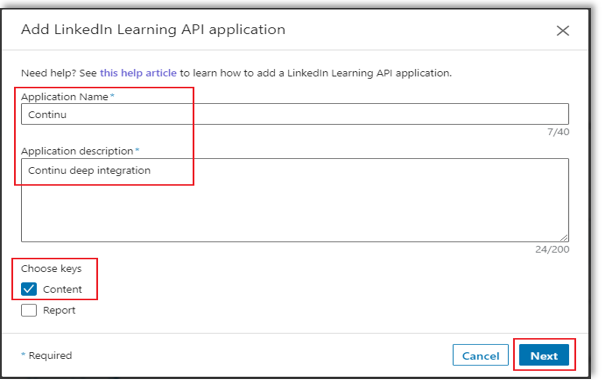
Save the Client ID and Client Secret values for use in the Continu configuration app.
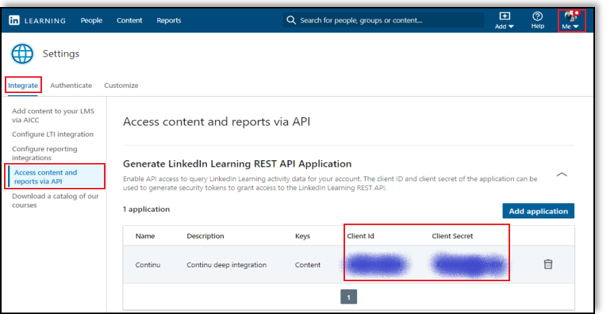
Paste the Client ID and Client Secret into the corresponding Continu fields.
Enable xAPI Learner Activity Tracking in LinkedIn Learning
Using the information you acquired in the previous step, take the following actions to configure LinkedIn Learning:
After you log in, if you are not already in the Admin screen, select Go to Admin, then click Me > Integrate.

From the side navigation menu, select Configure reporting integrations.
Expand the Configure xAPI section.
Click Add integration.

In the Add xAPI integration screen, enter the integration name in the Integration name field. For example, "Continu reporting".
In the User Type drop down, select “Email”.
Note
The learner’s LinkedIn Learning email must match her Continu email for the xAPI integration to work.
Copy and paste the Client Secret, Client ID, Tenant Server URL, and OAuth Server URL provided by Continu into LinkedIn Learning.
Open a separate tab or window in Continu.
Navigate to API Application located within the Admin > Settings area.
Select New Application and add an Application Name and Description (e.g., "LinkedIn Learning").
Copy and paste the Client ID and Client Secret from Continu into the corresponding LinkedIn Learning fields.
Click Submit.
Return to the LinkedIn Learning tab. Click Enable.
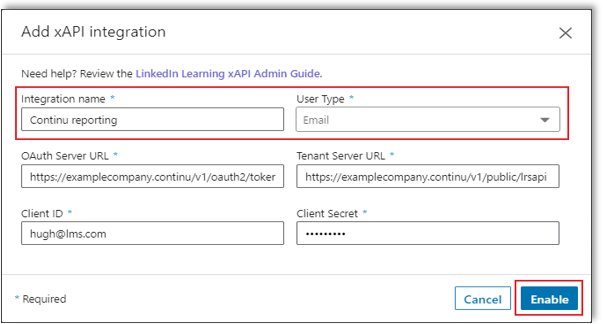
You have enabled the Continu xAPI keys in LinkedIn Learning.
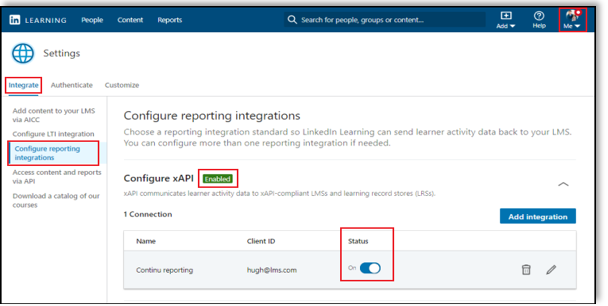
Congratulations! Your learners now can access LinkedIn Learning content and reporting from their Continu LMS instance.
Continu Troubleshooting
For technical support, contact Continu customer service, or the Continu-LinkedIn Learning integration page.
Questions
For LinkedIn Learning configuration questions, reach out to your dedicated Customer Success Manager.