Note
Access to this page requires authorization. You can try signing in or changing directories.
Access to this page requires authorization. You can try changing directories.
What this Document Tells You
The following steps outline the Edcast and LinkedIn Learning integration process:
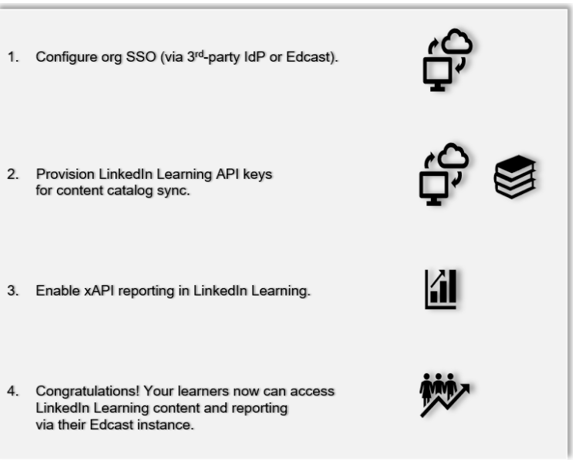
Edcast Deep Integration Functionality
Authentication: SAML Identity Provider
Content Discovery: Automated Catalog Sync (English only)
Reporting: xAPI
Requirements:
The LinkedIn Learning and Edcast integration involves the following requirements:
An active Edcast LMS instance
An active LinkedIn Learning account
Admin access to LinkedIn Learning
Admin privileges to your Edcast LMS instance
Integration Overview
Check out our overview of Edcast’s integration benefits and capabilities.
Single Sign-On
During the initial configuration, you can configure LinkedIn Learning and Edcast to establish a secure SAML single sign-on (SSO) connection to ensure seamless access to content. SSO authentication reduces friction for users and administrators by eliminating the need for manual user registration. SSO ensures learners spend more of their time watching content and less of their time trying to remember usernames and passwords.
Automated Content Catalog Sync
The LinkedIn Learning library contains thousands of courses and adds courses at a rate of 20-30 per week at no extra cost.
The Edcast deep integration with LinkedIn Learning uses LinkedIn Learning APIs to refresh the content library on a daily basis. This feature ensures LinkedIn Learning makes new content available within 24 hours of release. LinkedIn Learning aggregates and indexes all content titles and descriptions to accommodate keyword searches and support efficient discoverability. Edcast supports automatic syncing of English only content libraries.
Configuration
Enabling SAML SSO
LinkedIn Learning recommends SAML SSO for all enterprise learning platform integrations. SSO authentication can be configured in your LinkedIn Learning Admin settings. Since Edcast supports SAML SSO, you have two configuration options:
Connect directly to Edcast – To enable SAML SSO with Edcast, contact their customer support team for assistance in generating identity provider metadata.
Connect to your organization’s identity management solution – Most organizations have a centrally managed identity management solution like Azure AD, Okta, or AD FS which can be configured to authenticate users into enterprise applications with their network credentials. This system can be configured to authenticate users into LinkedIn Learning and is generally managed by your organizations IT team.
For more information about SAML SSO, review the LinkedIn Learning SSO Implementation Guide.
Reporting
LinkedIn Learning captures all content viewed on its platform in robust usage reports accessible from the LinkedIn Learning administrative interface. In addition to generating reports, LinkedIn Learning uses xAPI to communicate a learner’s progress back to Edcast when the learner launches content from the LMS.
Provision API Keys for Content Catalog Sync
For Edcast to sync LinkedIn Learning catalog metadata, API keys must be provisioned in LinkedIn Learning admin settings.
After you log in, if you are not already in the Admin screen, select Go to Admin.


From the side navigation menu, select Access content and reports via API, then expand Generate LinkedIn Learning REST API Application.
Click Add application.
In the Add LinkedIn Learning API application screen, enter the name of your learning platform (e.g., "Edcast") in the Application Name field.
Enter a short description of the integration use case in the Application description field. For example, “Edcast content catalog sync”.
Under Choose keys there are two checkboxes – Content and Report. Select Content.
Click Next and accept the "Terms and Conditions".
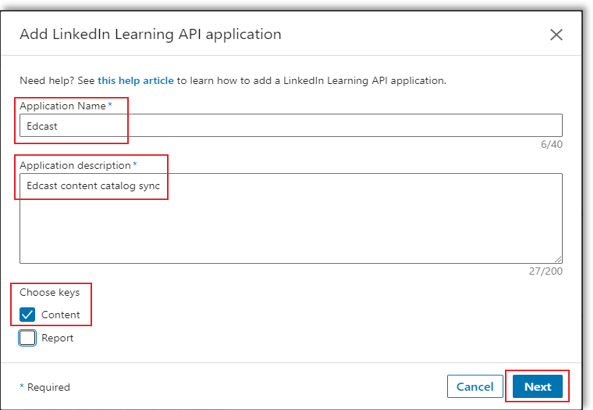
Copy the generated Client Id and Client Secret and paste the values into the corresponding Edcast fields.
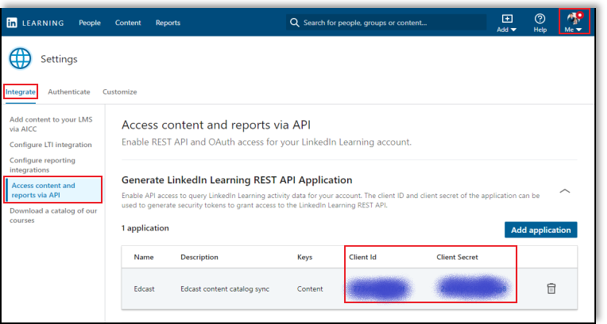
xAPI Configuration Steps
Important
If this is your first time configuring the integration, leave your xAPI settings blank. If you attempt to enable xAPI before saving the form, you will encounter an error.
To review the LinkedIn Learning xAPI configuration workflow, click here.
To communicate learner activity back to Edcast, you must enable xAPI in your Linkedin Learning admin settings. To enable xAPI in LinkedIn Learning, take the following steps:
In the Edcast Admin screen, select Integrations > Oauth2 Apps in the left-hand navigation menu.
In the Create OAuth2 Credentials screen, enter "LinkedIn Learning" in the Name field and select "LinkedIn Learning" from the Source drop down.
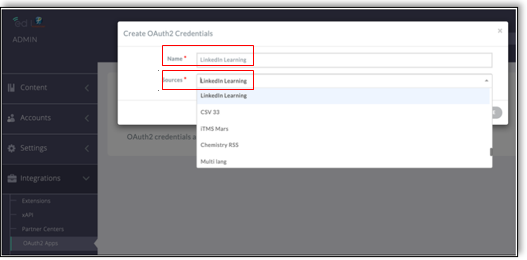
Click Create.
Copy the client_id and client_secret for use in the LinkedIn Learning Admin settings.
Log in to LinkedIn Learning. If you are not already in the Admin screen, click Go to Admin.


From the side navigation menu, select Configure reporting integrations.
Expand the Configure xAPI section.
Click Add integration.
In the Add xAPI integration screen, enter the integration name in the Integration name field. For example, "Edcast reporting".
In the User Type drop down, select Email.
In the OAuth Server URL (token) field, enter
https://<your-edcast-instance-url>/api/lrs/v1/xapi/oauth2/token, and in the Tenant Server URL (statement) field, enterhttps://<your-edcast-instance-url>/api/lrs/v1/xapi/statements.Copy and paste the following items provided by Edcast into LinkedIn Learning:
Client Secret
Client ID
Click Enable.
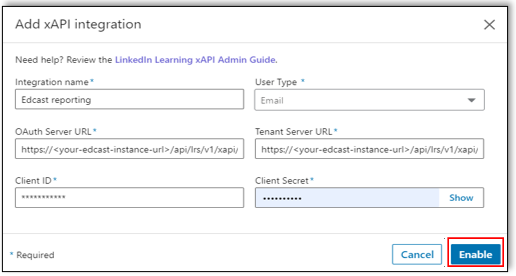
You have enabled xAPI reporting in LinkedIn Learning.
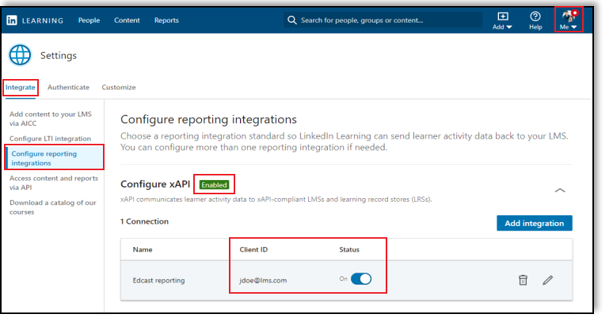
Edcast Configuration
Once you have gathered the required information, follow Edcast’s configuration instructions.
Congratulations! Your learners now can access LinkedIn Learning content and reporting from their Edcast LMS instance.
Questions
For LinkedIn Learning configuration questions, reach out to your dedicated Customer Success Manager.