Note
Access to this page requires authorization. You can try signing in or changing directories.
Access to this page requires authorization. You can try changing directories.
What this Document Tells You
The following steps outline the Fuse and LinkedIn Learning integration process:
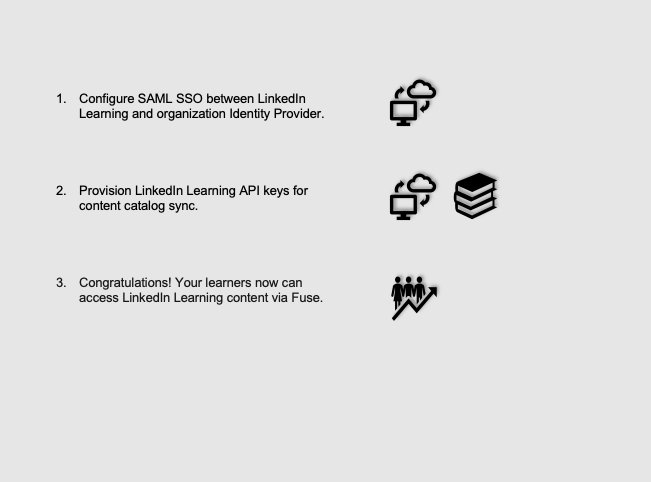
Fuse Deep Integration Functionality
Authentication: N/A
Content Discovery: Automated Catalog Sync (All languages)
Reporting: N/A
Requirements:
The LinkedIn Learning and Fuse integration involves the following requirements:
An active Fuse instance
An active LinkedIn Learning account
Admin access to LinkedIn Learning
Admin privileges to your Fuse instance
Integration Overview
Single Sign-On (SSO)
SSO authentication reduces friction for users and administrators by eliminating the need for manual user registration. SSO ensures learners spend more of their time watching content and less of their time trying to remember usernames and passwords.
We recommend SAML SSO for all enterprise learning platform integrations. You can configure SSO authentication in your LinkedIn Learning Admin settings. Most organizations have a centrally-managed identity management solution like Azure AD, Okta, or ADFS, which can be configured to authenticate users into enterprise applications like LinkedIn Learning.
To configure SAML SSO with your identity management solution, share the LinkedIn Learning SSO Implementation Guide with your organization’s IT team.
Automated Content Catalog Sync
The LinkedIn Learning library contains over 18,000 courses, with 20-30 courses added per week at no extra cost. Fuse automates this process using the LinkedIn Learning content APIs, so LMS admins do not have to manually upload new content packages at regular intervals. After the initial setup, Fuse will dynamically refresh the content library on an automated basis. This ensures new LinkedIn Learning content is available to learners within 24 hours of release. All content titles and descriptions are aggregated and indexed to accommodate keyword searches and support efficient discoverability. Fuse supports automatic syncing of All languages content libraries.
Reporting
LinkedIn Learning captures all content viewed on its platform in robust usage reports accessible from the LinkedIn Learning administrative interface.
Note
Completion data for LinkedIn Learning content is not currently available in Fuse.
Configuration – Steps Performed in LinkedIn Learning
To configure the Fuse deep integration on the LinkedIn Learning side, take the following steps:
Provision API Keys for Content Catalog Sync
For Fuse to sync LinkedIn Learning content, you must provision API keys in LinkedIn Learning and complete the content sync on the Fuse side.
For Fuse to sync LinkedIn Learning catalog metadata, you first must provision API keys in the LinkedIn Learning admin settings.
After you log in, if you are not already in the Admin screen, select Go to Admin.


From the side navigation menu, select Access content and reports via API.
Click Add application.
In the Add LinkedIn Learning API application screen, provide the name of your learning platform (e.g., "Fuse Content Sync"), as the application name.
Provide a short description of the integration use case in the application description field. For example, "Fuse content catalog sync".
Under Choose keys, there are two checkboxes – Content and Report. Select Content.
Click Next and accept the "Terms and Conditions".
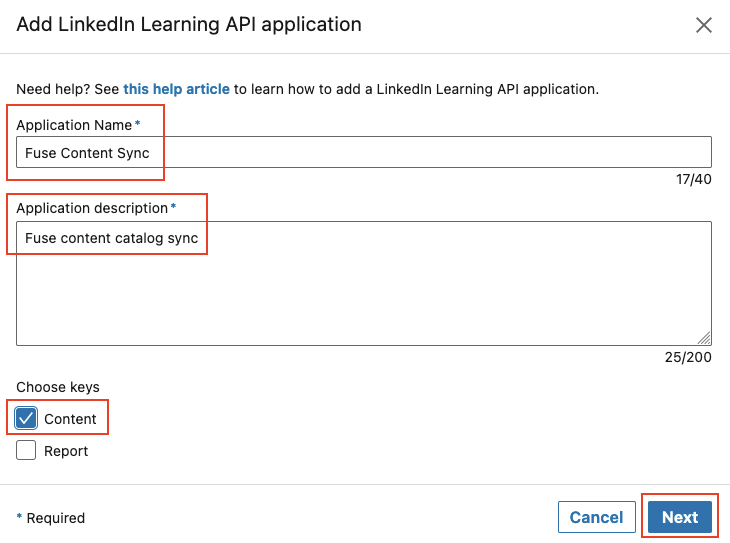
Copy the generated Client ID and Client Secret. Use these values later in the "Steps Performed in Fuse" section below.
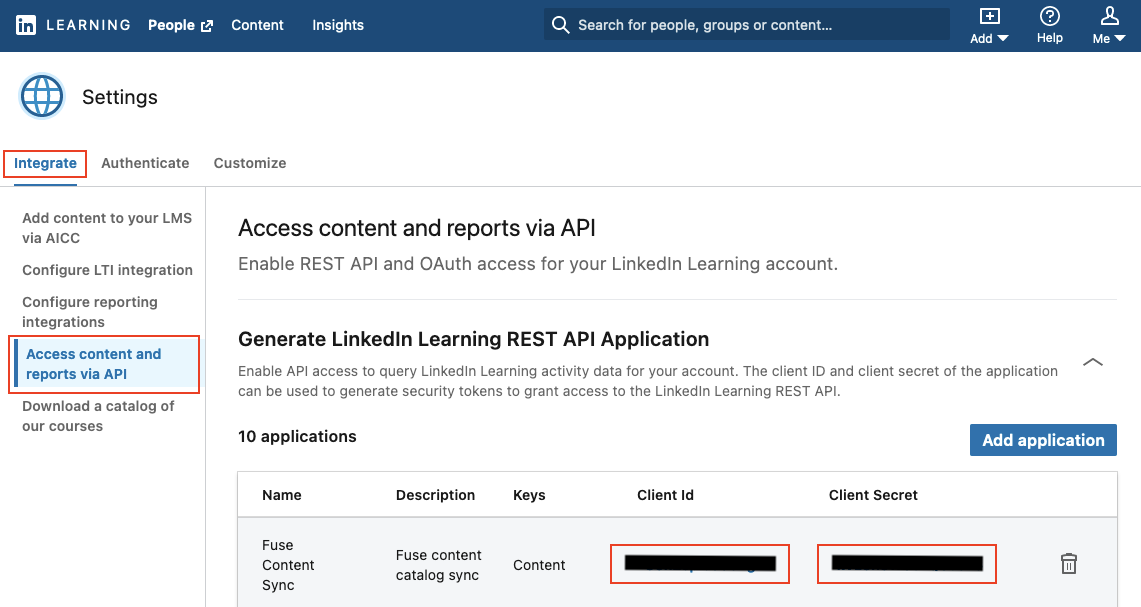
Configuration – Steps Performed in Fuse
You must complete several steps in Fuse prior to enabling the LinkedIn Learning provider in Fuse; LinkedIn Learning support cannot help you with these steps. Please complete the section "Set Up LinkedIn Learning Search Connector" prior to contacting LinkedIn support. If you require assistance with the the "Configuration Steps Performed in Fuse" tasks below, please reach out to Fuse support.
To configure the Fuse deep integration on the Fuse side, take the following steps:
Set Up LinkedIn Learning Search Connector
Please follow the steps provided on the Fuse Wiki site under "Steps: Set Up a LinkedIn Learning Community":
Once the integration has been set up, members of the community specified in the prerequisite steps will see LinkedIn Learning content in search results. You have successfully completed the necessary setup work.
To configure the LinkedIn Learning Search Connector in Fuse, take the following steps:
Setup a LinkedIn Learning Community: Set Up In order to control which users see LinkedIn Learning content, you must set up a community and add users with LinkedIn Learning licenses to it. Only members of this community will see LinkedIn Learning content in Fuse search results. Any users outside the community will be unable to see it. The community can contain Fuse content or it can be completely empty, and it can be any type, including open, protected, private or public.
Gather your Client Secret and Client ID, generated in LinkedIn Learning.
Raise a ticket with Fuse Support.
Congratulations! Your learners now can access LinkedIn Learning content via their Fuse instance.
Fuse Troubleshooting
For further assistance, contact Fuse’s customer support. You must register as a Fuse member to receive technical support.
Questions
For LinkedIn Learning configuration questions, reach out to your dedicated Customer Success Manager.