Note
Access to this page requires authorization. You can try signing in or changing directories.
Access to this page requires authorization. You can try changing directories.
What this Document Tells You
The following steps outline the Knowledge Anywhere and LinkedIn Learning integration process:
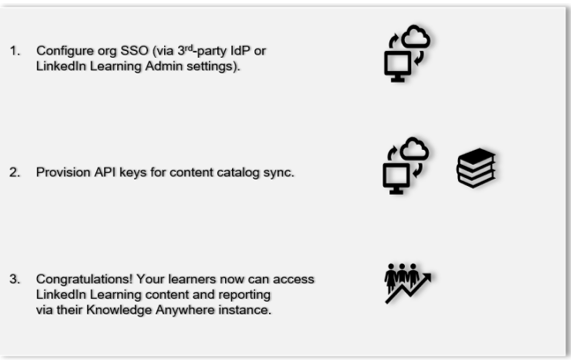
Knowledge Anywhere Deep Integration Functionality
Authentication: SAML Identity Provider
Content Discovery: Automated Catalog Sync (English only)
Reporting: N/A
Requirements:
The LinkedIn Learning and Knowledge Anywhere integration involves the following requirements:
An active Knowledge Anywhere LMS instance
An active LinkedIn Learning account
Admin access to LinkedIn Learning
Admin privileges to your Knowledge Anywhere LMS instance
Integration Overview
Check out our overview of Knowledge Anywhere's integration benefits and capabilities.
Single Sign-On
During the initial configuration, you can configure LinkedIn Learning and Knowledge Anywhere to establish a secure SAML single sign-on (SSO) connection to ensure seamless access to content. SSO authentication reduces friction for users and administrators by eliminating the need for manual user registration. SSO ensures learners spend more of their time watching content and less of their time trying to remember usernames and passwords.
Automated Content Catalog Sync
The LinkedIn Learning library contains thousands of courses. LinkedIn Learning adds courses at a rate of 20-30 per week at no extra cost. The Knowledge Anywhere administrator manually uploads new content at regular intervals.
The Knowledge Anywhere deep integration with LinkedIn Learning uses LinkedIn Learning APIs to daily refresh the content library. This feature ensures LinkedIn Learning makes new content available within 24 hours of release. LinkedIn Learning aggregates and indexes all content titles and descriptions to accommodate keyword searches and support efficient discoverability. Knowledge Anywhere supports automatic syncing of English only content libraries.
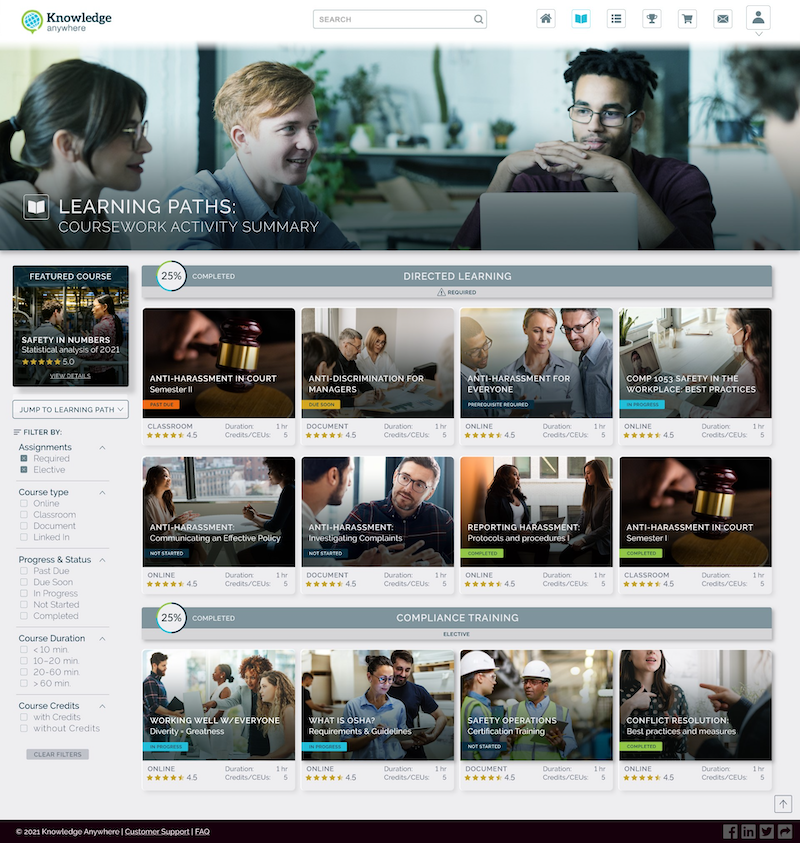
Enabling SAML SSO
We recommend SAML SSO for all enterprise learning platform integrations. You can configure SSO authentication in your LinkedIn Learning Admin settings. Most organizations have a centrally-managed identity management solution like Azure AD, Okta, or ADFS that you can configure to authenticate users into enterprise applications like LinkedIn Learning.
To configure SAML SSO with your identity management solution, review the LinkedIn Learning SSO Implementation Guide.
Configuration
Provision API Keys for Content Catalog Sync
For Knowledge Anywhere to sync LinkedIn Learning catalog metadata, API keys must be provisioned in LinkedIn Learning admin settings.
After you log in, if you are not already in the Admin screen, select Go to Admin.


From the side navigation menu, select Access content and reports via API and expand Generate LinkedIn Learning REST API Application.
Select API Application Provision.
Click Add application.
In the Add LinkedIn Learning API application screen, enter "Knowledge Anywhere" in the Application Name field.
In the Application description field, provide a short description of the integration use case. For example, "Knowledge Anywhere content catalog sync".
Under Choose keys, there are two checkboxes – Content and Report. Select Content.
Click Next and accept the "Terms and Conditions".
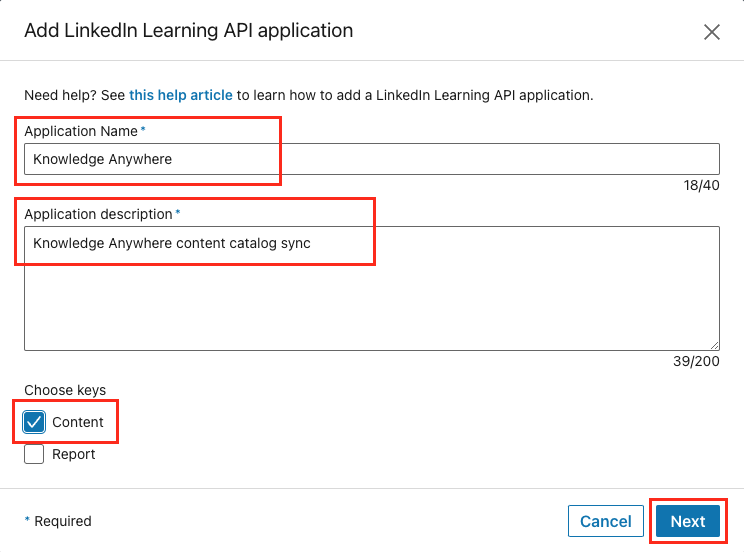
Copy the Client ID and Client Secret in the LinkedIn Learning App configuration into the corresponding Knowledge Anywhere fields.
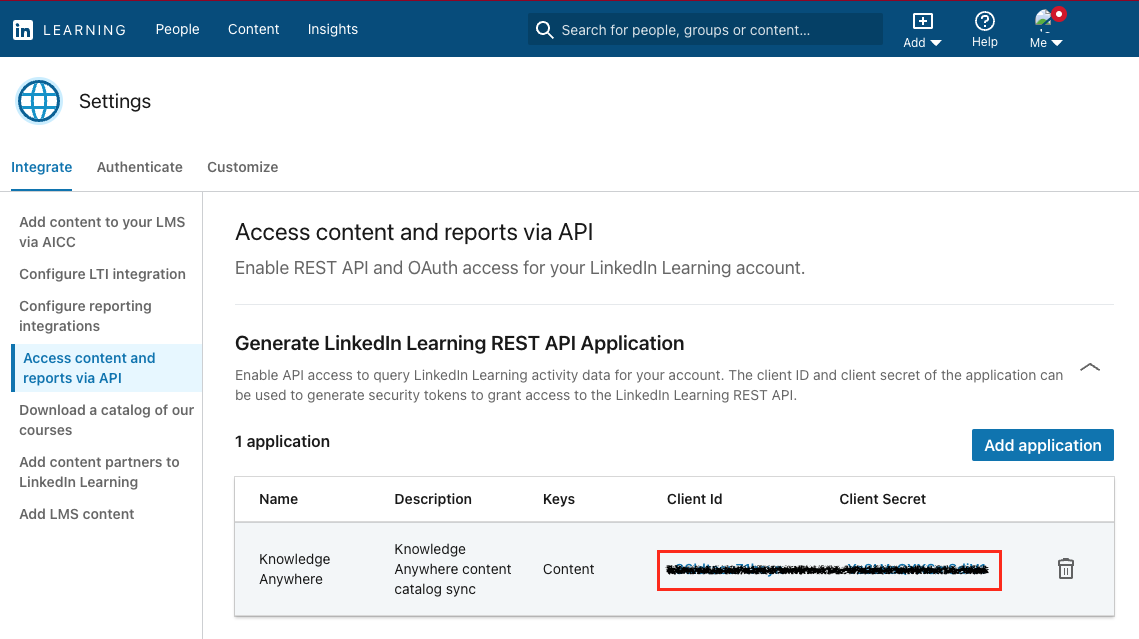
Knowledge Anywhere Configuration
To complete the configuration with Knowledge Anywhere, you will need the following information:
Client ID
Client Secret
Once you’ve gathered the required information, follow Knowledge Anywhere's configuration instructions.
Congratulations! Your learners now can access LinkedIn Learning content via their Knowledge Anywhere LMS instance.
Questions
For LinkedIn Learning configuration questions, reach out to your dedicated Customer Success Manager.