Note
Access to this page requires authorization. You can try signing in or changing directories.
Access to this page requires authorization. You can try changing directories.
What this Document Tells You
The following steps outline the LearnUpon and LinkedIn Learning integration process:
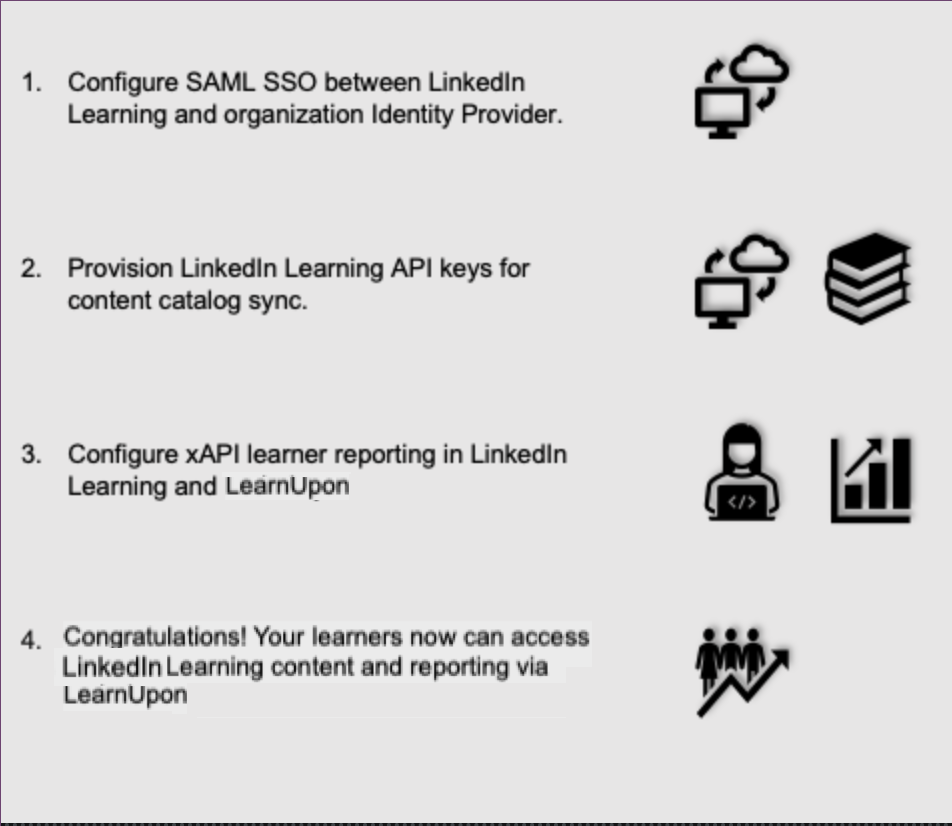
LearnUpon Deep Integration Functionality
Authentication: N/A
Content Discovery: Automated Catalog Sync (All languages)
Reporting: xAPI
Requirements:
The LinkedIn Learning and LearnUpon integration involves the following requirements:
An active LearnUpon LMS instance
An active LinkedIn Learning account
Admin access to LinkedIn Learning
Admin privileges to your LearnUpon LMS instance
Integration Overview
Single Sign-On (SSO)
During the initial configuration, you can configure LinkedIn Learning and LearnUpon to establish a secure SAML single sign-on (SSO) connection to ensure seamless access to content. SSO authentication reduces friction for users and administrators by eliminating the need for manual user registration. SSO ensures learners spend more of their time watching content and less of their time trying to remember usernames and passwords
SSO authentication reduces friction for users and administrators by eliminating the need for manual user registration. SSO ensures learners spend more of their time watching content and less of their time trying to remember usernames and passwords.
Automated Content Catalog Sync
The LinkedIn Learning library contains over 18,000 courses, with 20-30 courses added per week at no extra cost. LearnUpon automates this process using the LinkedIn Learning content APIs, so LMS admins do not have to manually upload new content packages at regular intervals. After the initial setup, LearnUpon will dynamically refresh the content library on an automated basis. This ensures new LinkedIn Learning content is available to learners within 24 hours of release. All content titles and descriptions are aggregated and indexed to accommodate keyword searches and support efficient discoverability. LearnUpon supports automatic syncing of All languages content libraries.
Reporting
LinkedIn Learning captures all content viewed on its platform in robust usage reports accessible from the LinkedIn Learning administrative interface. In addition to generating reports, LinkedIn Learning uses xAPI to communicate a learner’s activity back to LearnUpon when the learner completes a LinkedIn Learning course. All LinkedIn Learning course completions will be reported both in LinkedIn Learning and in LearnUpon.
Configuration – Enabling SAML SSO
We recommend SAML SSO for all enterprise learning platform integrations. You can configure SSO authentication in your LinkedIn Learning Admin settings. Most organizations have a centrally-managed identity management solution like Azure AD, Okta, or ADFS, which can be configured to authenticate users into enterprise applications like LinkedIn Learning.
To configure SAML SSO with your identity management solution, share the LinkedIn Learning SSO Implementation Guide with your organization’s IT team.
Provision API Keys for Content Catalog Sync
For LearnUpon to sync LinkedIn Learning catalog metadata, you first must provision API keys in the LinkedIn Learning admin settings.
After you log in, if you are not already in the Admin screen, select Go to Admin.


From the side navigation menu, select Access content and reports via API.
Click Add application.
In the Add LinkedIn Learning API application screen, provide the name of your learning platform (e.g., "LearnUpon Content Sync"), as the application name.
Provide a short description of the integration use case in the application description field. For example, "LearnUpon content catalog sync".
Under Choose keys, there are two checkboxes – Content and Report. Select Content.
Click Next and accept the "Terms and Conditions".
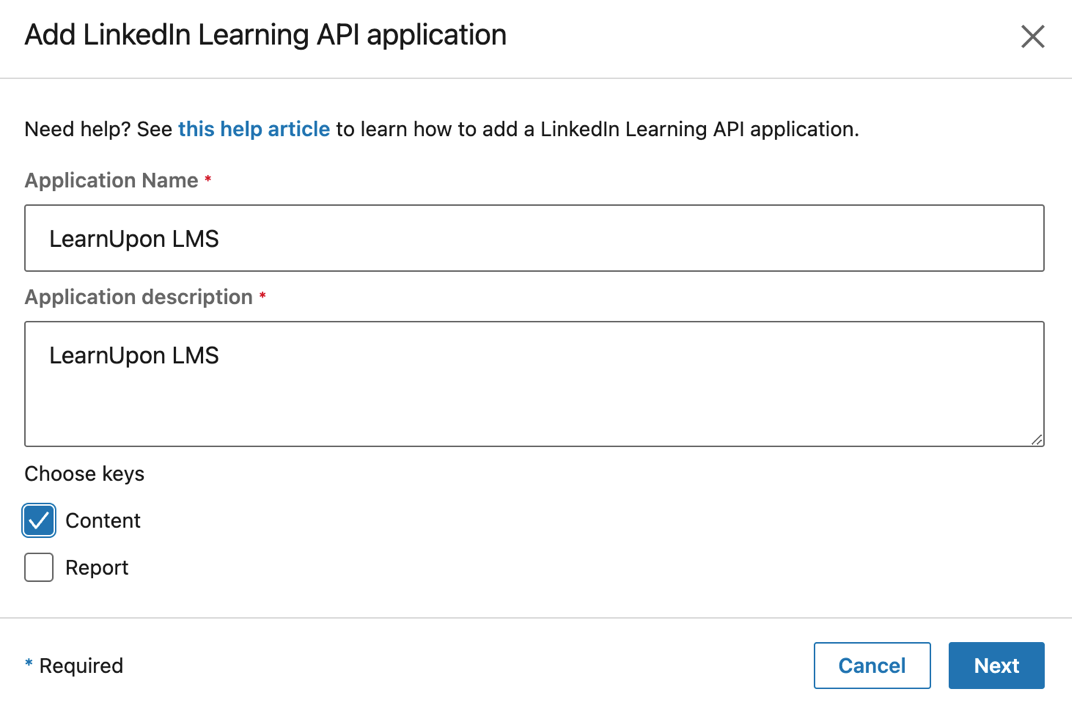
Copy the generated Client Id and Client Secret. Use these values later in the "Steps Performed in LearnUpon" section below.

Configuration – Steps Performed in LearnUpon
To complete the configuration with LearnUpon, you need the following information:
- Client ID
- Client Secret
Set Up the integration in your portal
To configure the LinkedIn Learning Provider in LearnUpon, take the following steps:
- From your portal’s main navigation go to Settings > Integrations > Content Integrations.
- Select LinkedIn Learning.
- From LinkedIn Learning Content, select + Connect.
- In the confirmation dialog that opens, select Agree and connect.
- In Connect LinkedIn Learning, copy and paste the Client ID and Client Secret from LinkedIn Learning’s API application.
- Select Connect.
- LearnUpon opens the Configure reporting integration dialog, showing a set of xAPI values you need to copy to LinkedIn Learning. Copy these values.
- Select Cancel to close the dialog.
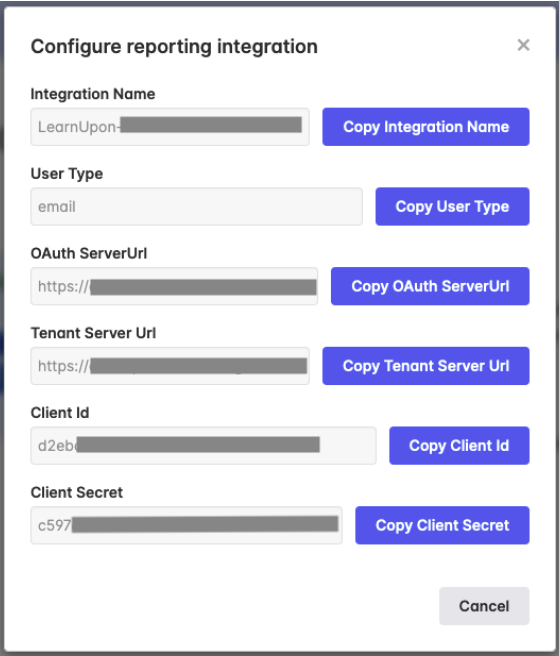
Enable xAPI Learner Activity Tracking in LinkedIn Learning
Using the information you acquired in LearnUpon, follow the instructions below to configure LinkedIn Learning:
After you log in, if you are not already in the Admin screen, select Go to Admin.


From the side navigation menu, select Configure reporting integrations.
Expand the Configure xAPI section.
Click Add integration.
In the Integration name field, enter "LearnUpon Reporting".
In the User Type drop down, select Email. This value must match the email address value in LearnUpon; please reach out to LearnUpon support if you need help identifying this value.
Copy and paste the Auth URL, Tracking URL, Client ID and Client Secret provided by LearnUpon into LinkedIn Learning.
Click Enable.

You have enabled the LearnUpon xAPI connection in LinkedIn Learning.

Congratulations! Your learners now can access LinkedIn Learning content via their LearnUpon instance.
Questions
For LinkedIn Learning configuration questions, reach out to your dedicated Customer Success Manager.