Note
Access to this page requires authorization. You can try signing in or changing directories.
Access to this page requires authorization. You can try changing directories.
What this Document Tells You
The following steps outline the Pathgather and LinkedIn Learning integration process:
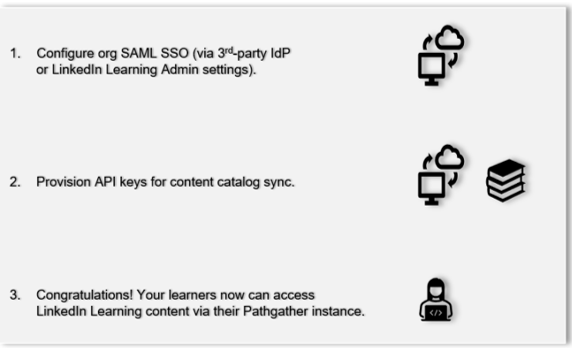
Pathgather Deep Integration Functionality
Authentication: SAML SSO Identity Provider
Reporting: N/A
Content Discovery: Automated Catalog Sync (English only)
Requirements:
The LinkedIn Learning and Pathgather deep integration configuration involves the following requirements:
An active Pathgather LMS instance
An active LinkedIn Learning account
Admin access to LinkedIn Learning
Admin privileges to your Pathgather LMS instance
Integration Overview
Check out our overview of Pathgather’s integration benefits and capabilities.
Automated Content Catalog Sync
The LinkedIn Learning library contains thousands of courses. LinkedIn Learning adds courses at a rate of 25-30 per week at no extra cost. Traditionally, the administrator of an LMS manually uploads new content on a regular interval. However, Pathgather uses LinkedIn Learning APIs to dynamically refresh the content library on a daily basis. This method ensures new LinkedIn Learning content is available within 24 hours of its release. LinkedIn Learning aggregates and indexes all content titles and descriptions to accommodate keyword searches and support efficient discoverability. Pathgather supports automatic syncing of English language content.
Configuration
Enabling SAML SSO
We recommend SAML SSO for all enterprise learning platform integrations. You can configure SSO authentication in your LinkedIn Learning Admin settings. Most organizations have a centrally-managed identity management solution like Azure AD, Okta, or ADFS that you can configure to authenticate users into enterprise applications like LinkedIn Learning.
To configure SAML SSO with your identity management solution, share the LinkedIn Learning SSO Implementation Guide with your organization's IT team.
Provision API Keys for Content Catalog Sync
For Pathgather to sync LinkedIn Learning catalog metadata, you must provision API keys in LinkedIn Learning admin settings.
After you log in, if you are not already in the Admin screen, select Go to Admin.


From the side navigation menu, select Access content and reports via API and expand Generate LinkedIn Learning REST API Application.
Click Add application.
In the Add LinkedIn Learning API application screen, enter "Pathgather" in the Application Name field.
In the Application description field, provide a short description of the integration use case in the application description field. For example, "Pathgather deep integration".
Under Choose keys, there are two checkboxes – Content and Report. Select Content.
Click Next and accept the "Terms and Conditions".
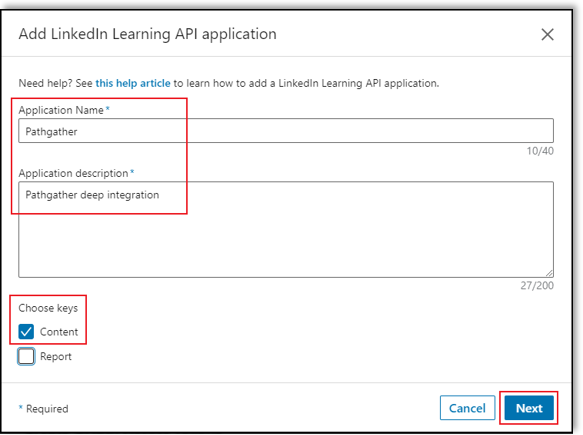
Copy the Client ID and Client Secret in the LinkedIn Learning App configuration into Pathgather's application configuration UI.
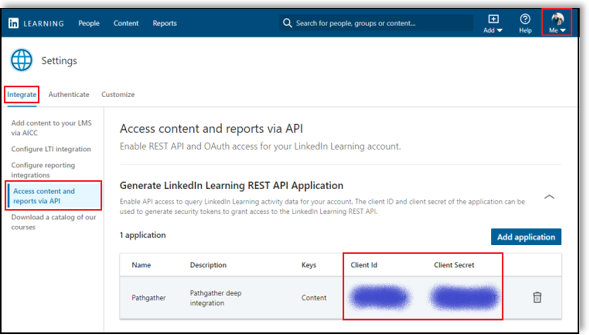
Pathgather Configuration
To complete the configuration with Pathgather, you need the following information:
Client ID
Client Secret
Once you’ve gathered the required information, follow the Pathgather configuration instructions described.
Congratulations! Your learners now can access LinkedIn Learning content via their Pathgather instance.
Questions
For LinkedIn Learning configuration questions, reach out to your dedicated Customer Success Manager.