Note
Access to this page requires authorization. You can try signing in or changing directories.
Access to this page requires authorization. You can try changing directories.
What this Document Tells You
The following steps outline the process for revoking learner licenses via bulk CSV:
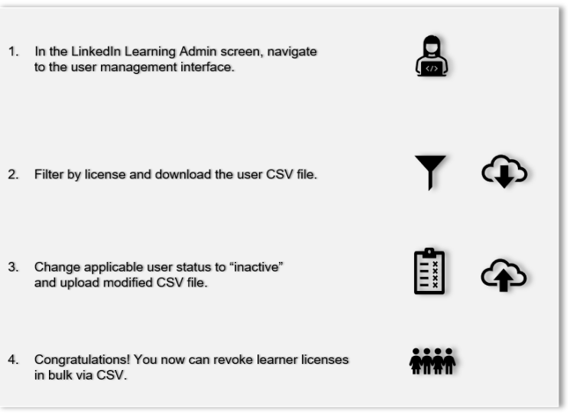
Overview
Large organizations frequently need to revoke multiple licenses (i.e., for ex-employees and -learners) in bulk. The most efficient method of performing this task is administering user data using comma-separated values (CSVs). For example, you can add users in bulk via LinkedIn Learning CSV. You can revoke user licenses in a similar way.
To bulk-revoke user licenses via CSV, take the following steps:
After you log in, if you are not already in the Admin screen, select Go to Admin, then click People > Users.
In the Manage users dropdown, select "All users".
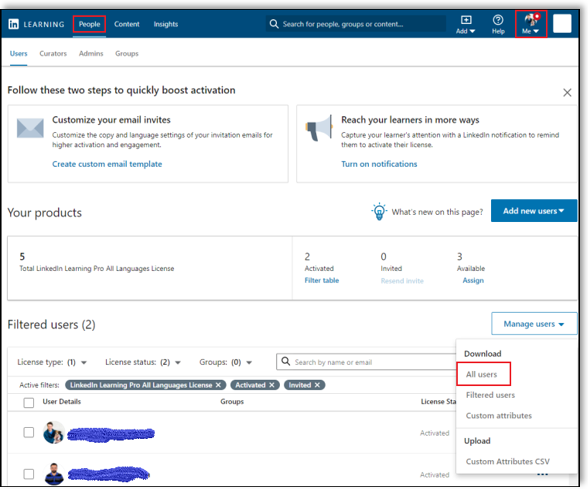
In the Customize fields to include in your CSV download of all users screen, under Licenses, search for and select the licenses you want to revoke.
Click Download CSV.
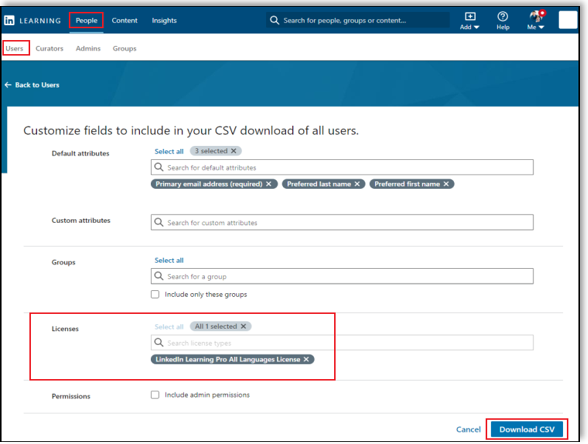
Open the downloaded Excel file.
To revoke the license, change the license status to "inactive" for the learner.

Return to the People > Users tab.
Select Manage users > "Upload" > "Custom Attributes CSV" .
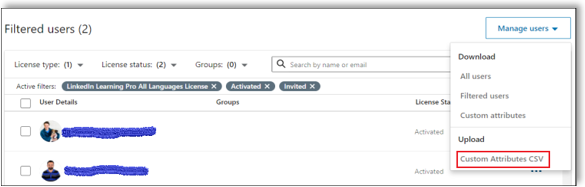
In the Add users by CSV screen, click Upload CSV.
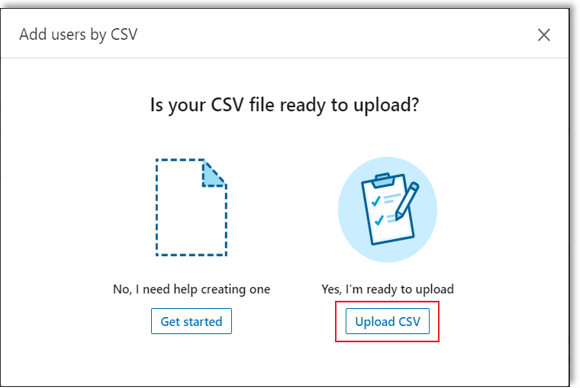
In the Upload users via CSV screen, click Upload from computer and navigate to the CSV (Excel) file on your computer.
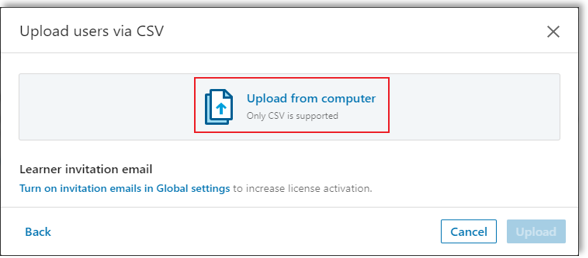
Select the modified file and upload it to LinkedIn Learning.
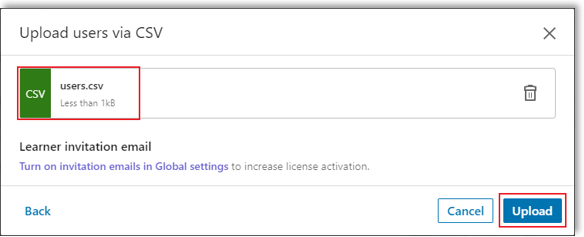
Congratulations! You now can revoke learner licenses in bulk via CSV.
Supporting Documentation
LinkedIn’s Privacy and Data Security Policy
https://www.linkedin.com/legal/privacy-policy
LinkedIn Security Contacts
If you have any security questions or you would like to report a security issue, write to us at security@linkedin.com.