Note
Access to this page requires authorization. You can try signing in or changing directories.
Access to this page requires authorization. You can try changing directories.
Applies to: Configuration Manager (current branch)
Update 1910 for Configuration Manager current branch is available as an in-console update. Apply this update on sites that run version 1806 or later. This article summarizes the changes and new features in Configuration Manager, version 1910.
Always review the latest checklist for installing this update. For more information, see Checklist for installing update 1910. After you update a site, also review the Post-update checklist.
To take full advantage of new Configuration Manager features, after you update the site, also update clients to the latest version. While new functionality appears in the Configuration Manager console when you update the site and console, the complete scenario isn't functional until the client version is also the latest.
Microsoft Configuration Manager
Configuration Manager is now part of the Microsoft Intune family of products.
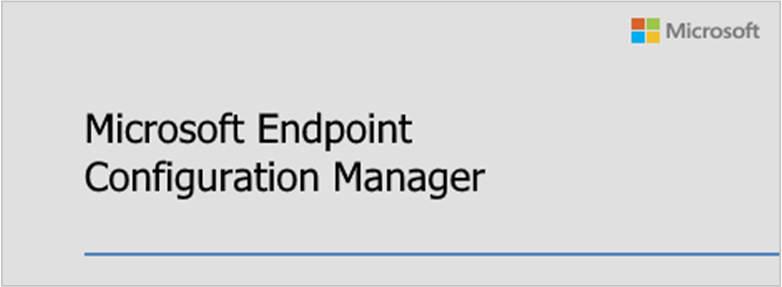
The Microsoft Intune family of products is an integrated solution for managing all of your devices. Microsoft brings together Configuration Manager and Intune with simplified licensing. Continue to make use of your existing Configuration Manager investments while you take advantage of the power of the Microsoft cloud at your own pace.
The following Microsoft management solutions are all now part of the Microsoft Intune family of products:
- Configuration Manager
- Intune
- Desktop Analytics
- Windows Autopilot
- Other features in the Device Management Admin Console
For more information, see the following posts from Brad Anderson, Microsoft corporate vice president for Microsoft 365:
What things change in Configuration Manager?
In version 1910, aside from the name change, Configuration Manager still functions the same. Some of the name changes might impact your use of the following components:
Configuration Manager console: Find shortcuts to the console and the Remote Control Viewer under the Windows Start menu in the Microsoft Endpoint Manager folder.
Software Center: Find the Software Center shortcut under the Windows Start menu in the Microsoft Endpoint Manager folder.
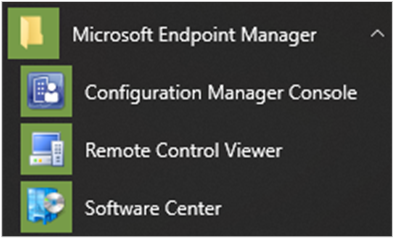
Make sure to update any internal documentation that you maintain to include these new locations.
Tip
In Windows 10, when you open the Start menu, type the name to find the icon. For example, enter Configuration Manager or Software Center.
Site infrastructure
Reclaim SEDO lock
Starting in current branch version 1906, you could clear your lock on a task sequence. Now you can clear your lock on any object in the Configuration Manager console.
For more information, see Using the Configuration Manager console.
Extend and migrate on-premises site to Microsoft Azure
This new tool helps you to programmatically create Azure virtual machines (VMs) for Configuration Manager. It can install with default settings site roles like a passive site server, management points, and distribution points. After you validate the new roles, use them as additional site systems for high availability. You can also remove the on-premises site system role and only keep the Azure VM role.
For more information, see Extend and migrate on-premises site to Microsoft Azure.
Desktop Analytics
For more information on the monthly changes to the Desktop Analytics cloud service, see What's new in Desktop Analytics.
Real-time management
Optimizations to the CMPivot engine
We've added some significant optimizations to the CMPivot engine. Now you can push more of the processing to the ConfigMgr client. The optimizations drastically reduce the network and server CPU load needed to run CMPivot queries. With these optimizations, you can now sift through gigabytes of client data in real time.
For more information, see Optimizations to the CMPivot engine.
Additional CMPivot entities and enhancements
We've added a number of new CMPivot entities and entity enhancements to aid in troubleshooting and hunting. We've included the following entities to query:
- Windows event logs (WinEvent)
- File content (FileContent)
- DLLs loaded by processes (ProcessModule)
- Azure Active Directory information (AADStatus)
- Endpoint protection status (EPStatus)
This release also includes several other enhancements to CMPivot. For more information, see CMPivot starting in version 1910.
Content management
Microsoft Connected Cache support for Intune Win32 apps
When you enable Microsoft Connected Cache on your Configuration Manager distribution points, they can now serve Microsoft Intune Win32 apps to co-managed clients.
For more information, see Microsoft Connected Cache with Configuration Manager.
Note
Configuration Manager current branch version 1906 included Delivery Optimization In-Network Cache, an application installed on Windows Server that's still in development. Starting in current branch version 1910, this feature is now called Microsoft Connected Cache.
When you install Connected Cache on a Configuration Manager distribution point, it offloads Delivery Optimization service traffic to local sources. Connected Cache does this behavior by efficiently caching content at the byte-range level.
Client management
Include custom configuration baselines as part of compliance policy assessment
You can now add evaluation of custom configuration baselines as a compliance policy assessment rule. When you create or edit a configuration baseline, you can now use the Evaluate this baseline as part of compliance policy assessment option. When you add or edit a compliance policy rule, you have a condition called Include configured baselines in compliance policy assessment.
For co-managed devices, and when you configure Intune to take Configuration Manager compliance assessment results as part of the overall compliance status, this information is sent to Azure Active Directory. You can then use it for Conditional Access to your Microsoft 365 resources.
For more information, see Include custom configuration baselines as part of compliance policy assessment.
Enable user policy for Windows 10 Enterprise multi-session
Configuration Manager current branch version 1906 introduced support for Azure Virtual Desktop. This Microsoft Azure environment supports several OS versions, some of which allow multiple concurrent active user sessions. For example, Windows 10 Enterprise multi-session is one of these OS versions.
If you require user policy on these multi-session devices and accept any potential performance impact, you can now configure a client setting to enable user policy. In the Client Policy group, configure the Enable user policy for multiple user sessions setting.
For more information, see How to configure client settings.
Application management
Deploy Microsoft Edge, version 77 and later
The all-new Microsoft Edge is ready for business. You can now deploy Microsoft Edge, version 77 and later, to your users. Admins can pick the Beta, Dev, or Stable channel, along with a version of the Microsoft Edge client to deploy.
For more information, see Deploy Microsoft Edge, version 77 and later.
Improvements to application groups
Starting in current branch version 1906, you can create a group of applications to send to a device collection as a single deployment. This release improves upon this feature:
- Users can select Uninstall for the app group in Software Center.
- You can deploy an app group to a user collection.
For more general information, see Create application groups.
OS deployment
Improvements to the task sequence editor
The task sequence editor includes the following improvements:
- Search the task sequence editor: If you have a large task sequence with many groups and steps, it can be difficult to find specific steps. You can now search in the task sequence editor. This action lets you more quickly locate steps in the task sequence.
- Copy and paste task sequence conditions: If you want to reuse the conditions from one task sequence step to another, you can now copy and paste conditions in the task sequence editor.
For more information, see the new article on how to use the task sequence editor.
Task sequence performance improvements: Power plans
You can now run a task sequence with the high-performance power plan. This option improves the overall speed of the task sequence. It configures Windows to use its built-in high-performance power plan, which delivers maximum performance at the expense of higher power consumption.
For more information, see Task sequence performance.
Task sequence download on demand over the internet
You can use the task sequence to deploy a Windows 10 in-place upgrade via the cloud management gateway (CMG). However, it requires the deployment to download all content locally before starting the task sequence.
Starting in this release, the task sequence engine can download packages on-demand from a content-enabled CMG or a cloud distribution point. This change provides additional flexibility with your Windows 10 in-place upgrade deployments to internet-based devices.
For more information, see Deploy Windows 10 in-place upgrade via CMG.
Improvements to OS deployment
This release includes the following improvements to OS deployment.
Boot image keyboard layout
Configure the default keyboard layout for a boot image. On the Customization tab of a boot image, use the new Set default keyboard layout in WinPE option. If you select a language other than en-us, Configuration Manager still includes en-us in the available input locales. On the device, the initial keyboard layout is the selected locale, but the user can switch the device to en-us if needed.
For more information, see Manage boot images.
Import a single index of an OS upgrade package
When you import an OS upgrade package, you can use the Extract a specific image index from install.wim file of selected upgrade package option. This behavior is similar as with OS images, except that it overwrites the existing install.wim in the OS upgrade package. It extracts the image index to a temporary location and then moves it into the original source directory.
For more information, see Manage OS upgrade packages.
Output the results of a Run Command Line step to a variable during a task sequence
The Run Command Line step now includes an Output to task sequence variable option. When you enable this option, the task sequence saves the output from the command to a custom task sequence variable that you specify.
For more information, see Run Command Line.
Improvements to task sequence debugger
This release includes the following improvements to the task sequence debugger:
- Use the new task sequence variable TSDebugOnError to automatically start the debugger when the task sequence returns an error.
- If you create a breakpoint in the debugger and then the task sequence restarts the computer, the debugger keeps the breakpoints after restart.
For more information, see Task sequence debugger and Task sequence variables - TSDebugOnError.
Improved language support in task sequence
This release adds control over language configuration during OS deployment. If you're already applying these language settings, this change can help you simplify your OS deployment task sequence. Instead of using multiple steps per language or separate scripts, use one instance per language of the built-in Apply Windows Settings step with a condition for that language.
Use the Apply Windows Settings task sequence step to configure the following new settings:
- Input locale (default keyboard layout)
- System locale
- UI language
- UI language fallback
- User locale
For more information, see Apply Windows Settings.
New variable for Windows 10 in-place upgrade
To address timing issues with the Window 10 in-place upgrade task sequence on high-performance devices when Windows setup is complete, you can now set a new task sequence variable, SetupCompletePause. When you assign a value in seconds to this variable, the Windows setup process delays that amount of time before it starts the task sequence. This timeout provides the Configuration Manager client additional time to initialize.
For more information, see Task sequence variables - SetupCompletePause.
Software updates
Additional options for third-party update catalogs
You now have more granular controls over synchronization of third-party updates catalogs. Starting in Configuration Manager version 1910, you can configure the synchronization schedule for each catalog independently. When you use catalogs that include categorized updates, you can configure synchronization to include only specific categories of updates to avoid synchronizing the entire catalog. With categorized catalogs, when you're confident you'll deploy a category, you can configure it to automatically download and publish to Windows Server Update Services (WSUS).
For more information, see Enable third-party updates.
Use Delivery Optimization for all Windows updates
Previously, you could use Delivery Optimization only for express updates. With Configuration Manager version 1910, it's now possible to use Delivery Optimization for the distribution of all Windows Update content for clients running Windows 10 version 1709 or later.
For more information, see:
- Optimize Windows 10 update delivery
- Client settings for software updates
- Client settings for Delivery Optimization
Additional software update filter for ADRs
You can now use Deployed as an update filter for your automatic deployment rules (ADRs). This filter helps identify new updates that might need to be deployed to your pilot or test collections.
For more information, see Automatically deploy software updates.
Office management
Office 365 ProPlus Pilot and Health Dashboard
The Office 365 ProPlus Pilot and Health Dashboard helps you plan, pilot, and deploy Office 365 ProPlus. The dashboard provides health insights for devices with Office 365 ProPlus to help identify possible issues that might affect your deployment plans. The Office 365 ProPlus Pilot and Health Dashboard provides a recommendation for pilot devices based on add-in inventory.
For more information, see Office 365 ProPlus pilot and health dashboard.
Protection
BitLocker management
Configuration Manager now provides the following management capabilities for BitLocker Drive Encryption:
- Deploy the BitLocker client to managed Windows devices.
- Manage device encryption policies.
- Generate compliance reports.
- Use an administration and monitoring website for key recovery.
- Access a user self-service portal.
For more information, see Plan for BitLocker management.
Configuration Manager console
View active consoles and message administrators through Console Connections
We've made the following improvements to Console Connections:
- The ability to message other Configuration Manager administrators through Microsoft Teams.
- The Last Console Heartbeat column has replaced the Last Connected Time column.
- An open console in the foreground sends a heartbeat every 10 minutes to help determine which console connections are currently active.
For more information, see View recently connected consoles and Message administrators.
Client diagnostics actions
There are new device actions for Client Diagnostics in the Configuration Manager console:
- Enable verbose logging: Change the global log level for the CCM component to verbose, and enable debug logging.
- Disable verbose logging: Change the global log level to default, and disable debug logging.
For more information, see Client diagnostics.
Improvements to console search
This release includes the following improvements to search in the Configuration Manager console:
- You can now use the All Subfolders search option from the Driver Packages and Queries nodes.
- When a search returns more than 1,000 results, select OK on the notice bar to view more results.
Other updates
For more information on changes to the Windows PowerShell cmdlets for Configuration Manager, see PowerShell version 1910 release notes.
For more information on changes to the administration service REST API, see Administration service release notes.
Aside from new features, this release also includes additional changes such as bug fixes. For more information, see Summary of changes in Configuration Manager current branch, version 1910.
The following update rollup (4537079) is available in the console starting on February 18, 2020: Update Rollup for Microsoft Endpoint Configuration Manager current branch, version 1910.
Next steps
As of December 20, 2019, version 1910 is globally available for all customers to install.
When you're ready to install this version, see Installing updates for Configuration Manager and Checklist for installing update 1910.
Tip
To install a new site, use a baseline version of Configuration Manager.
Learn more about:
For known significant issues, see the Release notes.
After you update a site, also review the Post-update checklist.