Note
Access to this page requires authorization. You can try signing in or changing directories.
Access to this page requires authorization. You can try changing directories.
Applies to: Configuration Manager (current branch)
Update 2111 for Configuration Manager current branch is available as an in-console update. Apply this update on sites that run version 2006 or later. This article summarizes the changes and new features in Configuration Manager, version 2111.
Always review the latest checklist for installing this update. For more information, see Checklist for installing update 2111. After you update a site, also review the Post-update checklist.
To take full advantage of new Configuration Manager features, after you update the site, also update clients to the latest version. While new functionality appears in the Configuration Manager console when you update the site and console, the complete scenario isn't functional until the client version is also the latest.
Application management
Improvements to application groups
Tip
Starting with this release, app groups are no longer a pre-release feature.
This release includes the following improvements to application groups:
Now when you deploy an app group as required to a device or user collection, you can specify that it automatically uninstalls when the resource is removed from the collection.
More app approval behaviors are now supported with app groups.
For more information, see Create application groups.
Implicit uninstall for user collections
In Configuration Manager current branch version 2107, you can enable an application deployment to support implicit uninstall.
Starting in this release, this behavior also applies to deployments to user collections. If a user is in a collection, the application installs. Then when you remove the user from the collection, the application uninstalls.
For more information, see implicit uninstall.
Software updates
Approvals for orchestration group scripts
Tip
Starting with this release, orchestration groups are no longer a pre-release feature.
Pre and post-scripts for orchestration groups now require approval to take effect. If you select a script from a file, author, or modify your own script, approval for the script is required from another admin. When selecting an approved script from the Scripts library, no other approval is needed. To assist you with script approval, the following two tabs were added to the details pane for Orchestration Groups:
- Summary: Contains information about the selected orchestration group, including the Approval State of scripts.
- Scripts: Lists information about pre and post-scripts, including the timeout, approver, and approval state for each script.
For more information, see Approvals for orchestration group scripts.
Improvements to ADR search criteria
We've added the following options in the Date Released or Revised search criteria for automatic deployment rules:
- Older than 30 days
- Older than 60 days
- Older than 90 days
- Older than 6 months
- Older than 1 year
For more information, see Automatically deploy software updates.
Enable update notifications from Microsoft 365 Apps
You can now configure the end-user experience for Microsoft 365 Apps updates. This client setting allows you to enable or disable notifications from Microsoft 365 Apps for these updates. The new Enable update notifications from Microsoft 365 Apps option has been added to the Software Updates group of client settings.
For more information, see About client settings in Configuration Manager.
Cloud-attached management
Simplified cloud attach configuration
We've simplified the process to cloud attach your Configuration Manager environment. You can now choose to use a streamlined set of recommended defaults when cloud attaching your environment. By using the recommended default settings, your eligible devices will be cloud attached and you'll enable capabilities like rich analytics, cloud console, and real-time device querying.
For more information, see the Overview for cloud attach and Enable cloud attach.
Improvements to cloud management gateway
Starting in this release, cloud management gateway (CMG) deployments with a virtual machine scale set support Azure US Government cloud environments.
For more information, see CMG - Virtual machine scale sets.
Site infrastructure
Improvements to external notifications
Starting in Configuration Manager current branch version 2107, you could enable the site to send notifications to an external system or application. This feature used a PowerShell script to manage the status filter rules and subscriptions.
This release adds support in the Configuration Manager console to create or edit a subscription for external notifications. It supports events for status filter rules and application approval requests.
For more information, see External notifications.
.NET version 4.6.2 prerequisite check is an error
Configuration Manager current branch version 2107 has a warning prerequisite rule that checks for Microsoft .NET Framework version 4.6.2. This version of .NET is required on site servers, specific site systems, clients, and the Configuration Manager console.
Starting in this release, this prerequisite rule for .NET 4.6.2 is an error. Until you upgrade .NET, you can't continue installing or updating the site to this version of Configuration Manager.
For more information, see List of prerequisite checks for Configuration Manager.
Important
When the Configuration Manager client updates to version 2111 or later, client notifications are dependent upon .NET 4.6.2 or later. Until you update .NET to version 4.6.2 or later, and restart the device, users won't see notifications from Configuration Manager. Other client-side functionality may be affected until the device is updated and restarted. For more information, see More details about Microsoft .NET.
Improvements to VPN boundary types
If you use the VPN boundary type, you can now match the start of a connection name or description instead of the whole string. Some third-party VPN drivers dynamically create the connection, which starts with a consistent string but also has a unique connection identifier. For example, Virtual network adapter #19. When you use the Connection name or Connection description options, also use the new Starts with option.
For more information, see Define network locations as boundaries.
Status messages for console extensions
To improve the visibility and transparency of console extensions, the site now creates status messages for related events. These status messages have IDs from 54201 to 54208.
For more information, see Manage Configuration Manager console extensions.
Client management
Improvements to client health dashboard
This release includes multiple improvements to the Client health dashboard.
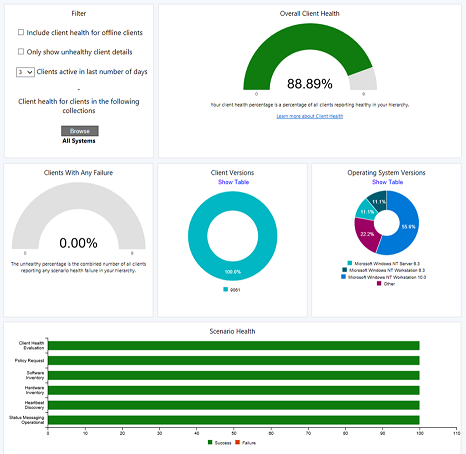
New actions in the ribbon:
Choose Default Collection: Set a persistent user preference
Client Status Settings: Configure the periods of time to evaluate client health
More prominent Overall client health tile
Filters condensed on a single tile
The Combined (All) and Combined (Any) scenarios are replaced by a new tile, Clients with any failure
New tile for Health trends by scenario
For more information, see Client health dashboard.
Software Center
Software Center notifications display with logo
If you enable Software Center customizations, the logo that you specify for Windows notifications is separate from the Software Center logo. This logo helps users to trust these notifications. When you deploy software to a client, the user sees notifications with your logo. For example:
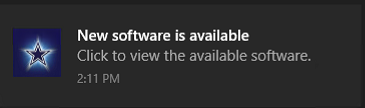
For more information, see About client settings: Software Center and Plan for Software Center.
OS deployment
Task sequence check for TPM 2.0
To help you better deploy Windows 11, the Check Readiness step in the task sequence now includes checks for TPM 2.0.
For more information, see Task sequence steps: Check Readiness.
Improvements to the Windows servicing dashboard
We now display a Windows 11 Latest Feature Updates chart in the Windows Servicing dashboard. The new chart makes it easier to determine how many of your Windows 11 clients are on the latest feature update. To display the dashboard, go to Software Library > Overview > Windows Servicing.
For more information, see The Windows servicing dashboard.
Configuration Manager console
Custom properties for devices in the console
In Configuration Manager current branch version 2107, you can use the administration service to set custom properties on devices. These custom properties let you add external data to a device to help with deployment targeting, collection building, and reporting.
Starting in this release, you can create and edit these custom properties in the Configuration Manager console. This new user interface makes it easier to view and edit these properties. You can still use the administration service interface to automate the process from an external system.
For more information, see Custom properties for devices.
Export to CSV
You can now export the contents of a grid view in the console along with the column headers to a comma-separated values (CSV) file that can be used to import to Excel or other applications. While you could previously cut and paste from a grid view, exporting to CSV makes extracting a large number of rows faster and easier.
For more information, see Configuration Manager console changes and tips.
Import console extensions wizard
There's a new wizard for importing console extensions that are managed for the hierarchy. You no longer need to use a PowerShell script to import a signed or unsigned console extension.
For more information, see Import Configuration Manager console extensions.
Require installation of a console extension
You can now require a console extension to be installed before it connects to the site. After you require an extension, it automatically installs for the local console the next time an admin launches it.
For more information, see Manage Configuration Manager console extensions.
Send product feedback from wizard and property dialogs
Wizards and some property pages now include an icon to provide feedback. When you select the feedback icon, the Send a smile and Send a frown options are displayed in the drop-down menu. The other feedback locations allow you to quickly send feedback right from your current activity. The feedback icon in the admin console's ribbon has also been updated to the new icon.
For more information, see Product feedback for Configuration Manager.
Power BI sample reports
The following reports were recently added to the Configuration Manager Sample Power BI Reports:
- Client Status
- Content Status
- Microsoft Edge Management
For more information, see Install Power BI sample reports.
Console improvements
In this release we've made the following improvements to the Configuration Manager console:
Independent Software Vendors (ISVs) can create applications that extend Configuration Manager. They can use Configuration Manager to assign a certificate to an ISV proxy, which enables custom communication with the management point. To simplify the management of these ISV proxy certificates, you can now copy its GUID in the Configuration Manager console. For more information, see ISV proxy solutions and PKI certificates.
When you show the members of a device collection, and select a device in the list, switch to the Collections tab in the details pane. This new view shows the list of collections of which the selected device is a member. It makes it easier for you to see this information. For more information about improvements to the console, see Configuration Manager console changes and tips.
When viewing a collection, you could previously see the amount of time the site took to evaluate the collection membership. This data is now also available in the Monitoring workspace. When you select a collection in either subnode of the Collection Evaluation node, the details pane displays this collection evaluation time data. For more information about improvements to the console, see Configuration Manager console changes and tips.
There's a new built-in device collection for Co-management Eligible Devices. The Co-management Eligible Devices collection uses incremental updates and a daily full update to keep the collection up to date. For more information about improvements to the console, see Configuration Manager console changes and tips.
Tools
Options for Support Center Data Collector and Client Tools
New command-line options have been added to the Support Center Data Collector and Client Tools. The following options were added:
- Launch as current user without elevation
- Specify machine name
- Disable integrated authentication
- Display help
For more information, see Support Center.
Improvements to Support Center Log File Viewer and OneTrace
The Support Center Log File Viewer and OneTrace now display status messages in an easy to read format. Entries starting with >> are status messages that are automatically converted into a readable format when a log is opened. Search or filter on the >> string to find status messages in the log.
For more information, see Support Center log file viewer and Support Center OneTrace.
Deprecated features
Learn about support changes before they're implemented in removed and deprecated items.
The following features are deprecated. You can still use them now, but Microsoft plans to end support in the future.
Managing apps from the Microsoft Store for Business and Education with Configuration Manager
Asset intelligence
On-premises MDM
For more information, see Removed and deprecated features for Configuration Manager.
As previously announced, version 2111 drops support for the following features:
- Third-party add-ons that use Microsoft .NET Framework version 4.6.1 or earlier, and rely on Configuration Manager libraries. Such add-ons need to use .NET 4.6.2 or later. For more information, see External dependencies require .NET 4.6.2.
Other updates
Starting with this version, the following features are no longer pre-release:
Similarly, the Microsoft Connected Cache with Configuration Manager is now generally available for production use.
For more information on changes to the Windows PowerShell cmdlets for Configuration Manager, see version 2111 release notes.
Aside from new features, this release also includes other changes such as bug fixes. For more information, see Summary of changes in Configuration Manager current branch, version 2111.
Next steps
As of December 15, 2021, version 2111 is globally available for all customers to install.
When you're ready to install this version, see Installing updates for Configuration Manager and Checklist for installing update 2111.
Tip
To install a new site, use a baseline version of Configuration Manager.
Learn more about:
For known significant issues, see the Release notes.
After you update a site, also review the Post-update checklist.