Remove device from Company Portal for macOS app
You can use the Company Portal app for macOS to unenroll a device that you no longer need for work or school.
After you remove a device:
- The device is removed from Intune.
- The device loses access to Company Portal features. For example, you can't install apps for the device from the Company Portal.
- You lose access to internal file shares and websites from your device.
- You lose access to internal apps on your device.
- You might be blocked from connecting to your org's network over Wi-Fi or virtual private network (VPN).
- Work and school email profiles are removed from the device.
- Device restrictions previously enforced by Intune (for example, disabling the camera or requiring a certain password length) are no longer required.
This article describes how to remove a device from within the Company Portal app, and then how to uninstall the app.
Remove a device
Follow these steps to remove a device from Company Portal that you no longer need for work or school. For these steps to work, you must still have access to your work or school account. If you no longer have access to your account, see Remove management profile (in this article) to unenroll your device.
- Sign in to Company Portal for macOS.
- Go to Devices and select the device you want to unenroll.
- From the app toolbar, select the Devices menu > Remove.
- When asked to confirm the removal, select Remove. The device is immediately removed from Intune.
After you complete these steps, you can uninstall Company Portal from your device.
Remove management profile
To remove a device after you've left your workplace or school, you have to remove the management profile that was installed during enrollment. For steps specific to your version of macOS, see Remove a configuration profile from your Mac on the Apple Support website. After you remove the management profile, you can uninstall Company Portal from your device.
Uninstall Company Portal app
To uninstall the Company Portal app from a macOS device:
Open Finder > Applications.
Select and drag the Company Portal app to Trash (located in your dock). Or select the app and then choose File > Move to Trash.
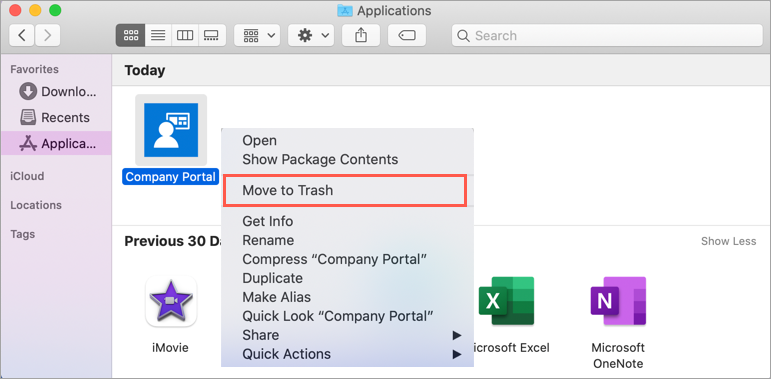
If prompted to, enter your device username and password to confirm the move.
Next steps
If you change your mind and want your access back later, install the Company Portal app and go through device setup again. For detailed instructions, see Enroll your Mac with Intune Company Portal.
Still need help? Contact your support person. For contact information, check the Company Portal website.
Feedback
Coming soon: Throughout 2024 we will be phasing out GitHub Issues as the feedback mechanism for content and replacing it with a new feedback system. For more information see: https://aka.ms/ContentUserFeedback.
Submit and view feedback for