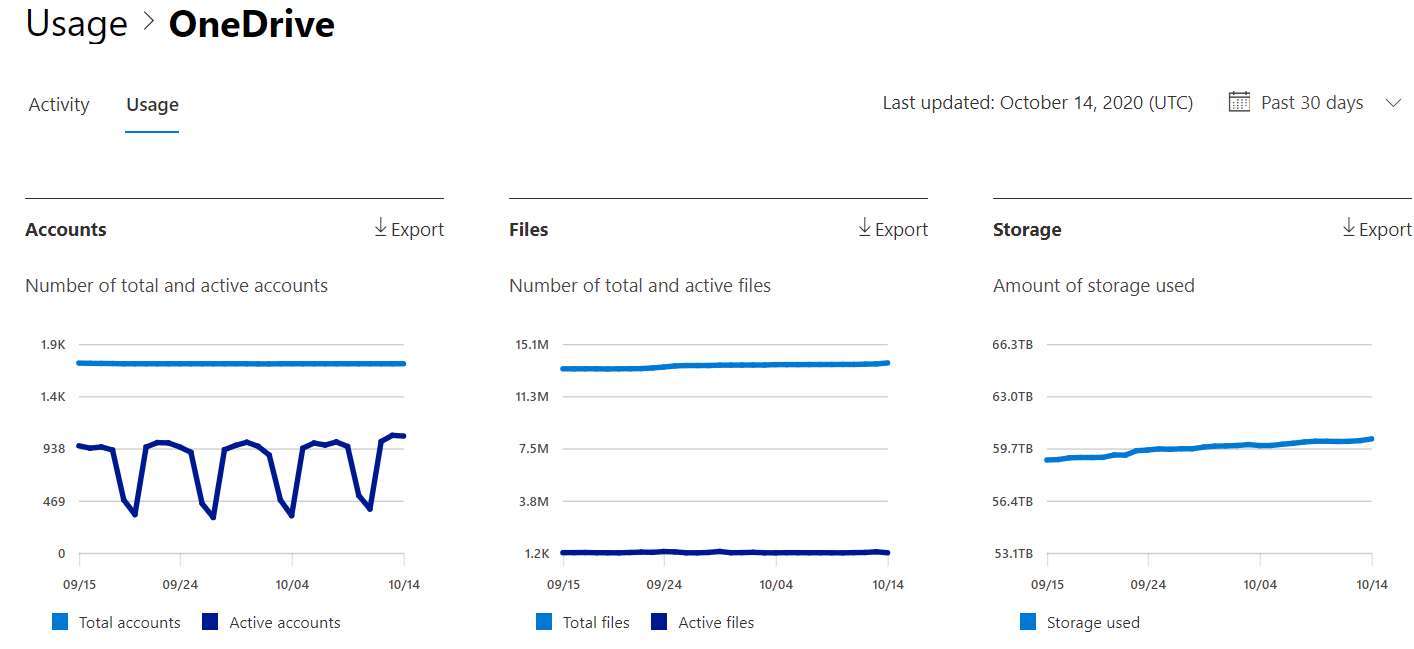Microsoft 365 Reports in the admin center - OneDrive usage
The Microsoft 365 Reports dashboard shows you the activity overview across the products in your organization. It enables you to drill in to individual product level reports to give you more granular insight about the activities within each product. Check out the Reports overview topic.
For example, the OneDrive card on the dashboard gives you a high-level view of the value you are getting from OneDrive in terms of the total number of files and storage used across your organization. You can then drill into it to understand the trends of active OneDrive accounts, how many files are users interacting with as well as the storage used. It also gives you details for each user's OneDrive.
How do I get to the OneDrive usage report?
- In the admin center, go to the Reports, and then select Usage.
- From the dashboard homepage, under Reports, select OneDrive.
Interpret the OneDrive usage report
You can view the usage in the OneDrive report by choosing the Usage tab.
Select Choose columns to add or remove columns from the report.
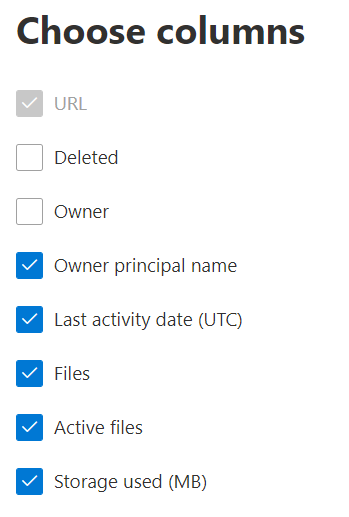
You can also export the report data into an Excel .csv file by selecting the Export link. This exports data of all users and enables you to do simple sorting and filtering for further analysis.
The OneDrive usage report can be viewed for trends over the last 7 days, 30 days, 90 days, or 180 days. However, if you select a particular day in the report, the table will show data for up to 28 days from the current date (not the date the report was generated).
| Metric | Definition |
|---|---|
| URL | The web address for the user's OneDrive. Note: URL will be empty temporarily. |
| Deleted | The deletion status of the OneDrive. It takes at least seven days for accounts to be marked as deleted. |
| Owner | The username of the primary administrator of the OneDrive. |
| Owner principal name | The email address of the owner of the OneDrive. |
| Last activity date (UTC) | The latest date a file activity was performed in the OneDrive. If the OneDrive has had no file activity, the value will be blank. |
| Files | The number of files in the OneDrive. |
| Active files | The number of active files within the time period. NOTE: If files were removed during the specified time period for the report, the number of active files shown in the report may be larger than the current number of files in the OneDrive. > Deleted users will continue to appear in reports for 180 days. |
| Storage used (MB) | The amount of storage the OneDrive uses in MB. |
| Site ID | The site ID of the site. |
Important
The report only includes users who have a valid OneDrive license.
Note
The OneDrive site URL may not be displayed in related usage reports. To display the site URL, you can use PowerShell. To follow the steps, see Use PowerShell to resolve site URLs.
Feedback
Coming soon: Throughout 2024 we will be phasing out GitHub Issues as the feedback mechanism for content and replacing it with a new feedback system. For more information see: https://aka.ms/ContentUserFeedback.
Submit and view feedback for