Manage Industry news
Note
Bing news & Industry updates are available only for en-US at this time.
To provide your users with up-to-date news headlines about your industry and info from your organization, use the News service to enable a customized news feed for your organization. You can also enable a daily Industry Updates email, and manage settings for the Bing homepage and Microsoft Edge new tab page.
What your users will see
You have the option to send your users a daily Industry Updates email with headlines and links to full articles. Users can customize their email updates by following additional topics, choosing when the update is delivered, excluding articles behind paywalls, and selecting the number of articles they want to see.
Signed-in users who go to the Bing homepage see your industry's news feed under the personalized info for your organization.
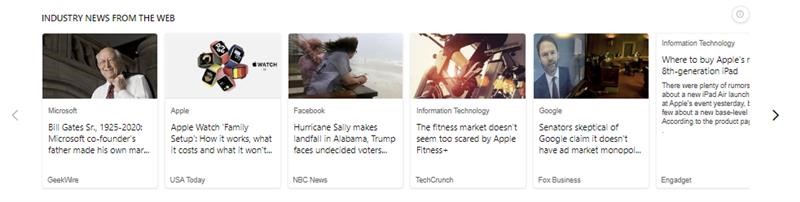

They can also see company, industry, and internal news or personalized work information on their Microsoft Edge new tab page.
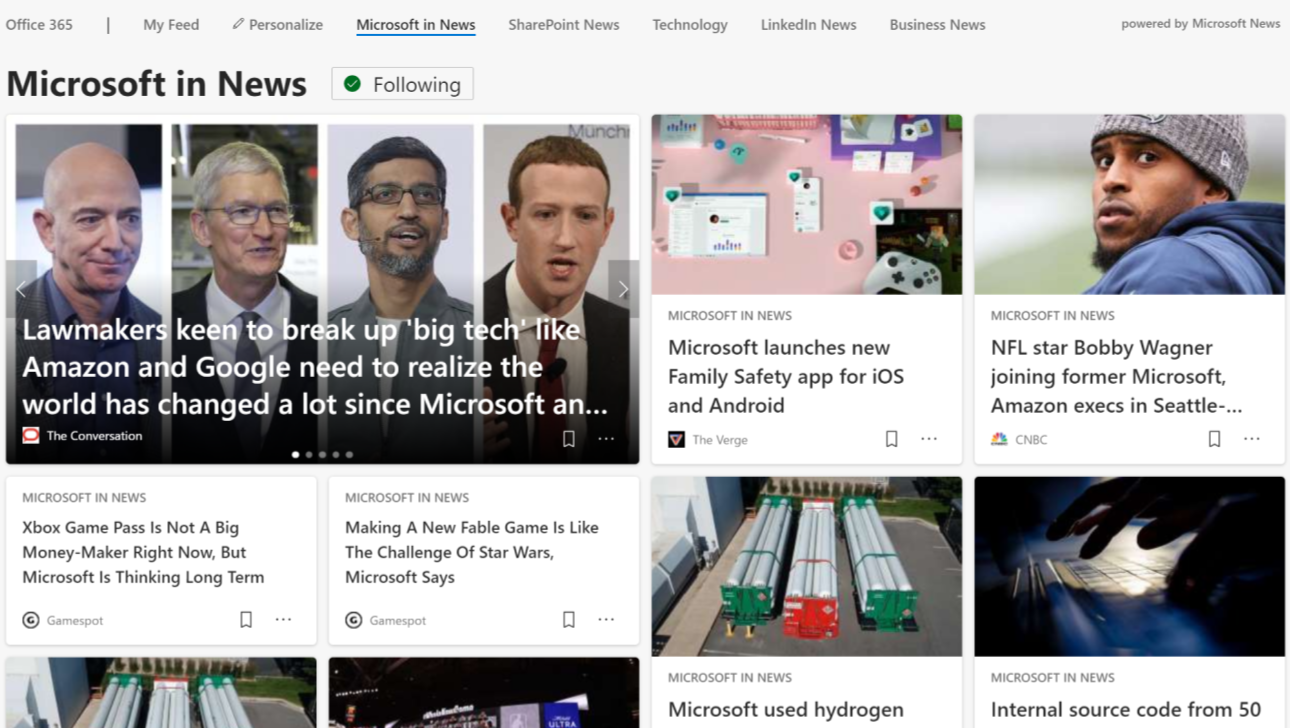
News settings
As an admin, you control the News feed settings for your organization, including the selected industry and the Bing homepage, the Microsoft Edge new tab page (Starting with the release of Edge 87), and the email experiences.
In the Microsoft 365 admin center, go to Settings > Org settings > Services > News.
In the News panel, click the General tab.
In the Industry list, select your organization's industries. This determines the general news that appears in your organization news feed. Microsoft may pre-select an industry using information from your account. You can remove or add industries by updating the Industry list.
In the Topics field, enter topics that you want see news articles about. Your users can't change these topics.
You can block articles containing keywords in the Exclude content field. For example, to avoid articles containing the keyword “bake” from showing up in the news feed, add the keyword “bake” in the Exclude content field. Avoid including general terms (the, it, and, etc.); they can block relevant content from appearing in your enterprise news feeds.
Select Save. It may take up to 24 hours for changes to appear.
Industry updates in email
You can send a daily email update with relevant industry news to your users' inboxes. To set daily email updates for users:
In the Microsoft 365 admin center, go to Settings > Org settings > Services > News.
In the News panel, click the Industry Updates tab.
Select Send daily email updates to send an email to your users.
To give users the ability to customize the news they get in their email updates, select Allow users to customize their own topics.
Bing homepage
You can customize the Bing homepage to include news about your industry.
Toggle news for Business or Enterprise plans
In the Microsoft 365 admin center, go to Settings > Org settings > Services > News.
In the News panel, click the Bing homepage tab, and select Include on Bing homepage.
The industry news appears under the personalized info from your organization on Bing.com.
Toggle news types for Education plans
In the Microsoft 365 admin center, go to Settings > Org settings > Services > News.
In the News panel, click the Bing homepage tab, you have the option to select whether trending news or industry news show for your users.
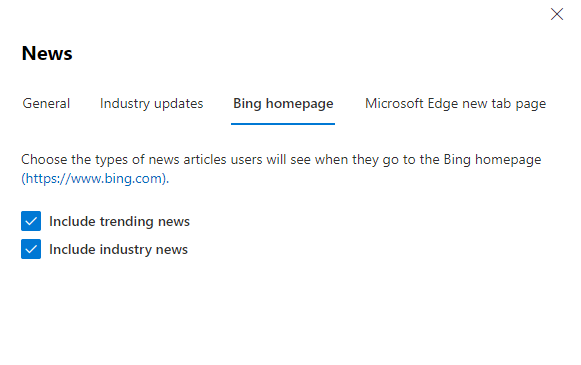
Microsoft Edge new tab page
When your users sign in to Microsoft Edge (release 87 or higher) with a valid work or school account, they can see news tailored to your organization.
- In the Microsoft 365 admin center, go to Settings > Org settings > Services > News.
- In the News panel, click Microsoft Edge new tab page.
- Select Allow Microsoft 365 content on the new tab page. When enabled, users can customize their new tab to show information from Microsoft 365, including recommended and recent files, along with frequently used SharePoint sites and other information.
- Select Show company information and industry news on the new tab page. News articles about your organization and industry appear for users that choose to see articles on their new tab.